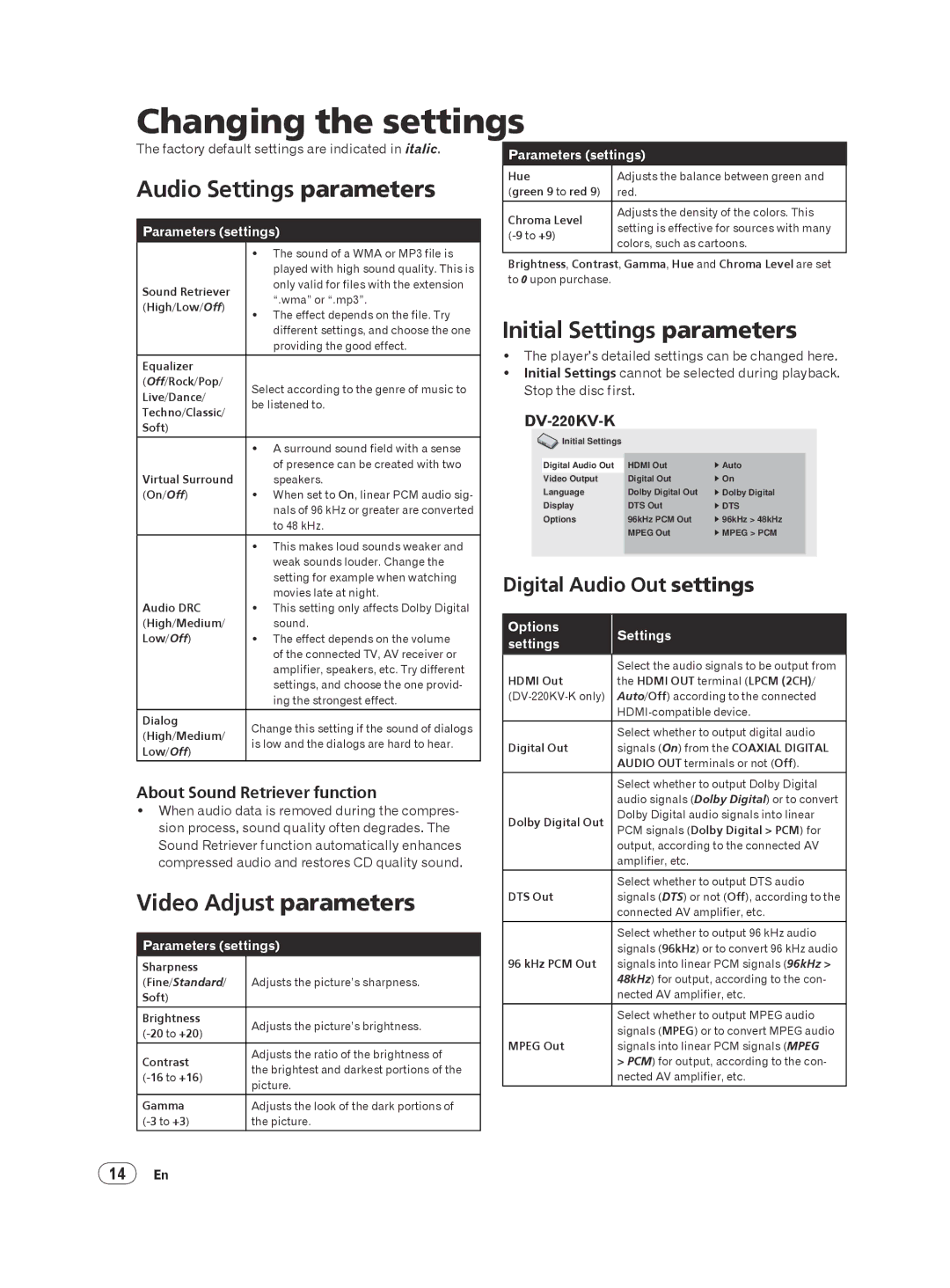Changing the settings
The factory default settings are indicated in italic.
Audio Settings parameters
Parameters (settings)
| The sound of a WMA or MP3 file is | |
| played with high sound quality. This is | |
Sound Retriever | only valid for files with the extension | |
“.wma” or “.mp3”. | ||
(High/Low/Off) | ||
The effect depends on the file. Try | ||
| ||
| different settings, and choose the one | |
| providing the good effect. | |
|
| |
Equalizer |
| |
(Off/Rock/Pop/ | Select according to the genre of music to | |
Live/Dance/ | ||
be listened to. | ||
Techno/Classic/ | ||
| ||
Soft) |
| |
|
| |
| A surround sound field with a sense | |
| of presence can be created with two | |
Virtual Surround | speakers. | |
(On/Off) | When set to On, linear PCM audio sig- | |
| nals of 96 kHz or greater are converted | |
| to 48 kHz. | |
| This makes loud sounds weaker and | |
| weak sounds louder. Change the | |
| setting for example when watching | |
| movies late at night. | |
Audio DRC | This setting only affects Dolby Digital | |
(High/Medium/ | sound. | |
Low/Off) | The effect depends on the volume | |
| of the connected TV, AV receiver or | |
| amplifier, speakers, etc. Try different | |
| settings, and choose the one provid- | |
| ing the strongest effect. | |
Dialog | Change this setting if the sound of dialogs | |
(High/Medium/ | ||
is low and the dialogs are hard to hear. | ||
Low/Off) | ||
| ||
|
|
About Sound Retriever function
When audio data is removed during the compres- sion process, sound quality often degrades. The Sound Retriever function automatically enhances compressed audio and restores CD quality sound.
Video Adjust parameters
Parameters (settings)
Sharpness |
| |
(Fine/Standard/ | Adjusts the picture’s sharpness. | |
Soft) |
| |
Brightness | Adjusts the picture’s brightness. | |
| ||
Contrast | Adjusts the ratio of the brightness of | |
the brightest and darkest portions of the | ||
picture. | ||
| ||
|
| |
Gamma | Adjusts the look of the dark portions of | |
the picture. | ||
|
|
Parameters (settings)
Hue | Adjusts the balance between green and | |
(green 9 to red 9) | red. | |
Chroma Level | Adjusts the density of the colors. This | |
setting is effective for sources with many | ||
colors, such as cartoons. | ||
| ||
|
|
Brightness, Contrast, Gamma, Hue and Chroma Level are set to 0 upon purchase.
Initial Settings parameters
The player’s detailed settings can be changed here.
Initial Settings cannot be selected during playback. Stop the disc first.
DV-220KV-K
![]() Initial Settings
Initial Settings
|
| Auto |
Digital Audio Out | HDMI Out | |
Video Output | Digital Out | On |
Language | Dolby Digital Out | Dolby Digital |
Display | DTS Out | DTS |
Options | 96kHz PCM Out | 96kHz > 48kHz |
| MPEG Out | MPEG > PCM |
|
|
|
Digital Audio Out settings
Options | Settings | |
settings | ||
|
| Select the audio signals to be output from | |
HDMI Out | the HDMI OUT terminal (LPCM (2CH)/ | |
Auto/Off) according to the connected | ||
| ||
| Select whether to output digital audio | |
Digital Out | signals (On) from the COAXIAL DIGITAL | |
| AUDIO OUT terminals or not (Off). | |
|
| |
| Select whether to output Dolby Digital | |
| audio signals (Dolby Digital) or to convert | |
Dolby Digital Out | Dolby Digital audio signals into linear | |
PCM signals (Dolby Digital > PCM) for | ||
| ||
| output, according to the connected AV | |
| amplifier, etc. | |
| Select whether to output DTS audio | |
DTS Out | signals (DTS) or not (Off), according to the | |
| connected AV amplifier, etc. | |
| Select whether to output 96 kHz audio | |
| signals (96kHz) or to convert 96 kHz audio | |
96 kHz PCM Out | signals into linear PCM signals (96kHz > | |
| 48kHz) for output, according to the con- | |
| nected AV amplifier, etc. | |
|
| |
| Select whether to output MPEG audio | |
| signals (MPEG) or to convert MPEG audio | |
MPEG Out | signals into linear PCM signals (MPEG | |
| > PCM) for output, according to the con- | |
| nected AV amplifier, etc. | |
|
|
14En