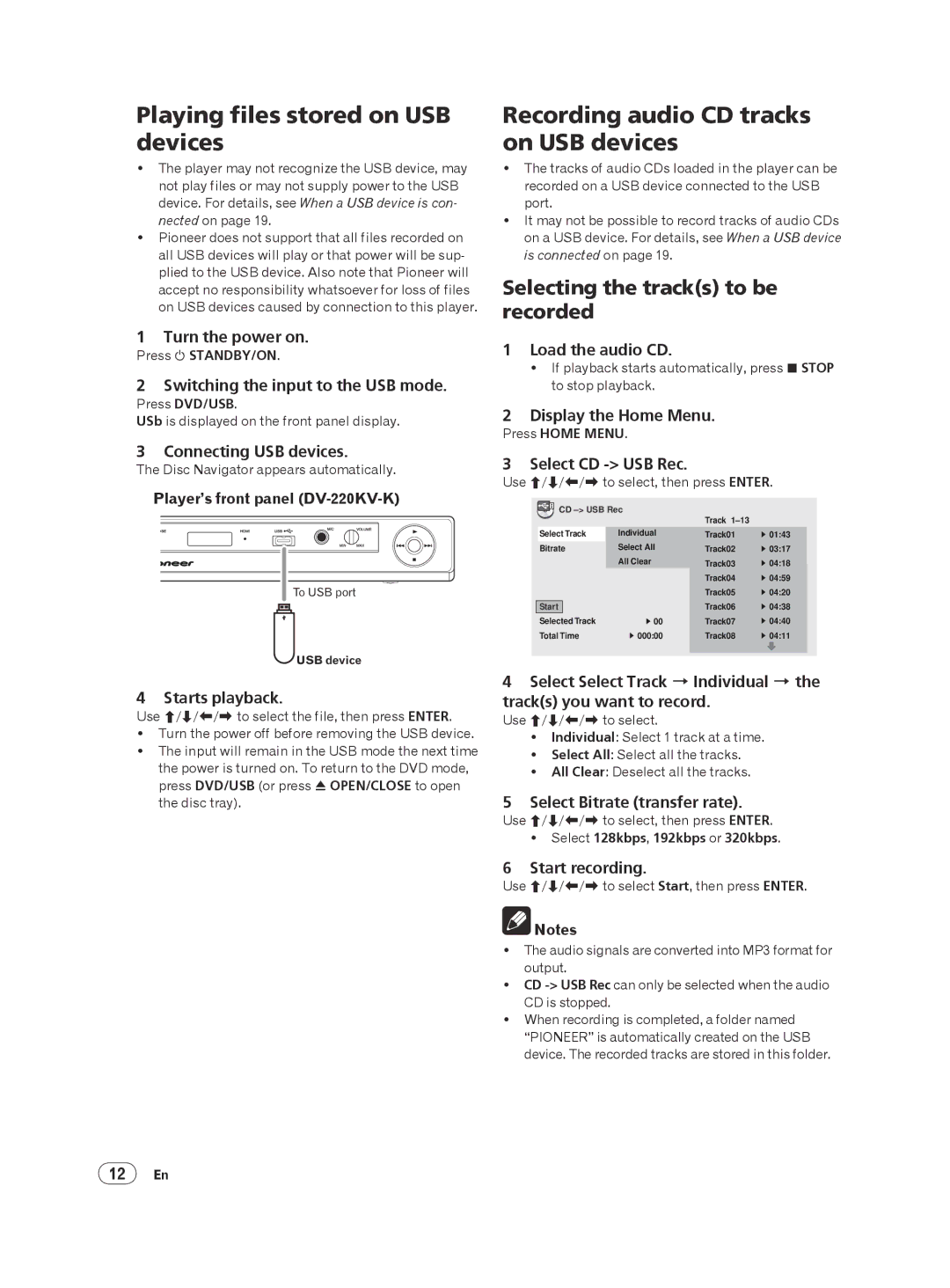Playing files stored on USB devices
The player may not recognize the USB device, may not play files or may not supply power to the USB device. For details, see When a USB device is con- nected on page 19.
Pioneer does not support that all files recorded on all USB devices will play or that power will be sup- plied to the USB device. Also note that Pioneer will accept no responsibility whatsoever for loss of files on USB devices caused by connection to this player.
1 Turn the power on.
Press STANDBY/ON.
2 Switching the input to the USB mode.
Press DVD/USB.
USb is displayed on the front panel display.
3 Connecting USB devices.
The Disc Navigator appears automatically.
Player’s front panel
To USB port
USB device
4 Starts playback.
Use /// to select the file, then press ENTER.
Turn the power off before removing the USB device.
The input will remain in the USB mode the next time the power is turned on. To return to the DVD mode, press DVD/USB (or press OPEN/CLOSE to open the disc tray).
Recording audio CD tracks on USB devices
The tracks of audio CDs loaded in the player can be recorded on a USB device connected to the USB port.
It may not be possible to record tracks of audio CDs on a USB device. For details, see When a USB device is connected on page 19.
Selecting the track(s) to be recorded
1Load the audio CD.
If playback starts automatically, press STOP to stop playback.
2Display the Home Menu.
Press HOME MENU.
3 Select CD -> USB Rec.
Use /// to select, then press ENTER.
![]() CD
CD
|
|
|
| Track |
|
| Select Track | Individual | Track01 | 01:43 | |
| Bitrate | Select All | Track02 | 03:17 | |
|
|
| All Clear | Track03 | 04:18 |
|
|
|
| Track04 | 04:59 |
|
|
|
| Track05 | 04:20 |
|
|
|
|
| 04:38 |
| Start |
|
| Track06 | |
| Selected Track | 00 | Track07 | 04:40 | |
| Total Time | 000:00 | Track08 | 04:11 | |
4Select Select Track Individual the track(s) you want to record.
Use /// to select.
Individual: Select 1 track at a time.
Select All: Select all the tracks.
All Clear: Deselect all the tracks.
5 Select Bitrate (transfer rate).
Use /// to select, then press ENTER.
Select 128kbps, 192kbps or 320kbps.
6 Start recording.
Use /// to select Start, then press ENTER.
![]() Notes
Notes
The audio signals are converted into MP3 format for output.
CD
When recording is completed, a folder named “PIONEER” is automatically created on the USB device. The recorded tracks are stored in this folder.
12En