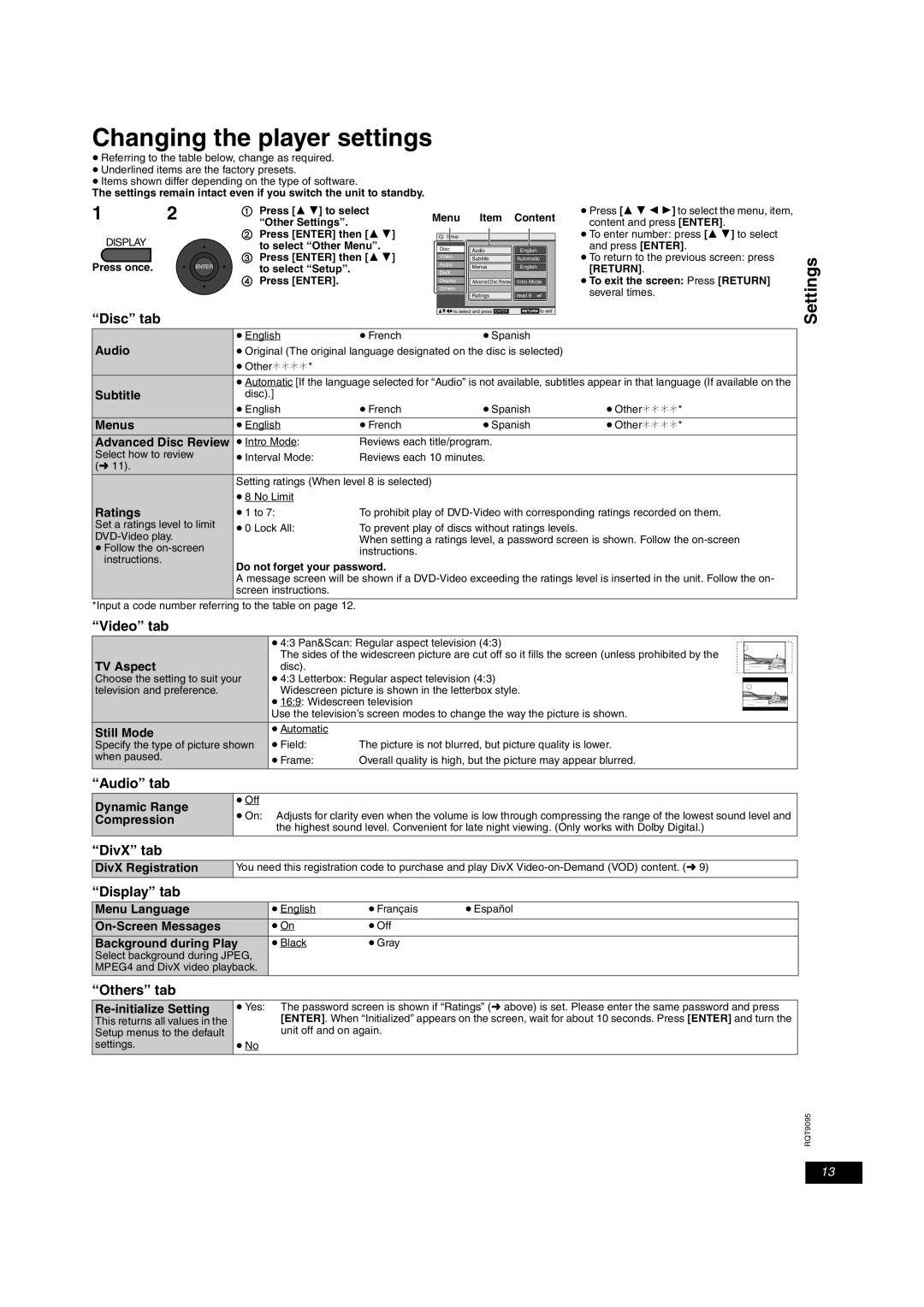Changing the player settings
≥Referring to the table below, change as required.
≥Underlined items are the factory presets.
≥Items shown differ depending on the type of software.
The settings remain intact even if you switch the unit to standby.
1 2
DISPLAY
Press once. | ENTER |
“Disc” tab
1Press [3 4] to select “Other Settings”.
2Press [ENTER] then [3 4] to select “Other Menu”.
3Press [ENTER] then [3 4] to select “Setup”.
4Press [ENTER].
Menu Item Content
Setup
|
|
|
|
Disc | Audio | English |
|
Video | Subtitle | Automatic |
|
Audio | Menus | English |
|
Display |
|
|
|
Advanced Disc Review | Intro Mode |
| |
Others |
|
|
|
| Ratings | level 8 |
|
|
|
|
|
XXX to select and press XXX | XXX to exit |
≥Press [3 4 2 1] to select the menu, item, content and press [ENTER].
≥To enter number: press [3 4] to select and press [ENTER].
≥To return to the previous screen: press [RETURN].
≥To exit the screen: Press [RETURN] several times.
Settings
| ≥ English | ≥French | ≥Spanish |
|
Audio | ≥ Original (The original language designated on the disc is selected) |
| ||
| ≥ Other¢¢¢¢* |
|
|
|
| ≥ Automatic [If the language selected for “Audio” is not available, subtitles appear in that language (If available on the | |||
Subtitle | disc).] |
|
|
|
| ≥ English | ≥French | ≥Spanish | ≥Other¢¢¢¢* |
Menus | ≥ English | ≥French | ≥Spanish | ≥Other¢¢¢¢* |
Advanced Disc Review | ≥ Intro Mode: | Reviews each title/program. |
| |
Select how to review | ≥ Interval Mode: | Reviews each 10 minutes. |
| |
(➜ 11). |
| |||
|
|
|
| |
| Setting ratings (When level 8 is selected) |
|
| |
| ≥ 8 No Limit |
|
|
|
Ratings | ≥ 1 to 7: | To prohibit play of | ||
Set a ratings level to limit | ≥ 0 Lock All: | To prevent play of discs without ratings levels. |
| |
| ||||
| When setting a ratings level, a password screen is shown. Follow the | |||
≥ Follow the |
| |||
| instructions. |
|
| |
instructions. |
|
|
| |
Do not forget your password. |
|
| ||
|
|
| ||
| A message screen will be shown if a | |||
| screen instructions. |
|
|
|
|
|
|
|
|
*Input a code number referring to the table on page 12.
“Video” tab
| ≥ 4:3 Pan&Scan: Regular aspect television (4:3) |
|
|
|
| ||
|
|
|
|
| |||
TV Aspect | The sides of the widescreen picture are cut off so it fills the screen (unless prohibited by the |
|
|
| |||
disc). |
|
|
|
|
|
| |
Choose the setting to suit your | ≥ 4:3 Letterbox: Regular aspect television (4:3) |
|
|
|
|
| |
television and preference. | Widescreen picture is shown in the letterbox style. |
|
|
| |||
| ≥ 16:9: Widescreen television |
|
|
| |||
| Use the television’s screen modes to change the way the picture is shown. |
|
|
|
|
| |
Still Mode | ≥ Automatic |
|
|
|
|
|
|
Specify the type of picture shown | ≥ Field: | The picture is not blurred, but picture quality is lower. | |||||
when paused. | ≥ Frame: | Overall quality is high, but the picture may appear blurred. | |||||
| |||||||
|
|
|
|
|
|
|
|
“Audio” tab
Dynamic Range | ≥ Off | |
≥ On: Adjusts for clarity even when the volume is low through compressing the range of the lowest sound level and | ||
Compression | ||
| the highest sound level. Convenient for late night viewing. (Only works with Dolby Digital.) |
“DivX” tab
DivX Registration | You need this registration code to purchase and play DivX |
“Display” tab
Menu Language | ≥ English | ≥Français | ≥Español |
≥ On | ≥Off |
| |
Background during Play | ≥ Black | ≥Gray |
|
Select background during JPEG, |
|
|
|
MPEG4 and DivX video playback. |
|
|
|
“Others” tab |
|
|
|
Re-initialize Setting
This returns all values in the Setup menus to the default settings.
≥Yes: The password screen is shown if “Ratings” (➜ above) is set. Please enter the same password and press [ENTER]. When “Initialized” appears on the screen, wait for about 10 seconds. Press [ENTER] and turn the unit off and on again.
≥No
RQT9095
13