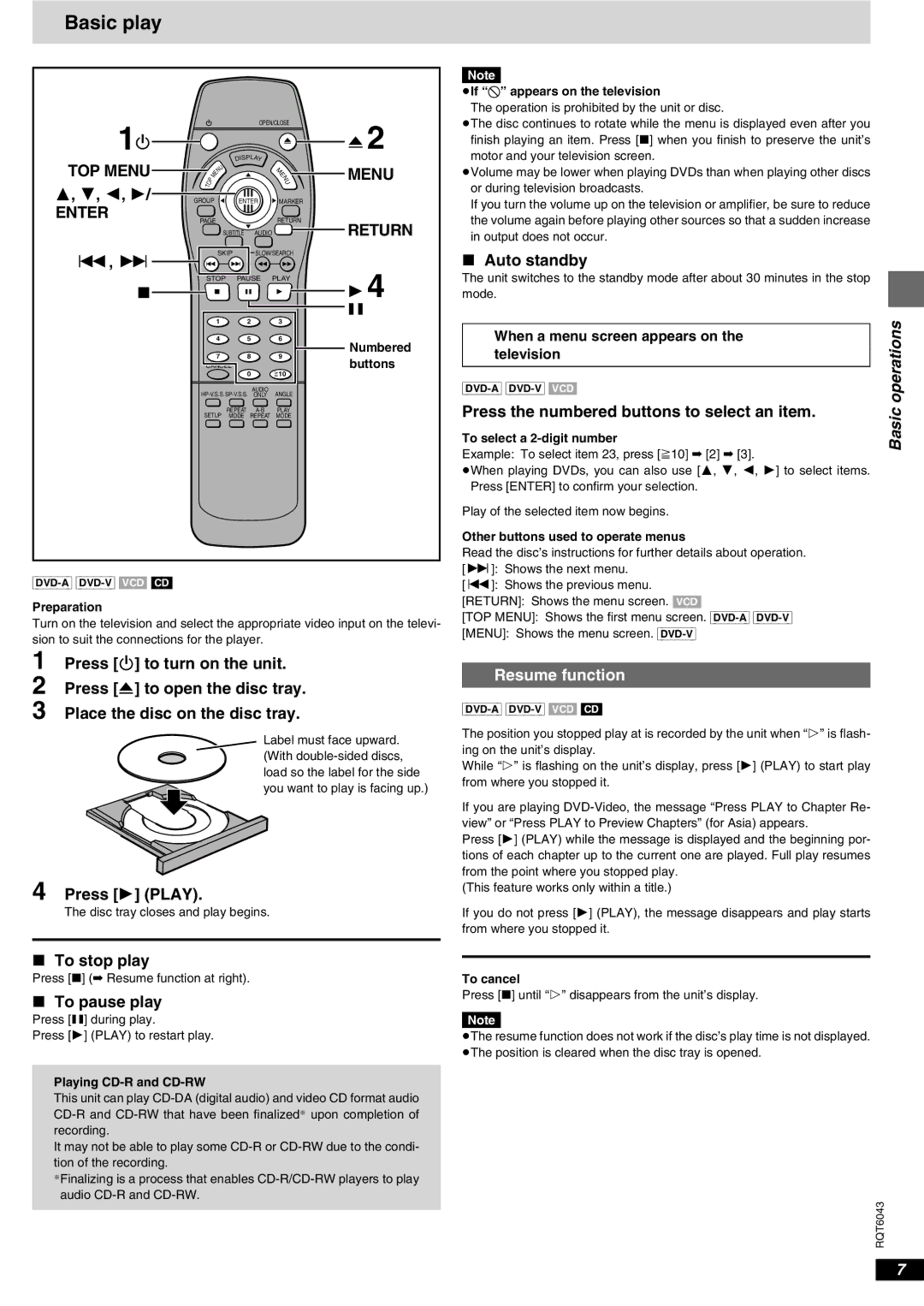Basic play
1 |
|
|
|
| OPEN/CLOSE |
| 2 | |
|
|
|
|
|
| < | ||
Í |
|
|
|
|
|
|
| |
TOP MENU |
|
|
| DISPLAY |
|
|
| |
|
| E |
|
| N | MENU | ||
|
| P M | U |
|
| M | ||
|
| N |
|
| U | |||
|
|
|
|
| E |
|
| |
| O |
|
|
|
|
|
|
|
3, 4, 2, 1/ | T |
|
|
|
|
|
|
|
GROUP |
| ENTER | MARKER |
|
| |||
ENTER | PAGE |
|
| RETURN | RETURN | |||
|
|
| SUBTITLE | AUDIO |
| |||
:, 9 |
|
| SKIP | SLOW/SEARCH |
|
| ||
|
|
|
|
|
| 14 | ||
∫ | STOP | PAUSE PLAY | ||||||
|
|
| 1 |
| 2 | 3 | ; |
|
|
|
|
|
|
| |||
|
|
| 4 |
| 5 | 6 | Numbered | |
|
|
| 7 |
| 8 | 9 | ||
|
|
|
| buttons | ||||
| CANCEL | 0 | =>10 | |||||
|
|
|
|
|
|
| ||
|
|
|
|
| AUDIO | ANGLE |
|
|
|
|
| ||||||
| SETUP | REPEAT | PLAY |
|
| |||
| MODE | REPEAT | MODE |
|
| |||
Preparation
Turn on the television and select the appropriate video input on the televi- sion to suit the connections for the player.
1 Press [Í] to turn on the unit.
2 Press [<] to open the disc tray. 3 Place the disc on the disc tray.
Label must face upward. (With
4 Press [1] (PLAY).
The disc tray closes and play begins.
∫To stop play
Press [∫] (➡ Resume function at right).
∫To pause play
Press [;] during play.
Press [1] (PLAY) to restart play.
Playing CD-R and CD-RW
This unit can play
It may not be able to play some
§Finalizing is a process that enables
Note
≥If “$” appears on the television
The operation is prohibited by the unit or disc.
≥The disc continues to rotate while the menu is displayed even after you finish playing an item. Press [∫] when you finish to preserve the unit’s motor and your television screen.
≥Volume may be lower when playing DVDs than when playing other discs or during television broadcasts.
If you turn the volume up on the television or amplifier, be sure to reduce the volume again before playing other sources so that a sudden increase in output does not occur.
∫Auto standby
The unit switches to the standby mode after about 30 minutes in the stop mode.
|
|
| operations | |
When a menu screen appears on the |
| |||
|
| |||
television |
|
| ||
| ||||
Press the numbered buttons to select an item. | Basic | |||
To select a | ||||
| ||||
Example: To select item 23, press [S10] ➡ [2] ➡ [3]. |
| |||
≥When playing DVDs, you can also use [3, 4, 2, 1] to select items. |
| |||
Press [ENTER] to confirm your selection. |
| |||
Play of the selected item now begins. |
| |||
Other buttons used to operate menus |
| |||
Read the disc’s instructions for further details about operation. |
| |||
[9]: Shows the next menu. |
| |||
[:]: Shows the previous menu. |
| |||
[RETURN]: Shows the menu screen. [VCD] |
| |||
[TOP MENU]: Shows the first menu screen. |
| |||
[MENU]: Shows the menu screen. |
| |||
|
|
| ||
Resume function |
|
| ||
| ||||
The position you stopped play at is recorded by the unit when “!” is flash- |
| |||
ing on the unit’s display. |
| |||
While “!” is flashing on the unit’s display, press [1] (PLAY) to start play |
| |||
from where you stopped it. |
| |||
If you are playing |
| |||
view” or “Press PLAY to Preview Chapters” (for Asia) appears. |
| |||
Press [1] (PLAY) while the message is displayed and the beginning por- |
| |||
tions of each chapter up to the current one are played. Full play resumes |
| |||
from the point where you stopped play. |
| |||
(This feature works only within a title.) |
| |||
If you do not press [1] (PLAY), the message disappears and play starts |
| |||
from where you stopped it. |
| |||
|
|
|
| |
To cancel |
| |||
Press [∫] until “!” disappears from the unit’s display. |
| |||
|
| |||
Note |
|
| ||
≥The resume function does not work if the disc’s play time is not displayed. |
| |||
≥The position is cleared when the disc tray is opened. |
| |||
RQT6043
7