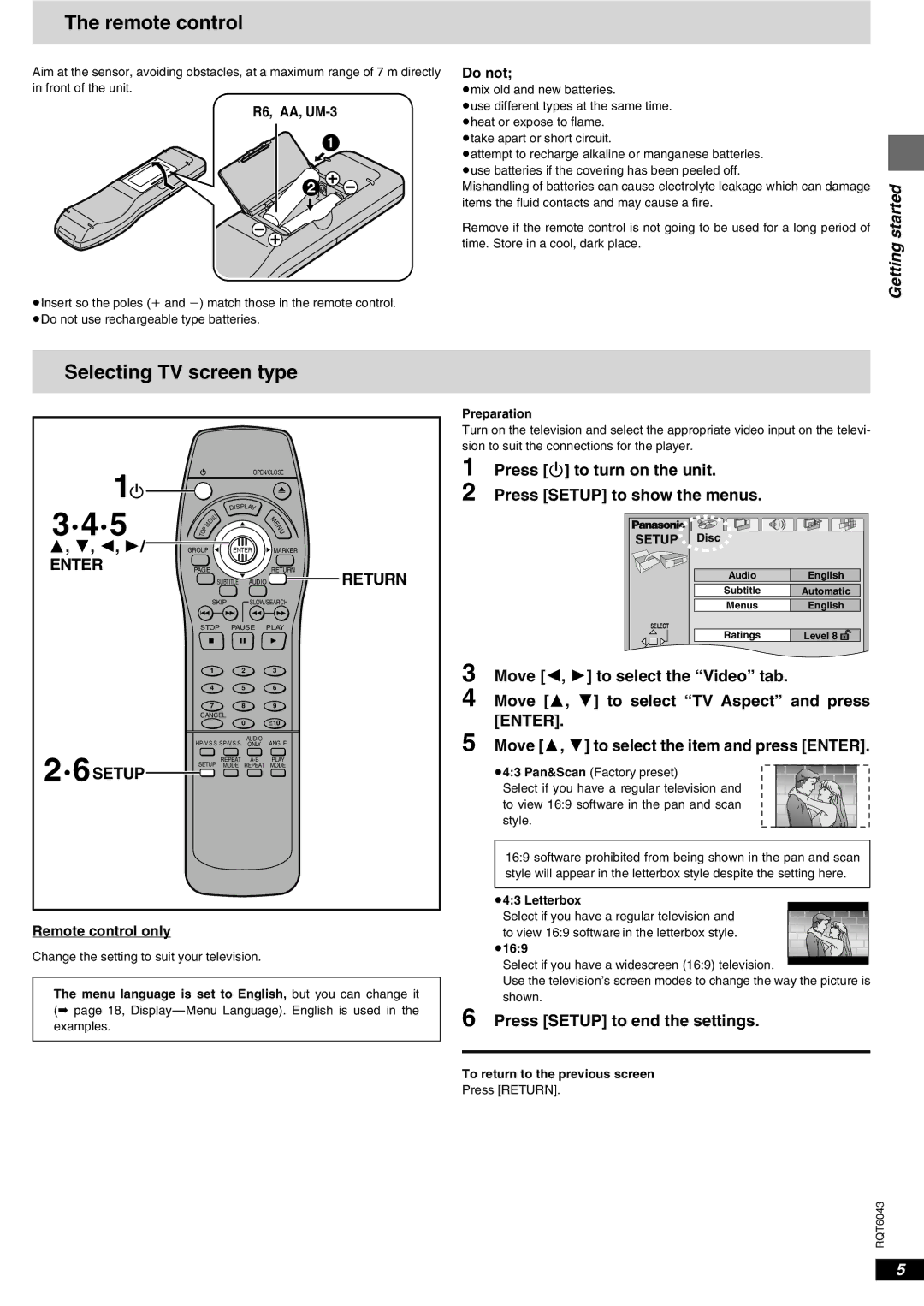The remote control
Aim at the sensor, avoiding obstacles, at a maximum range of 7 m directly in front of the unit.
R6, AA, UM-3
1
2 |
≥Insert so the poles (i and j) match those in the remote control. ≥Do not use rechargeable type batteries.
Do not;
≥mix old and new batteries.
≥use different types at the same time. ≥heat or expose to flame.
≥take apart or short circuit.
≥attempt to recharge alkaline or manganese batteries. ≥use batteries if the covering has been peeled off.
Mishandling of batteries can cause electrolyte leakage which can damage items the fluid contacts and may cause a fire.
Remove if the remote control is not going to be used for a long period of time. Store in a cool, dark place.
Getting started
Selecting TV screen type
1 |
|
|
|
| OPEN/CLOSE |
|
|
|
|
| |
Í |
|
|
|
|
|
3·4·5 | TO |
|
|
| DISPLAY |
|
| U | M | ||
|
|
|
| N | |
|
|
| M | E | E |
|
| P |
| N | |
|
|
|
| U | |
3, 4, 2, 1/ GROUP |
| ENTER MARKER | |||
ENTER | PAGE | RETURN | |||
![]() SUBTITLE
SUBTITLE ![]() AUDIO
AUDIO ![]() RETURN
RETURN
SKIP | SLOW/SEARCH | ||
STOP | PAUSE | PLAY | |
1 |
| 2 | 3 |
4 |
| 5 | 6 |
7 |
| 8 | 9 |
CANCEL |
|
| |
|
| 0 | =>10 |
|
| AUDIO | ANGLE |
2·6SETUP | REPEAT | PLAY | |
SETUP | MODE | REPEAT | MODE |
Remote control only
Change the setting to suit your television.
The menu language is set to English, but you can change it (➡ page 18,
Preparation
Turn on the television and select the appropriate video input on the televi- sion to suit the connections for the player.
1 Press [Í] to turn on the unit.
2 Press [SETUP] to show the menus.
SETUP | Disc |
|
| Audio | English |
| Subtitle | Automatic |
| Menus | English |
SELECT | Ratings | Level 8 |
|
3 Move [2, 1] to select the “Video” tab.
4 Move [3, 4] to select “TV Aspect” and press [ENTER].
5 Move [3, 4] to select the item and press [ENTER].
≥4:3 Pan&Scan (Factory preset)
Select if you have a regular television and to view 16:9 software in the pan and scan style.
16:9 software prohibited from being shown in the pan and scan style will appear in the letterbox style despite the setting here.
≥4:3 Letterbox
Select if you have a regular television and to view 16:9 software in the letterbox style.
≥16:9
Select if you have a widescreen (16:9) television.
Use the television’s screen modes to change the way the picture is shown.
6 Press [SETUP] to end the settings.
To return to the previous screen
Press [RETURN].
RQT6043
5