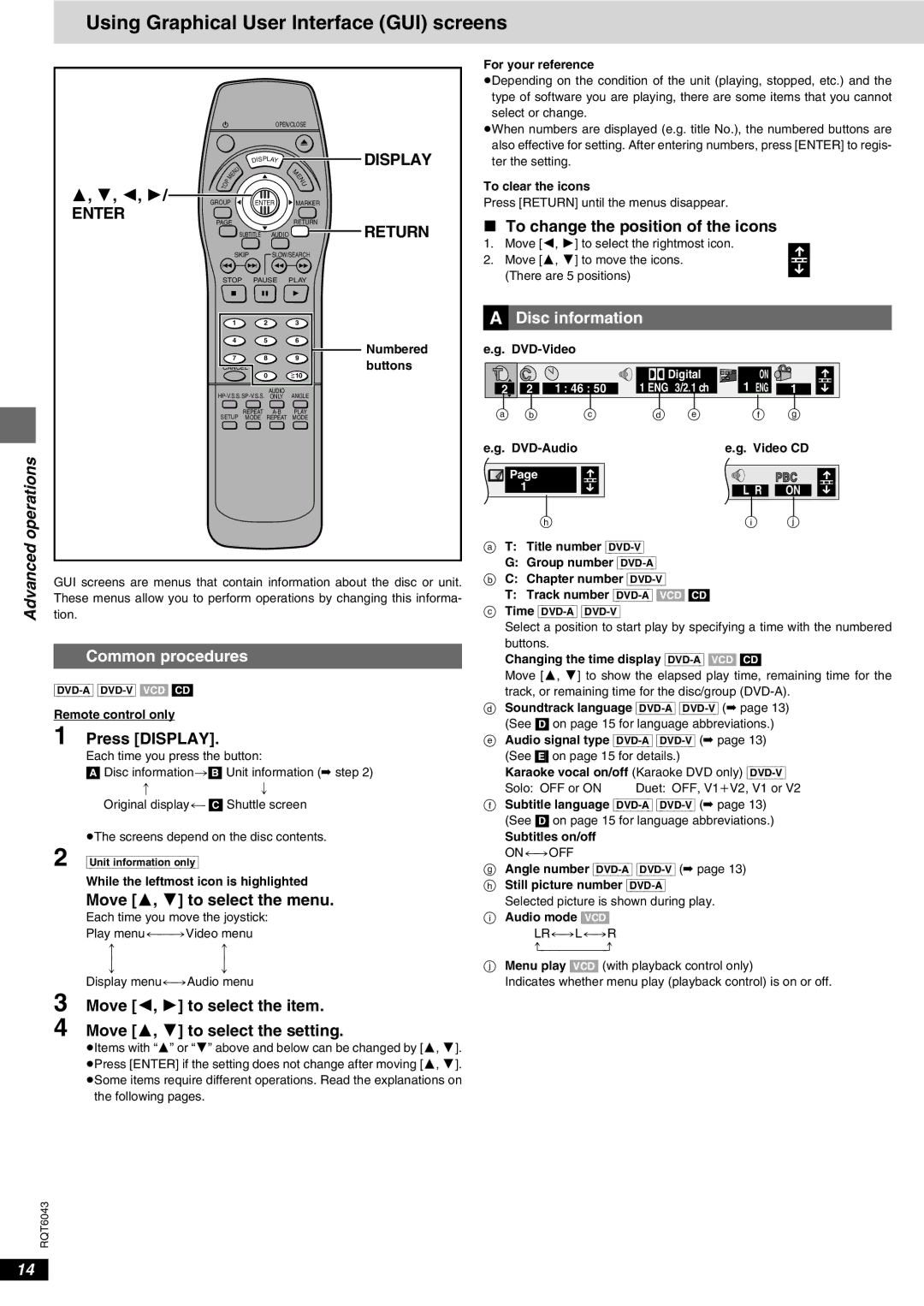Advanced operations
Using Graphical User Interface (GUI) screens
|
|
|
|
|
|
|
| For your reference |
|
|
|
|
|
|
|
| ≥Depending on the condition of the unit (playing, stopped, etc.) and the |
|
|
|
|
|
|
|
| type of software you are playing, there are some items that you cannot |
|
|
|
|
|
|
|
| select or change. |
|
|
|
|
| OPEN/CLOSE |
| ≥When numbers are displayed (e.g. title No.), the numbered buttons are | |
|
|
|
|
|
|
|
| |
|
|
|
|
|
|
| DISPLAY | also effective for setting. After entering numbers, press [ENTER] to regis- |
|
|
|
|
| DISPLAY |
| ter the setting. | |
|
|
|
| U |
| M |
|
|
|
|
|
| N |
|
|
| |
|
|
| M | E |
| E |
|
|
|
| P |
|
| N |
| To clear the icons | |
| T |
|
|
| U |
| ||
3, 4, 2, 1/ | O |
|
|
|
|
|
|
|
GROUP |
| ENTER | MARKER |
| Press [RETURN] until the menus disappear. | |||
ENTER |
|
| ||||||
PAGE |
| RETURN | RETURN | ∫ To change the position of the icons | ||||
|
|
|
| SUBTITLE AUDIO | ||||
|
|
|
| 1. Move [2, 1] to select the rightmost icon. | ||||
|
|
|
|
|
|
|
| |
|
|
|
| SKIP | SLOW/SEARCH |
| 2. Move [3, 4] to move the icons. | |
|
|
|
|
|
|
|
| |
| STOP | PAUSE | PLAY |
| (There are 5 positions) | |||
|
|
|
| 1 | 2 | 3 |
| ªA Disc information |
|
|
|
| 4 | 5 | 6 | Numbered | e.g. |
|
|
|
|
|
|
| ||
7 | 8 |
| 9 | buttons |
|
|
|
|
|
|
CANCEL | 0 |
| =>10 | T | C |
| ÎDigital | ON |
| |
|
|
|
|
| ||||||
AUDIO | ANGLE |
| 2 | 2 | 1 : 46 : 50 | 1 ENG 3/2.1 ch | 1 ENG | 1 | ||
ONLY |
|
|
|
|
|
|
| |||
REPEAT | a b | c | d e | f g |
SETUP MODE REPEAT MODE | ||||
| e.g. |
|
| e.g. Video CD |
Page |
| PBC |
1 | L R | ON |
|
|
| h | i | j |
|
|
| a T: Title number |
| |
|
|
| G: Group number |
| |
|
|
|
| ||
GUI screens are menus that contain information about the disc or unit. | b C: Chapter number |
| |||
These menus allow you to perform operations by changing this informa- | T: Track number |
| |||
tion. |
|
| c Time |
|
|
|
|
| Select a position to start play by specifying a time with the numbered | ||
|
|
| buttons. |
|
|
Common procedures |
|
|
|
| |
|
| Changing the time display |
| ||
|
| Move [3, 4] to show the elapsed play time, remaining time for the | |||
|
| track, or remaining time for the disc/group | |||
Remote control only |
|
| d Soundtrack language | ||
|
| (See [D] on page 15 for language abbreviations.) |
| ||
1 Press [DISPLAY]. |
|
|
| ||
|
| e Audio signal type |
| ||
Each time you press the button: | (See [E] on page 15 for details.) |
| |||
[A] Disc information>[B] Unit information (➡ step 2) | Karaoke vocal on/off (Karaoke DVD only) |
| |||
: | ; |
| Solo: OFF or ON | Duet: OFF, V1iV2, V1 or V2 | |
Original display(- [C] Shuttle screen | f Subtitle language |
| |||
|
|
| (See [D] on page 15 for language abbreviations.) |
| |
≥The screens depend on the disc contents.
2 [Unit\information\only]
While the leftmost icon is highlighted
Move [3, 4] to select the menu.
Each time you move the joystick:
Play
ee
uu
Display menu()Audio menu
Subtitles on/off
ON()OFF
gAngle number
hStill picture number
Selected picture is shown during play.
iAudio mode [VCD]
LR()L()R
jMenu play [VCD] (with playback control only)
Indicates whether menu play (playback control) is on or off.
3 Move [2, 1] to select the item.
4 Move [3, 4] to select the setting.
≥Items with “3” or “4” above and below can be changed by [3, 4]. ≥Press [ENTER] if the setting does not change after moving [3, 4]. ≥Some items require different operations. Read the explanations on
the following pages.
RQT6043