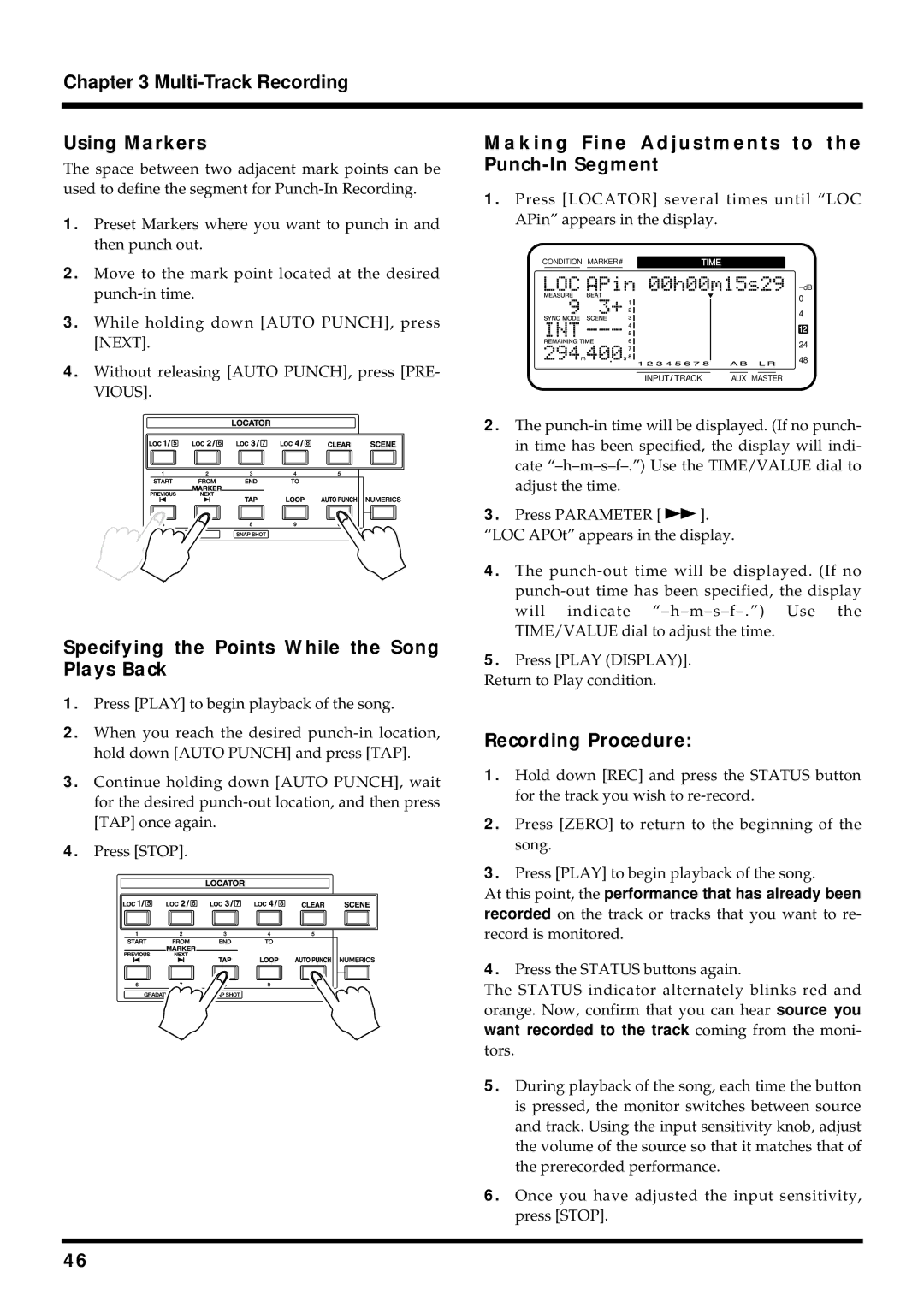Chapter 3 Multi-Track Recording
Using Markers
The space between two adjacent mark points can be used to define the segment for
1.Preset Markers where you want to punch in and then punch out.
2.Move to the mark point located at the desired
3.While holding down [AUTO PUNCH], press [NEXT].
4.Without releasing [AUTO PUNCH], press [PRE- VIOUS].
Specifying the Points While the Song Plays Back
1.Press [PLAY] to begin playback of the song.
2.When you reach the desired
3.Continue holding down [AUTO PUNCH], wait for the desired
4.Press [STOP].
Making Fine Adjustments to the Punch-In Segment
1.Press [LOCATOR] several times until “LOC APin” appears in the display.
CONDITION MARKER# | TIME | ||||
|
|
|
|
|
|
dB
0
4
12
24
48
INPUT TRACK | AUX MASTER |
2.The
3.Press PARAMETER [ ![]() ].
].
“LOC APOt” appears in the display.
4.The
5.Press [PLAY (DISPLAY)].
Return to Play condition.
Recording Procedure:
1.Hold down [REC] and press the STATUS button for the track you wish to
2.Press [ZERO] to return to the beginning of the song.
3.Press [PLAY] to begin playback of the song.
At this point, the performance that has already been recorded on the track or tracks that you want to re- record is monitored.
4.Press the STATUS buttons again.
The STATUS indicator alternately blinks red and orange. Now, confirm that you can hear source you want recorded to the track coming from the moni- tors.
5.During playback of the song, each time the button is pressed, the monitor switches between source and track. Using the input sensitivity knob, adjust the volume of the source so that it matches that of the prerecorded performance.
6.Once you have adjusted the input sensitivity, press [STOP].
46