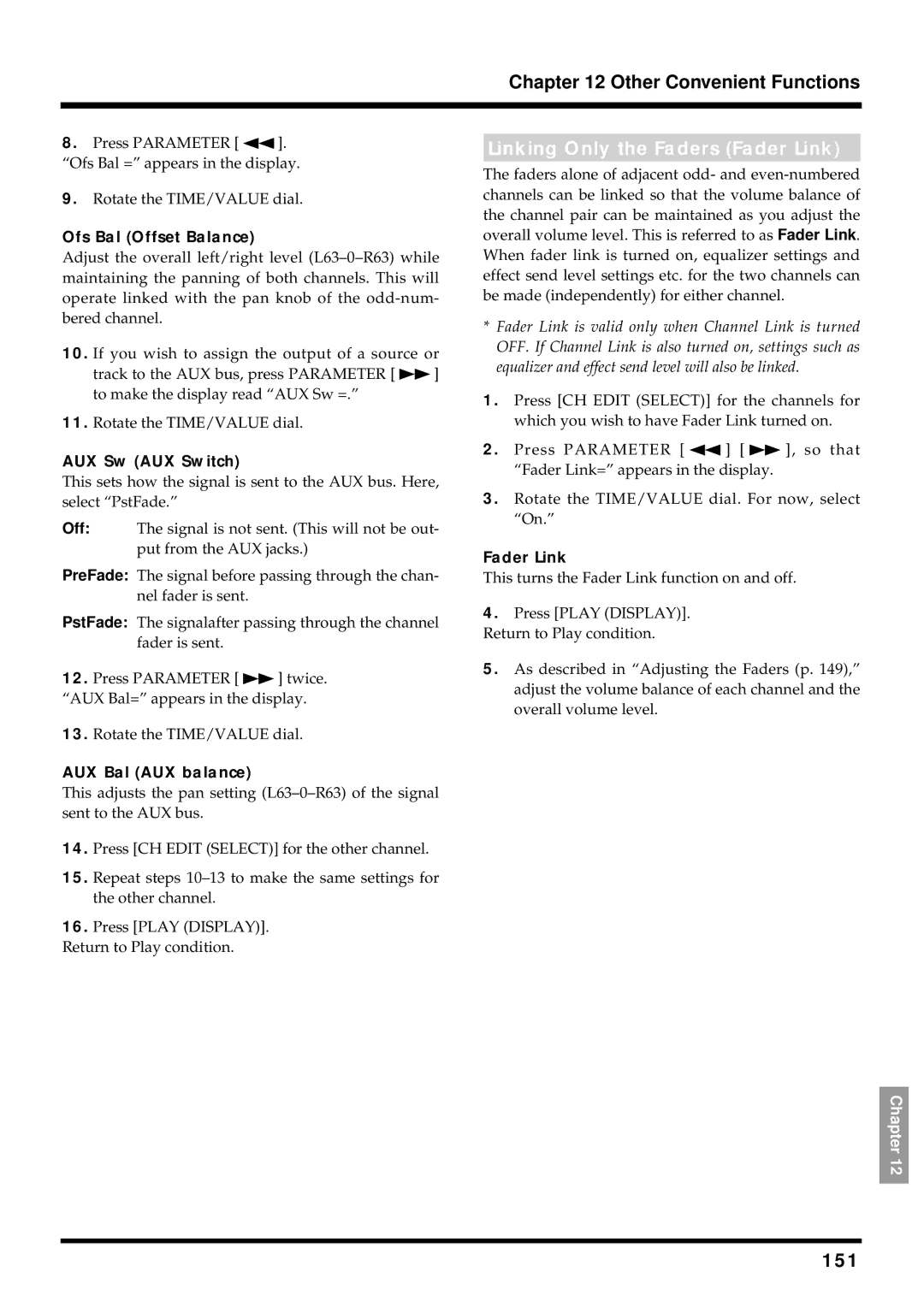Chapter 12 Other Convenient Functions
8.Press PARAMETER [ ![]() ]. “Ofs Bal =” appears in the display.
]. “Ofs Bal =” appears in the display.
9.Rotate the TIME/VALUE dial.
Ofs Bal (Offset Balance)
Adjust the overall left/right level
10.If you wish to assign the output of a source or
track to the AUX bus, press PARAMETER [ ![]() ] to make the display read “AUX Sw =.”
] to make the display read “AUX Sw =.”
11.Rotate the TIME/VALUE dial.
AUX Sw (AUX Switch)
This sets how the signal is sent to the AUX bus. Here, select “PstFade.”
Off: The signal is not sent. (This will not be out- put from the AUX jacks.)
Linking Only the Faders (Fader Link)
The faders alone of adjacent odd- and
*Fader Link is valid only when Channel Link is turned OFF. If Channel Link is also turned on, settings such as equalizer and effect send level will also be linked.
1.Press [CH EDIT (SELECT)] for the channels for which you wish to have Fader Link turned on.
2.Press PARAMETER [ ![]() ] [
] [ ![]() ], so that “Fader Link=” appears in the display.
], so that “Fader Link=” appears in the display.
3.Rotate the TIME/VALUE dial. For now, select “On.”
Fader Link
PreFade: The signal before passing through the chan- nel fader is sent.
PstFade: The signalafter passing through the channel fader is sent.
12.Press PARAMETER [ ![]() ] twice. “AUX Bal=” appears in the display.
] twice. “AUX Bal=” appears in the display.
13.Rotate the TIME/VALUE dial.
AUX Bal (AUX balance)
This adjusts the pan setting
14.Press [CH EDIT (SELECT)] for the other channel.
15.Repeat steps
16.Press [PLAY (DISPLAY)].
Return to Play condition.
This turns the Fader Link function on and off.
4.Press [PLAY (DISPLAY)]. Return to Play condition.
5.As described in “Adjusting the Faders (p. 149),” adjust the volume balance of each channel and the overall volume level.
Chapter 12