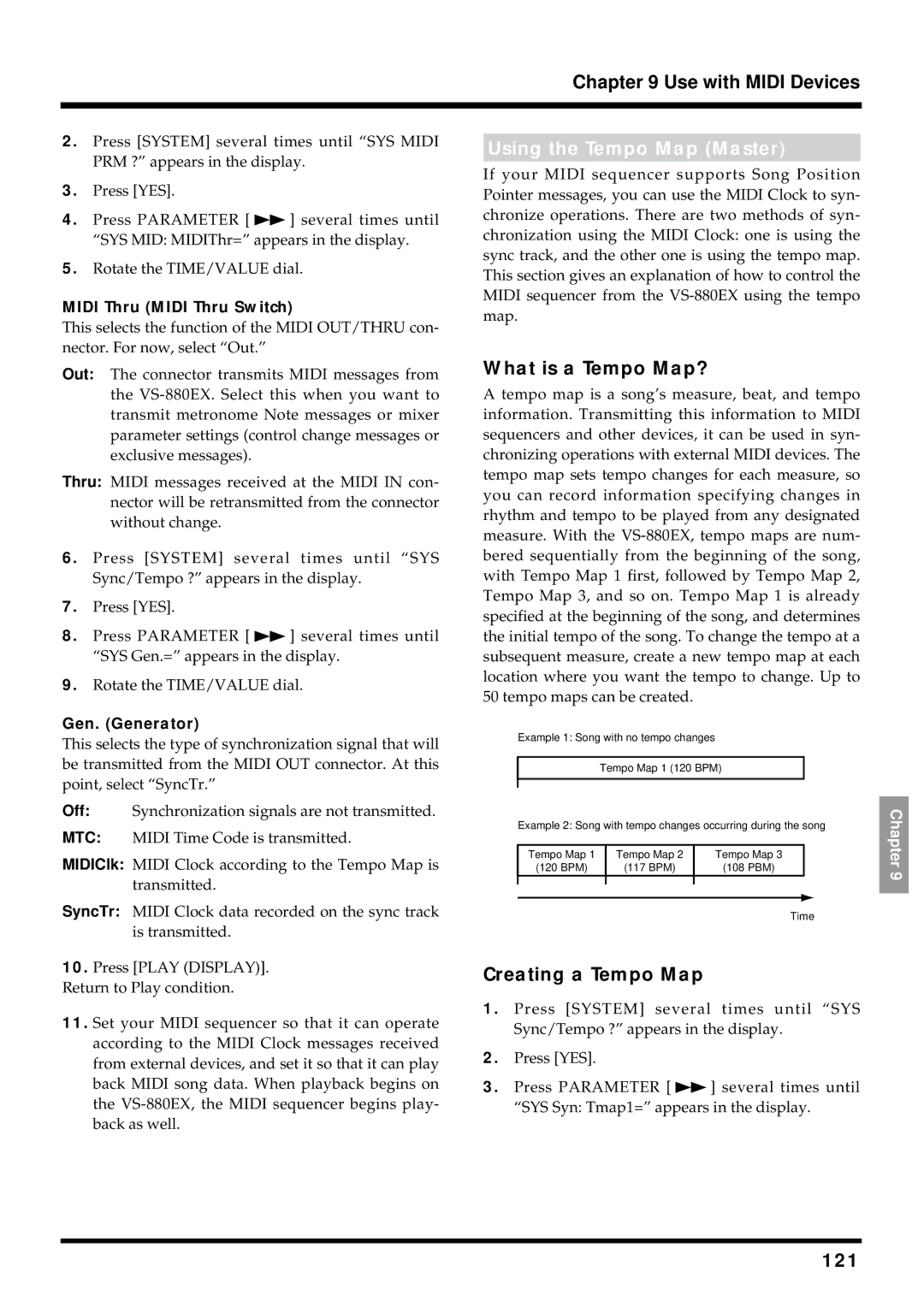Chapter 9 Use with MIDI Devices
2.Press [SYSTEM] several times until “SYS MIDI PRM ?” appears in the display.
3.Press [YES].
4.Press PARAMETER [ ![]() ] several times until “SYS MID: MIDIThr=” appears in the display.
] several times until “SYS MID: MIDIThr=” appears in the display.
5.Rotate the TIME/VALUE dial.
MIDI Thru (MIDI Thru Switch)
This selects the function of the MIDI OUT/THRU con- nector. For now, select “Out.”
Using the Tempo Map (Master)
If your MIDI sequencer supports Song Position Pointer messages, you can use the MIDI Clock to syn- chronize operations. There are two methods of syn- chronization using the MIDI Clock: one is using the sync track, and the other one is using the tempo map. This section gives an explanation of how to control the MIDI sequencer from the
Out: The connector transmits MIDI messages from the
Thru: MIDI messages received at the MIDI IN con- nector will be retransmitted from the connector without change.
6.Press [SYSTEM] several times until “SYS Sync/Tempo ?” appears in the display.
7.Press [YES].
8.Press PARAMETER [ ![]() ] several times until “SYS Gen.=” appears in the display.
] several times until “SYS Gen.=” appears in the display.
9.Rotate the TIME/VALUE dial.
Gen. (Generator)
This selects the type of synchronization signal that will be transmitted from the MIDI OUT connector. At this point, select “SyncTr.”
Off: Synchronization signals are not transmitted.
MTC: MIDI Time Code is transmitted.
MIDIClk: MIDI Clock according to the Tempo Map is transmitted.
SyncTr: MIDI Clock data recorded on the sync track is transmitted.
10.Press [PLAY (DISPLAY)]. Return to Play condition.
11.Set your MIDI sequencer so that it can operate according to the MIDI Clock messages received from external devices, and set it so that it can play back MIDI song data. When playback begins on the
What is a Tempo Map?
A tempo map is a song’s measure, beat, and tempo information. Transmitting this information to MIDI sequencers and other devices, it can be used in syn- chronizing operations with external MIDI devices. The tempo map sets tempo changes for each measure, so you can record information specifying changes in rhythm and tempo to be played from any designated measure. With the
Example 1: Song with no tempo changes
Tempo Map 1 (120 BPM)
Example 2: Song with tempo changes occurring during the song
Tempo Map 1 | Tempo Map 2 | Tempo Map 3 |
(120 BPM) | (117 BPM) | (108 PBM) |
|
|
|
|
|
|
Time
Creating a Tempo Map
1.Press [SYSTEM] several times until “SYS Sync/Tempo ?” appears in the display.
2.Press [YES].
3.Press PARAMETER [ ![]() ] several times until “SYS Syn: Tmap1=” appears in the display.
] several times until “SYS Syn: Tmap1=” appears in the display.
Chapter 9