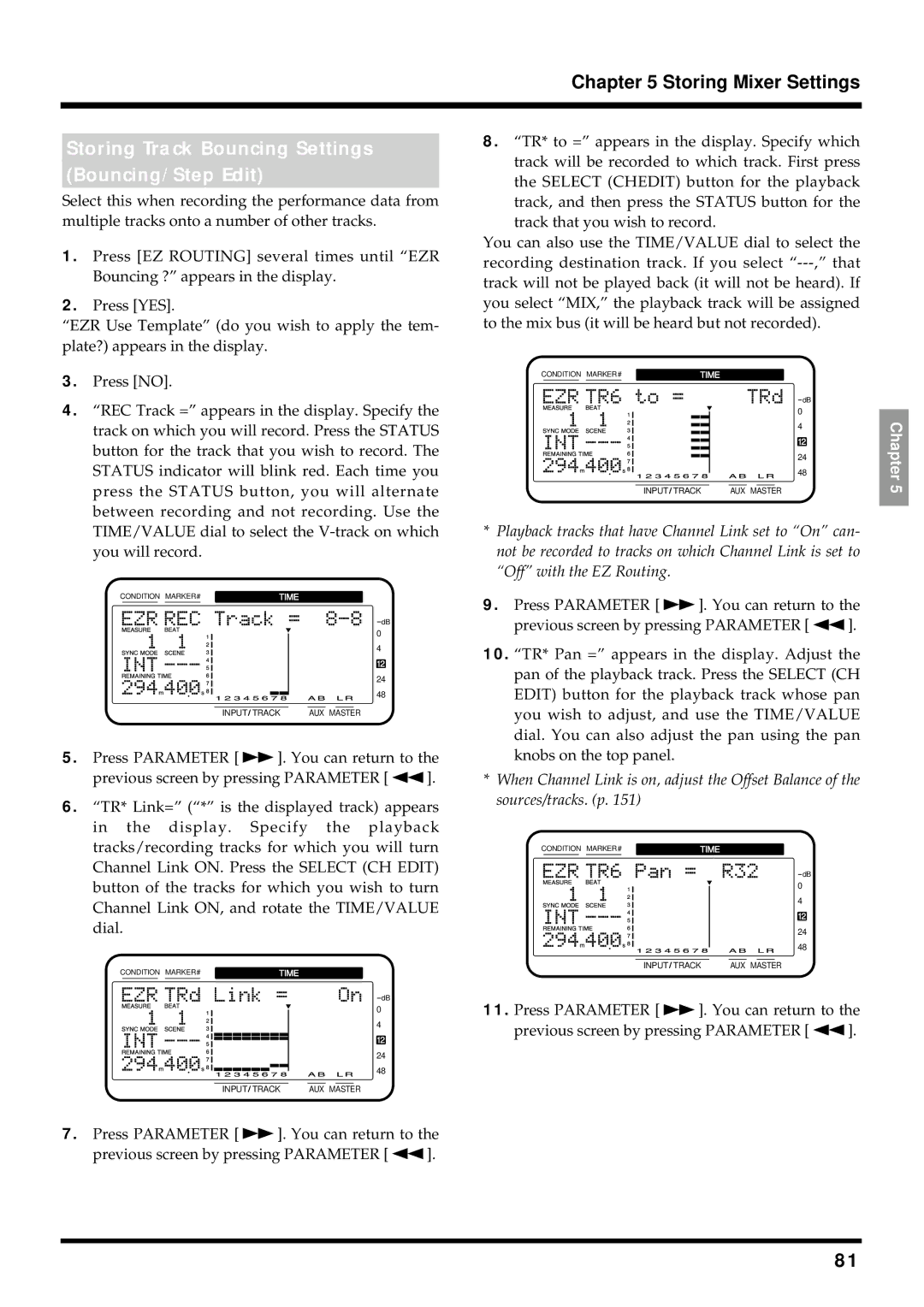Chapter 5 Storing Mixer Settings
Storing Track Bouncing Settings
(Bouncing/Step Edit)
Select this when recording the performance data from multiple tracks onto a number of other tracks.
1.Press [EZ ROUTING] several times until “EZR Bouncing ?” appears in the display.
2.Press [YES].
“EZR Use Template” (do you wish to apply the tem- plate?) appears in the display.
8.“TR* to =” appears in the display. Specify which track will be recorded to which track. First press the SELECT (CHEDIT) button for the playback track, and then press the STATUS button for the track that you wish to record.
You can also use the TIME/VALUE dial to select the recording destination track. If you select
3.Press [NO].
4.“REC Track =” appears in the display. Specify the track on which you will record. Press the STATUS button for the track that you wish to record. The STATUS indicator will blink red. Each time you press the STATUS button, you will alternate between recording and not recording. Use the TIME/VALUE dial to select the
CONDITION MARKER# | TIME | ||||
|
|
|
|
|
|
dB
0
4
12
24
48
INPUT TRACK | AUX MASTER |
5.Press PARAMETER [ ![]() ]. You can return to the
]. You can return to the
previous screen by pressing PARAMETER [ ![]() ].
].
6.“TR* Link=” (“*” is the displayed track) appears in the display. Specify the playback tracks/recording tracks for which you will turn Channel Link ON. Press the SELECT (CH EDIT) button of the tracks for which you wish to turn Channel Link ON, and rotate the TIME/VALUE dial.
CONDITION MARKER# | TIME | ||||
|
|
|
|
|
|
dB
0
4
12
24
48
INPUT TRACK | AUX MASTER |
CONDITION MARKER# | TIME | ||||
|
|
|
|
|
|
dB
0
4
12
24
48
INPUT TRACK | AUX MASTER |
*Playback tracks that have Channel Link set to “On” can- not be recorded to tracks on which Channel Link is set to “Off” with the EZ Routing.
9.Press PARAMETER [ ![]() ]. You can return to the
]. You can return to the
previous screen by pressing PARAMETER [ ![]() ].
].
10.“TR* Pan =” appears in the display. Adjust the pan of the playback track. Press the SELECT (CH EDIT) button for the playback track whose pan you wish to adjust, and use the TIME/VALUE dial. You can also adjust the pan using the pan knobs on the top panel.
*When Channel Link is on, adjust the Offset Balance of the sources/tracks. (p. 151)
CONDITION MARKER# | TIME | ||||
|
|
|
|
|
|
dB
0
4
12
24
48
INPUT TRACK | AUX MASTER |
11.Press PARAMETER [ ![]() ]. You can return to the
]. You can return to the
previous screen by pressing PARAMETER [ ![]() ].
].
Chapter 5
7.Press PARAMETER [ ![]() ]. You can return to the
]. You can return to the
previous screen by pressing PARAMETER [ ![]() ].
].
81