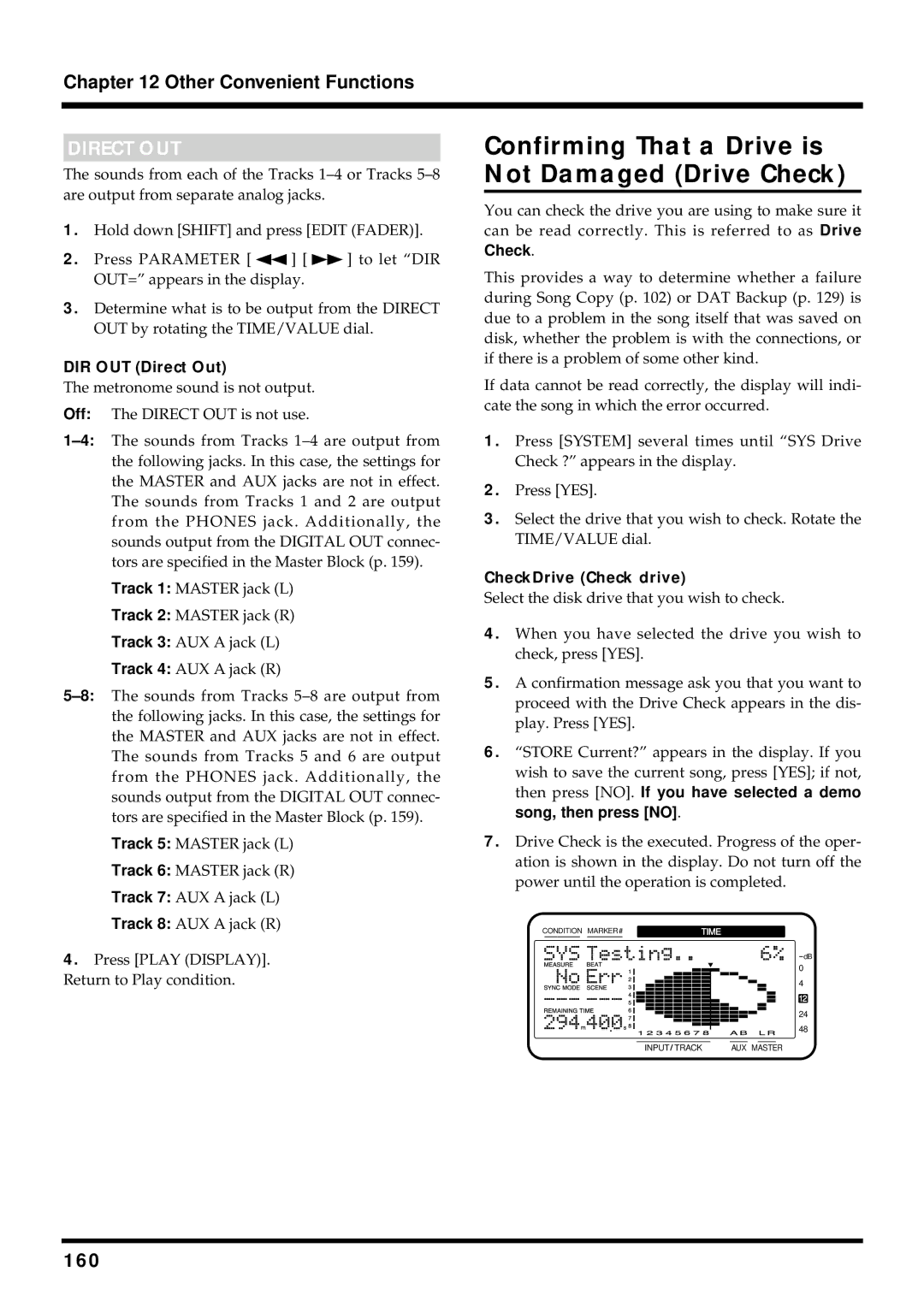Chapter 12 Other Convenient Functions
DIRECT OUT
The sounds from each of the Tracks
1.Hold down [SHIFT] and press [EDIT (FADER)].
2.Press PARAMETER [ ![]() ] [
] [ ![]() ] to let “DIR OUT=” appears in the display.
] to let “DIR OUT=” appears in the display.
3.Determine what is to be output from the DIRECT OUT by rotating the TIME/VALUE dial.
DIR OUT (Direct Out)
The metronome sound is not output.
Off: The DIRECT OUT is not use.
Track 1: MASTER jack (L)
Track 2: MASTER jack (R)
Track 3: AUX A jack (L)
Track 4: AUX A jack (R)
Track 5: MASTER jack (L)
Track 6: MASTER jack (R)
Track 7: AUX A jack (L)
Track 8: AUX A jack (R)
4.Press [PLAY (DISPLAY)]. Return to Play condition.
Confirming That a Drive is Not Damaged (Drive Check)
You can check the drive you are using to make sure it can be read correctly. This is referred to as Drive Check.
This provides a way to determine whether a failure during Song Copy (p. 102) or DAT Backup (p. 129) is due to a problem in the song itself that was saved on disk, whether the problem is with the connections, or if there is a problem of some other kind.
If data cannot be read correctly, the display will indi- cate the song in which the error occurred.
1.Press [SYSTEM] several times until “SYS Drive Check ?” appears in the display.
2.Press [YES].
3.Select the drive that you wish to check. Rotate the TIME/VALUE dial.
CheckDrive (Check drive)
Select the disk drive that you wish to check.
4.When you have selected the drive you wish to check, press [YES].
5.A confirmation message ask you that you want to proceed with the Drive Check appears in the dis- play. Press [YES].
6.“STORE Current?” appears in the display. If you wish to save the current song, press [YES]; if not, then press [NO]. If you have selected a demo song, then press [NO].
7.Drive Check is the executed. Progress of the oper- ation is shown in the display. Do not turn off the power until the operation is completed.
CONDITION MARKER# | TIME | ||||
|
|
|
|
|
|
dB
0
4
12
24
48
INPUT TRACK | AUX MASTER |