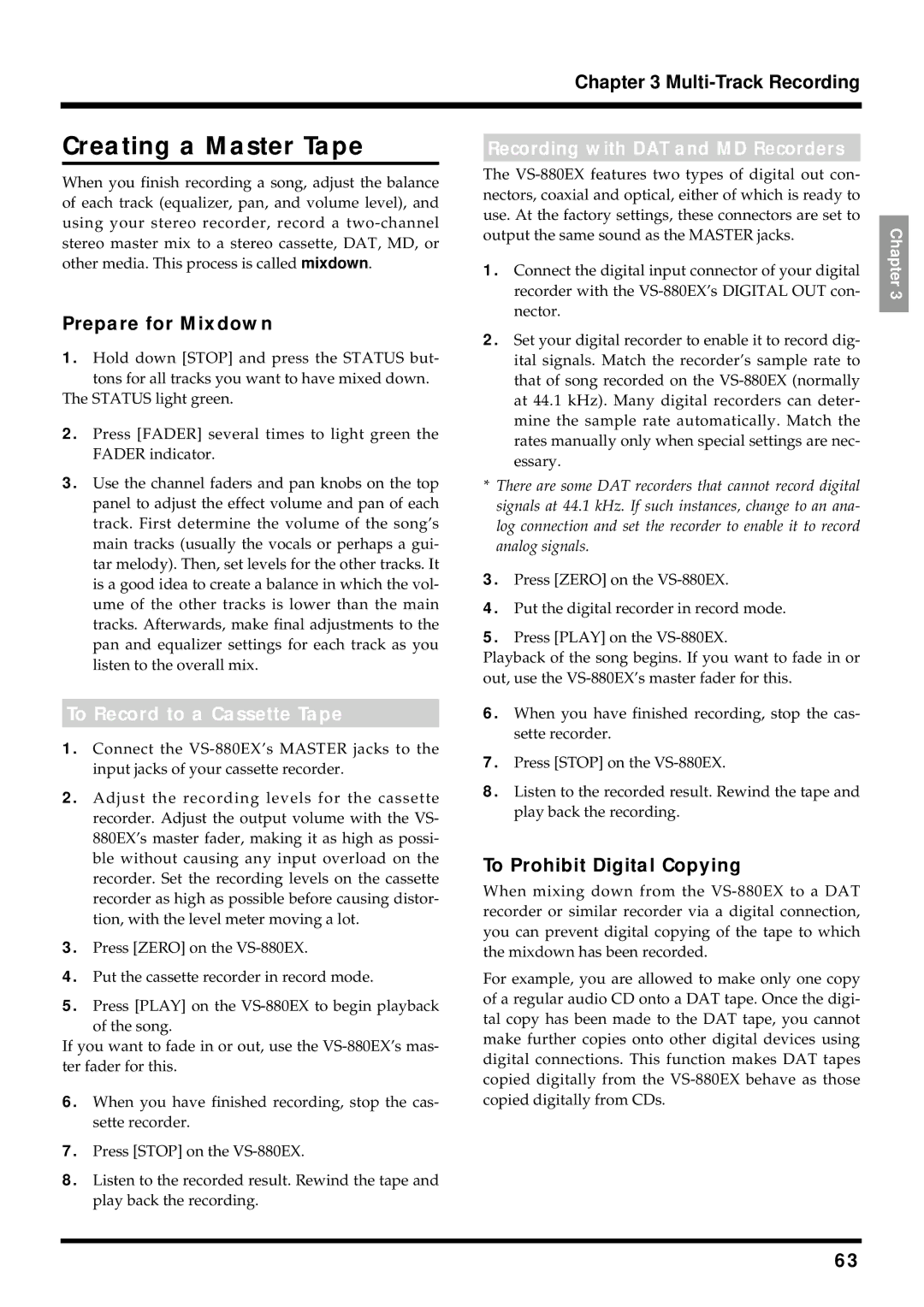|
|
| Chapter 3 |
|
|
|
|
|
|
|
|
|
|
|
Creating a Master Tape |
|
| ||
Recording with DAT and MD Recorders |
| |||
|
|
|
|
|
When you finish recording a song, adjust the balance of each track (equalizer, pan, and volume level), and using your stereo recorder, record a
Prepare for Mixdown
1.Hold down [STOP] and press the STATUS but- tons for all tracks you want to have mixed down.
The STATUS light green.
2.Press [FADER] several times to light green the FADER indicator.
3.Use the channel faders and pan knobs on the top panel to adjust the effect volume and pan of each track. First determine the volume of the song’s main tracks (usually the vocals or perhaps a gui- tar melody). Then, set levels for the other tracks. It is a good idea to create a balance in which the vol- ume of the other tracks is lower than the main tracks. Afterwards, make final adjustments to the pan and equalizer settings for each track as you listen to the overall mix.
To Record to a Cassette Tape
1.Connect the
2.Adjust the recording levels for the cassette recorder. Adjust the output volume with the VS- 880EX’s master fader, making it as high as possi- ble without causing any input overload on the recorder. Set the recording levels on the cassette recorder as high as possible before causing distor- tion, with the level meter moving a lot.
3.Press [ZERO] on the
4.Put the cassette recorder in record mode.
5.Press [PLAY] on the
If you want to fade in or out, use the
6.When you have finished recording, stop the cas- sette recorder.
7.Press [STOP] on the
8.Listen to the recorded result. Rewind the tape and play back the recording.
The
1.Connect the digital input connector of your digital recorder with the
2.Set your digital recorder to enable it to record dig- ital signals. Match the recorder’s sample rate to that of song recorded on the
*There are some DAT recorders that cannot record digital signals at 44.1 kHz. If such instances, change to an ana- log connection and set the recorder to enable it to record analog signals.
3.Press [ZERO] on the
4.Put the digital recorder in record mode.
5.Press [PLAY] on the
Playback of the song begins. If you want to fade in or out, use the
6.When you have finished recording, stop the cas- sette recorder.
7.Press [STOP] on the
8.Listen to the recorded result. Rewind the tape and play back the recording.
To Prohibit Digital Copying
When mixing down from the
For example, you are allowed to make only one copy of a regular audio CD onto a DAT tape. Once the digi- tal copy has been made to the DAT tape, you cannot make further copies onto other digital devices using digital connections. This function makes DAT tapes copied digitally from the
Chapter 3
63