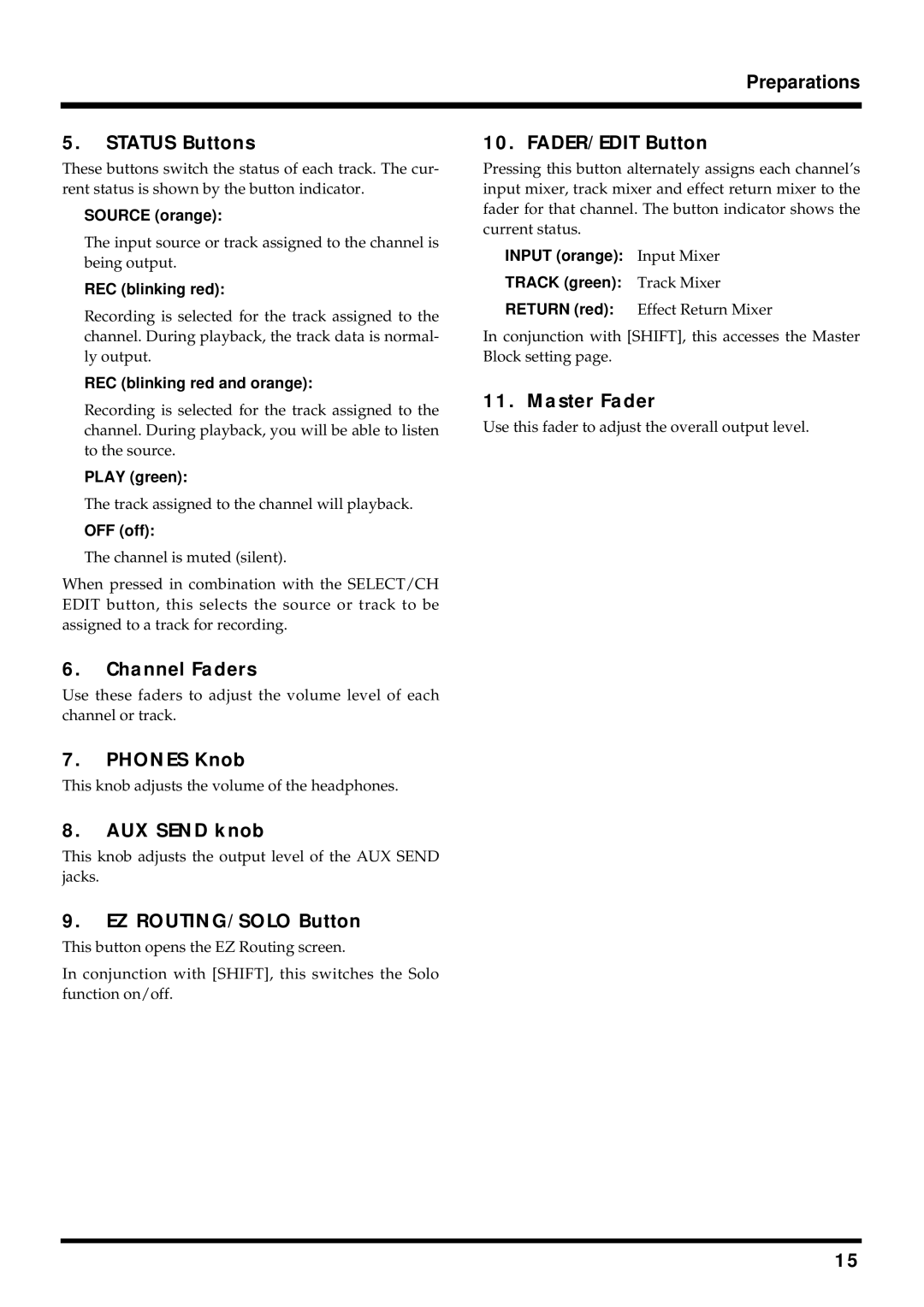Preparations
5.STATUS Buttons
These buttons switch the status of each track. The cur- rent status is shown by the button indicator.
SOURCE (orange):
The input source or track assigned to the channel is being output.
REC (blinking red):
Recording is selected for the track assigned to the channel. During playback, the track data is normal- ly output.
REC (blinking red and orange):
Recording is selected for the track assigned to the channel. During playback, you will be able to listen to the source.
PLAY (green):
The track assigned to the channel will playback.
OFF (off):
The channel is muted (silent).
When pressed in combination with the SELECT/CH EDIT button, this selects the source or track to be assigned to a track for recording.
6.Channel Faders
Use these faders to adjust the volume level of each channel or track.
7.PHONES Knob
This knob adjusts the volume of the headphones.
8.AUX SEND knob
This knob adjusts the output level of the AUX SEND jacks.
9.EZ ROUTING/SOLO Button
This button opens the EZ Routing screen.
In conjunction with [SHIFT], this switches the Solo function on/off.
10. FADER/EDIT Button
Pressing this button alternately assigns each channel’s input mixer, track mixer and effect return mixer to the fader for that channel. The button indicator shows the current status.
INPUT (orange): Input Mixer
TRACK (green): Track Mixer
RETURN (red): Effect Return Mixer
In conjunction with [SHIFT], this accesses the Master Block setting page.
11. Master Fader
Use this fader to adjust the overall output level.
15