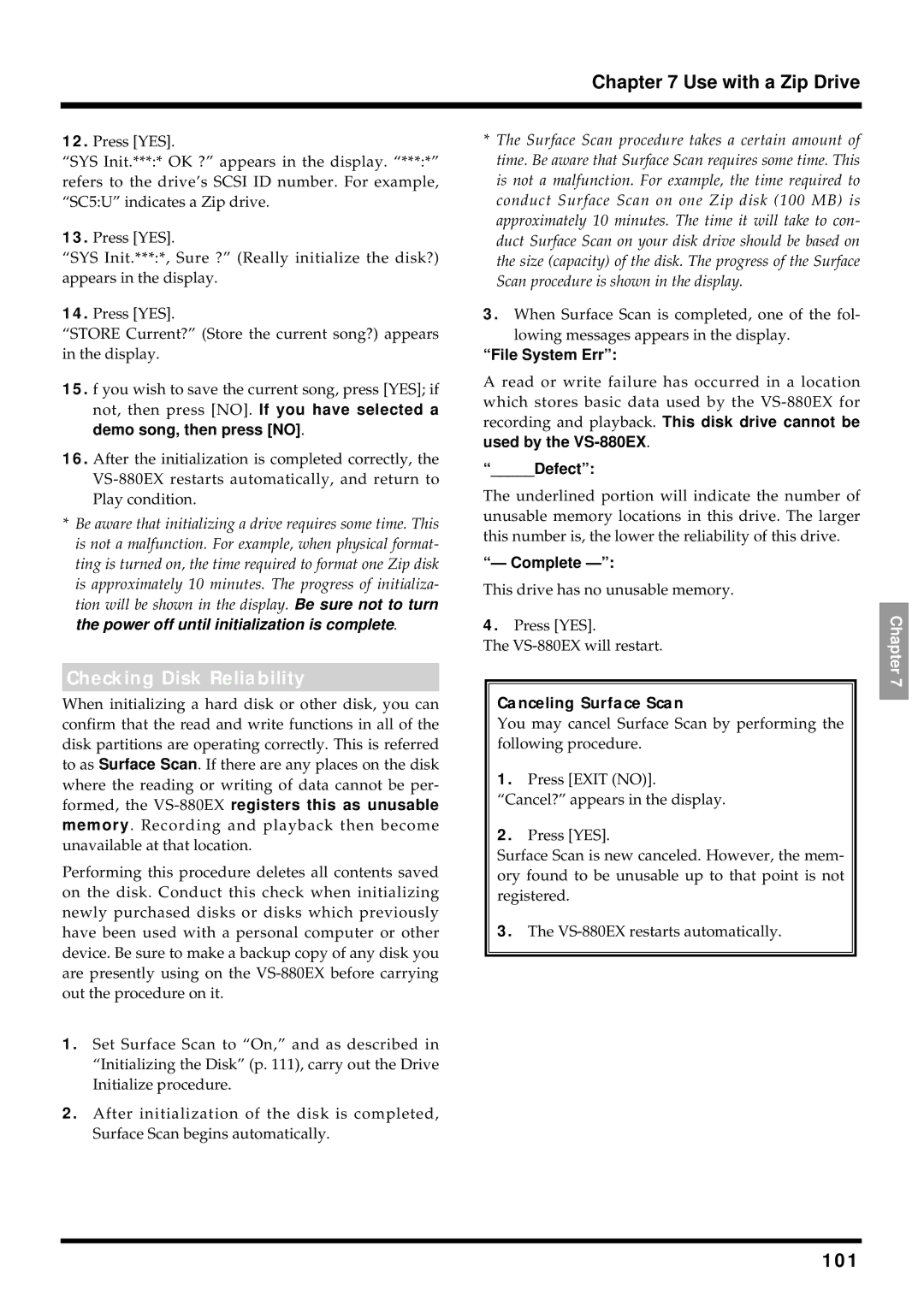Chapter 7 Use with a Zip Drive
12.Press [YES].
“SYS Init.***:* OK ?” appears in the display. “***:*” refers to the drive’s SCSI ID number. For example, “SC5:U” indicates a Zip drive.
13.Press [YES].
“SYS Init.***:*, Sure ?” (Really initialize the disk?) appears in the display.
14.Press [YES].
“STORE Current?” (Store the current song?) appears in the display.
15.f you wish to save the current song, press [YES]; if not, then press [NO]. If you have selected a demo song, then press [NO].
16.After the initialization is completed correctly, the
*Be aware that initializing a drive requires some time. This is not a malfunction. For example, when physical format- ting is turned on, the time required to format one Zip disk is approximately 10 minutes. The progress of initializa- tion will be shown in the display. Be sure not to turn the power off until initialization is complete.
*The Surface Scan procedure takes a certain amount of time. Be aware that Surface Scan requires some time. This is not a malfunction. For example, the time required to conduct Surface Scan on one Zip disk (100 MB) is approximately 10 minutes. The time it will take to con- duct Surface Scan on your disk drive should be based on the size (capacity) of the disk. The progress of the Surface Scan procedure is shown in the display.
3.When Surface Scan is completed, one of the fol- lowing messages appears in the display.
“File System Err”:
A read or write failure has occurred in a location which stores basic data used by the
“_____Defect”:
The underlined portion will indicate the number of unusable memory locations in this drive. The larger this number is, the lower the reliability of this drive.
“— Complete
This drive has no unusable memory.
4.Press [YES].
The
Chapter
Checking Disk Reliability
When initializing a hard disk or other disk, you can confirm that the read and write functions in all of the disk partitions are operating correctly. This is referred to as Surface Scan. If there are any places on the disk where the reading or writing of data cannot be per- formed, the
Performing this procedure deletes all contents saved on the disk. Conduct this check when initializing newly purchased disks or disks which previously have been used with a personal computer or other device. Be sure to make a backup copy of any disk you are presently using on the
1.Set Surface Scan to “On,” and as described in “Initializing the Disk” (p. 111), carry out the Drive Initialize procedure.
2.After initialization of the disk is completed, Surface Scan begins automatically.
Canceling Surface Scan
You may cancel Surface Scan by performing the following procedure.
1.Press [EXIT (NO)]. “Cancel?” appears in the display.
2.Press [YES].
Surface Scan is new canceled. However, the mem- ory found to be unusable up to that point is not registered.
3.The
7