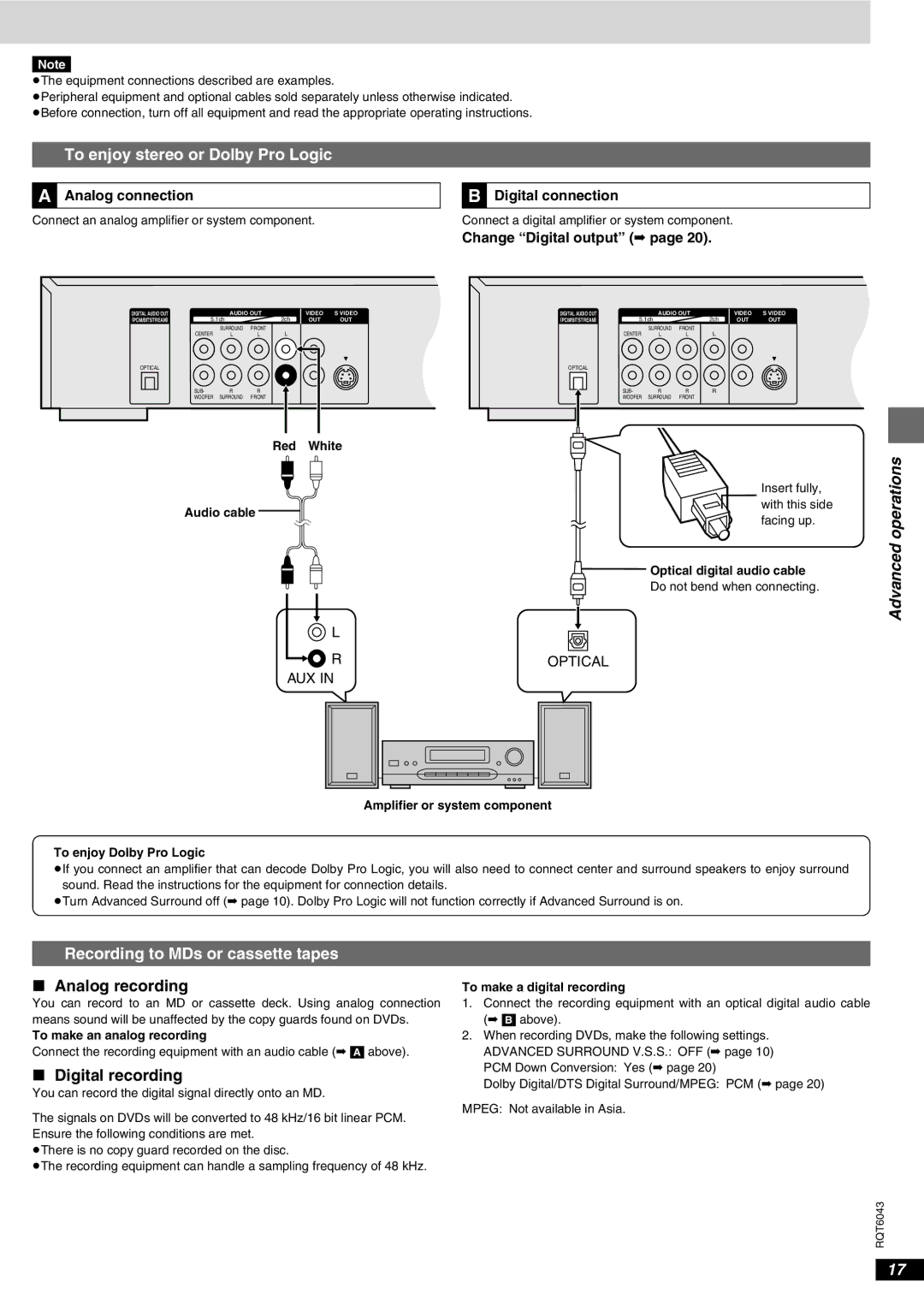Note
≥The equipment connections described are examples.
≥Peripheral equipment and optional cables sold separately unless otherwise indicated. ≥Before connection, turn off all equipment and read the appropriate operating instructions.
To enjoy stereo or Dolby Pro Logic
ªA Analog connection
Connect an analog amplifier or system component.
ªB Digital connection
Connect a digital amplifier or system component.
|
|
|
|
|
|
| Change “Digital output” (➡ page 20). |
|
| ||||
DIGITAL AUDIO OUT |
| AUDIO OUT |
| VIDEO | S VIDEO | DIGITAL AUDIO OUT |
| AUDIO OUT |
| VIDEO | S VIDEO | ||
(PCM/BITSTREAM) | 5.1ch |
| 2ch | OUT | OUT | (PCM/BITSTREAM) | 5.1ch |
| 2ch | OUT | OUT | ||
| CENTER | SURROUND | FRONT | L |
|
|
| CENTER | SURROUND | FRONT | L |
|
|
| L | L |
|
|
| L | L |
|
| ||||
OPTICAL |
|
|
|
|
|
| OPTICAL |
|
|
|
|
|
|
| SUB- | R | R | R |
|
|
| SUB- | R | R | R |
|
|
| WOOFER | SURROUND | FRONT |
|
|
|
| WOOFER | SURROUND | FRONT |
|
|
|
|
|
|
| Red | White |
|
|
|
|
|
|
| |
| Insert fully, | |
Audio cable | with this side | |
facing up. | ||
| ||
| Optical digital audio cable | |
| Do not bend when connecting. | |
L |
| |
R | OPTICAL | |
AUX IN |
|
Advanced operations
Amplifier or system component
To enjoy Dolby Pro Logic
≥If you connect an amplifier that can decode Dolby Pro Logic, you will also need to connect center and surround speakers to enjoy surround sound. Read the instructions for the equipment for connection details.
≥Turn Advanced Surround off (➡ page 10). Dolby Pro Logic will not function correctly if Advanced Surround is on.
Recording to MDs or cassette tapes
∫Analog recording
You can record to an MD or cassette deck. Using analog connection means sound will be unaffected by the copy guards found on DVDs.
To make an analog recording
Connect the recording equipment with an audio cable (➡ [A] above).
∫Digital recording
You can record the digital signal directly onto an MD.
The signals on DVDs will be converted to 48 kHz/16 bit linear PCM. Ensure the following conditions are met.
≥There is no copy guard recorded on the disc.
≥The recording equipment can handle a sampling frequency of 48 kHz.
To make a digital recording
1.Connect the recording equipment with an optical digital audio cable (➡ [B] above).
2.When recording DVDs, make the following settings. ADVANCED SURROUND V.S.S.: OFF (➡ page 10) PCM Down Conversion: Yes (➡ page 20)
Dolby Digital/DTS Digital Surround/MPEG: PCM (➡ page 20)
MPEG: Not available in Asia.
RQT6043
17