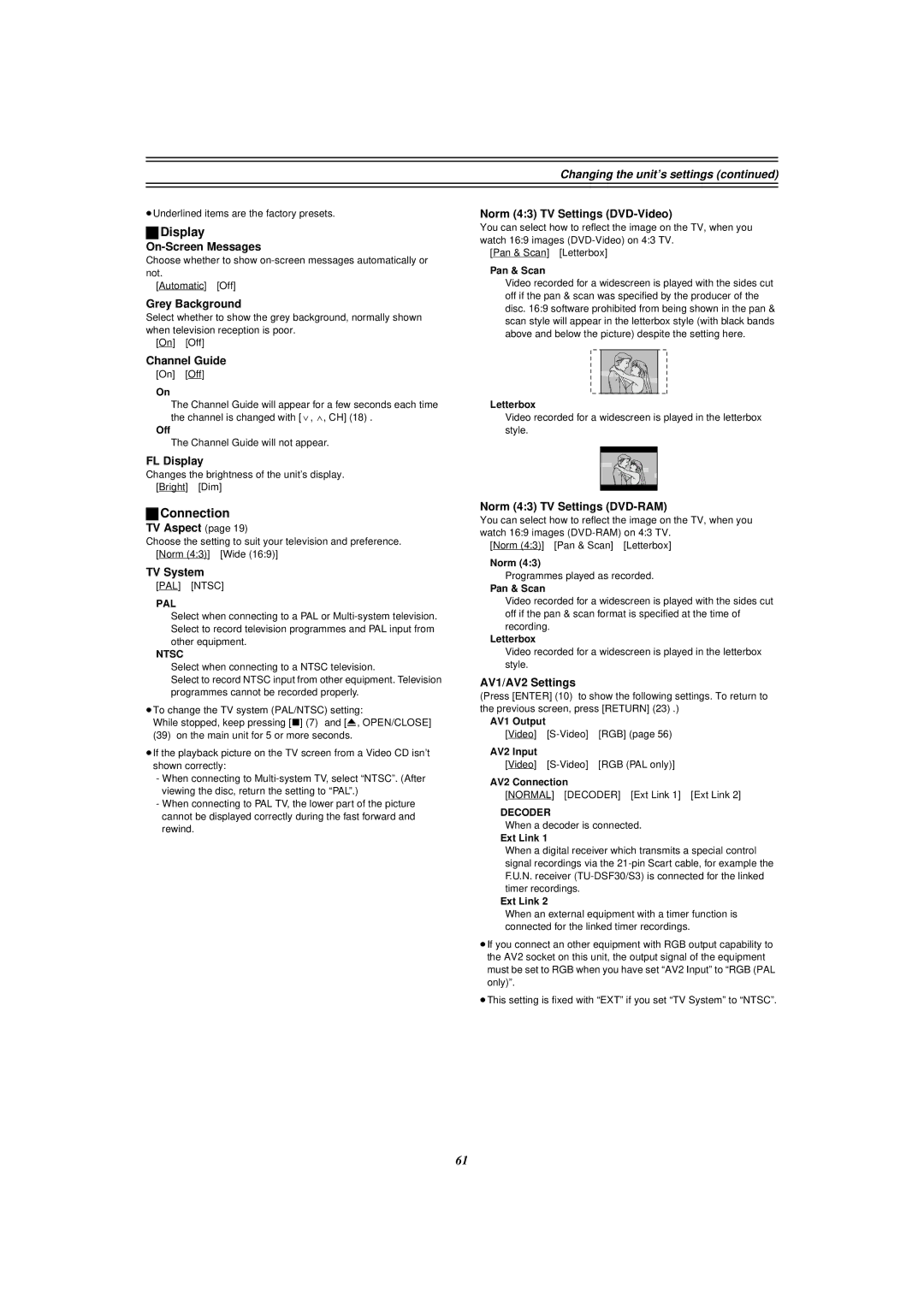DVD Video Recorder
Contents
@ N
Control reference guide
Remote control
Main unit
Entering titles
Control reference guide
Unit’s display
Displays
For your safety
Disposal of old equipment
Inside of unit
How to replace the Fuse
Checking the Accessories
Check that you have the accessories shown
Dear Customer
Remote control signal sensor Switch DVD, TV 15 to DVD
Remote control
Batteries
Use
Television operation
Remote control
Discs you can use
Discs
Discs you can use for recording and play
Play-only discs
Audio format logos
Discs that cannot be played
Types of disc for the type of connected
Discs
Follow the step-by-step guide below
Connections with Scart leads
Hint
Reference
Connect the RF Output socket to the TV aerial socket
Connections without Scart leads
Connections with S-Video cable
Standby to ensure continuous output of RGB signals
Recording RGB Signals
Signals from the Sky Digital STB
To Set Up this DVD Recorder with a brand-new Q Link TV
Auto Setup with Q Link Functions
To Set Up this DVD Recorder with an existing Q Link TV
Auto Setup without Q Link Functions
Auto Setup with Q Link Functions
To restart Auto Setup
Video Plus+ Codes for Satellite Receivers/Cable TV
Auto Setup without Q Link Functions
Removing Interference
Selecting TV screen type
≥43 factory setting ≥169
Use 3, 4 10 to select the TV aspect and press Enter
To return to the previous screen
Playing discs
When a menu screen appears on the television
Erasing a programme that is being played
Quick View Play t1.3
Starting play from where you stopped it Resume Function
Fast forward and rewind-SEARCH
Slow-motion play
Manual Skip
Skipping
Selecting an amount of time to skip Time Slip
Changing audio
When using DVD-R
Marking places to play again Marker
Using Display menus to mark positions
Marking positions directly
Using the tree screen to find a group
Using menus to play MP3 discs
Recording television programmes
Recording television programmes
Stop recording
To perform Direct TV Recording
EXT Link
Simultaneous recording and play
Playing while you are recording
To stop play and recording
Press Direct Navigator
Using the Functions window
Using the Functions window
Checking the recording during recording Time Slip
Watching the television while recording
Functions window icons
Using the Functions window
Using Video Plus+ number to make timer recording
Timer recording
Press Video Plus+ 2 button
Press the numeric buttons 4 to enter the Video Plus+ number
To change the programme
Timer recording
If - appears under Name after entering a Video Plus+ number
Use 3, 4 10 to make the on indication appear
Manual programming
To change the timer recording programme
To put the unit on recording standby
To clear a timer recording programme
Starting and canceling programmes
To put the unit on recording standby Press , Timer
To check programmes
Recording from a video cassette player
When connected to the other equipment
To select the TV system PAL/NTSC
Use 3, 4 10 to select the TV system and press Enter
Enter Title
Entering titles
About Disc Information
Releasing disc protection
Disc Protection
Disc Information
Format
Erase all programmes
Use 3, 4 10 to select Finalize and press Enter
Finalize Creating DVD-Video
To stop finalizing
Selecting programmes to play
Using the Direct Navigator
To clear the programme list
About the programme list
Erasing programmes
Checking programme contents
Entering and editing programme titles
Releasing programme protection
Protecting programmes
Padlock mark appears
Padlock mark disappears
Dividing programmes
Erasing parts of a programme
To erase another part of the same programme
To change the point to divide
Displaying Play List
Using Play List to edit programmes
About the Play List Scene screen
Creating Play List
Using Play List to edit programmes
To specify another scene
Select Next after and press ENTER10, then repeat steps 3
Playing Scenes
Playing Play List
To erase a Play List or a Play List Scene during play
Moving a Scene
Adding Scenes to a Play List
Erasing a Scene from a Play List
To re-edit a Play List Scene
Copying Play List
Checking Play LIST’s contents
Erasing a Play List
Titling Play List
Common procedures
Using Display menus
Disc menu
Play menu
Using Display menus
Picture menu
Sound menu
Use 3, 4
Repeat play
If the Video CD has playback control
To cancel the Child Lock
Connecting external equipments
Enjoying more powerful sound
Child Lock
Connecting an analog amplifier or system component B
Connecting a digital amplifier or system component a
Connecting external equipments
To enjoy Dolby Pro Logic
Connecting a satellite receiver or digital receiver
Connecting a Decoder
Yellow Video White L Red R
Connecting a video cassette recorder
Rear panel of this unit
≥Switch DVD, TV 15 to DVD
Changing the unit’s settings
Press Functions
Tuning
Summary of settings
Settings
Changing the unit’s settings
Sound
Picture
Connection
Display
Digital output
Entering a password Ratings
Use 3, 4 10 to select the Settings tab and press 2 or 1
Remote Setting
≥The Setup screen appears
≥Use 1, the factory set code, under normal circumstances
Manual Clock Setting
Clock Settings
Changing the unit’s settings Auto Clock Setting
Selecting the manual tuning
Channel Settings
Handling the Tuning BOX screen
Auto-Setup Restart, Download
Shipping Condition
Changing the Owner ID
Hold down 7 on the main unit for more than 5 seconds
Use 2, 1 10 to select Yes and press Enter
Changing the information displayed
Status displays
Display examples
Press Status 28 to change the information displayed
Maintenance
Maintenance and Handling
Disc handling
Glossary
Link
Glossary
Title/Chapter DVD-Video
Track
Self-diagnosis
Service Unit status Solutions Number
U14
U99
Error messages Causes and solutions
Error displays
Power
Troubleshooting guide
Picture
Sound
Remote control
Troubleshooting guide
Remote control doesn’t work Cannot operate the television
Play
Recording and timer recording
Specifications
16, 17
Index
Disc 10, 20, 26
Dolby Digital 11, 54, 62