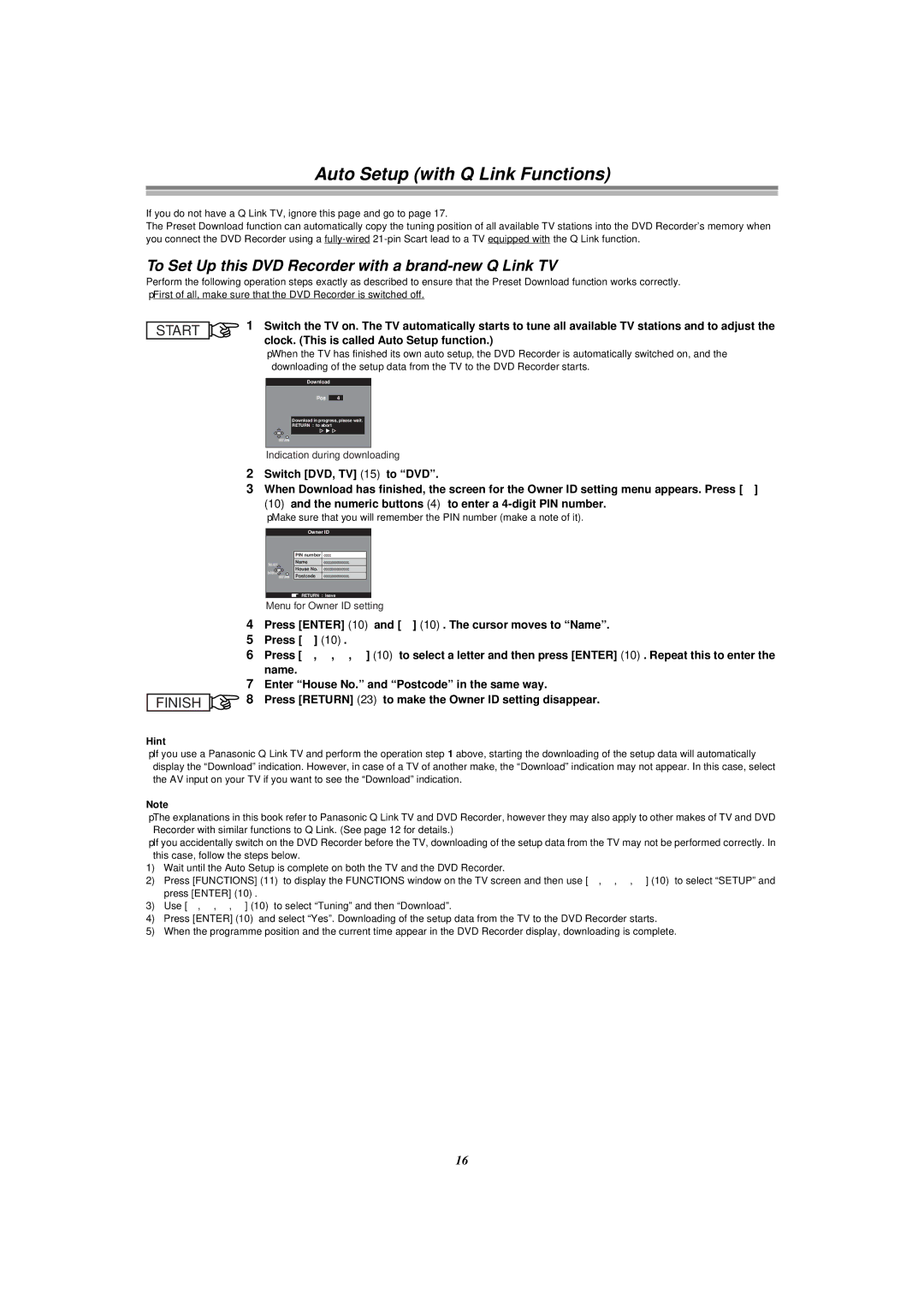Auto Setup (with Q Link Functions)
If you do not have a Q Link TV, ignore this page and go to page 17.
The Preset Download function can automatically copy the tuning position of all available TV stations into the DVD Recorder’s memory when you connect the DVD Recorder using a
To Set Up this DVD Recorder with a brand-new Q Link TV
Perform the following operation steps exactly as described to ensure that the Preset Download function works correctly.
≥First of all, make sure that the DVD Recorder is switched off.
START
1Switch the TV on. The TV automatically starts to tune all available TV stations and to adjust the clock. (This is called Auto Setup function.)
≥When the TV has finished its own auto setup, the DVD Recorder is automatically switched on, and the downloading of the setup data from the TV to the DVD Recorder starts.
Download
Pos
4
Download in progress, please wait.
RETURN : to abort
RETURN
Indication during downloading
2Switch [DVD, TV] (15) to “DVD”.
3When Download has finished, the screen for the Owner ID setting menu appears. Press [1]
(10)and the numeric buttons (4) to enter a
≥Make sure that you will remember the PIN number (make a note of it).
| Owner ID | ||
| PIN number | ¢¢¢¢ | |
SELECT | Name | ¢¢¢¢¢¢¢¢¢¢¢¢¢¢ | |
House No. |
| ||
ENTER | ¢¢¢¢¢¢¢¢¢¢¢¢¢¢ | ||
Postcode | ¢¢¢¢¢¢¢¢¢¢¢¢¢¢ | ||
RETURN | |||
| RETURN : leave | ||
Menu for Owner ID setting
4Press [ENTER] (10) and [4] (10). The cursor moves to “Name”.
5Press [1] (10).
6Press [3, 4, 2, 1] (10) to select a letter and then press [ENTER] (10). Repeat this to enter the name.
7Enter “House No.” and “Postcode” in the same way.
FINISH ![]() 8 Press [RETURN] (23) to make the Owner ID setting disappear.
8 Press [RETURN] (23) to make the Owner ID setting disappear.
Hint
≥If you use a Panasonic Q Link TV and perform the operation step 1 above, starting the downloading of the setup data will automatically display the “Download” indication. However, in case of a TV of another make, the “Download” indication may not appear. In thiscase, select the AV input on your TV if you want to see the “Download” indication.
Note
≥The explanations in this book refer to Panasonic Q Link TV and DVD Recorder, however they may also apply to other makes of TV and DVD Recorder with similar functions to Q Link. (See page 12 for details.)
≥If you accidentally switch on the DVD Recorder before the TV, downloading of the setup data from the TV may not be performed correctly. In
this case, follow the steps below.
1)Wait until the Auto Setup is complete on both the TV and the DVD Recorder.
2)Press [FUNCTIONS] (11) to display the FUNCTIONS window on the TV screen and then use [3, 4, 2, 1] (10) to select “SETUP” and press [ENTER] (10).
3)Use [3, 4, 2, 1] (10) to select “Tuning” and then “Download”.
4)Press [ENTER] (10) and select “Yes”. Downloading of the setup data from the TV to the DVD Recorder starts.
5)When the programme position and the current time appear in the DVD Recorder display, downloading is complete.
16