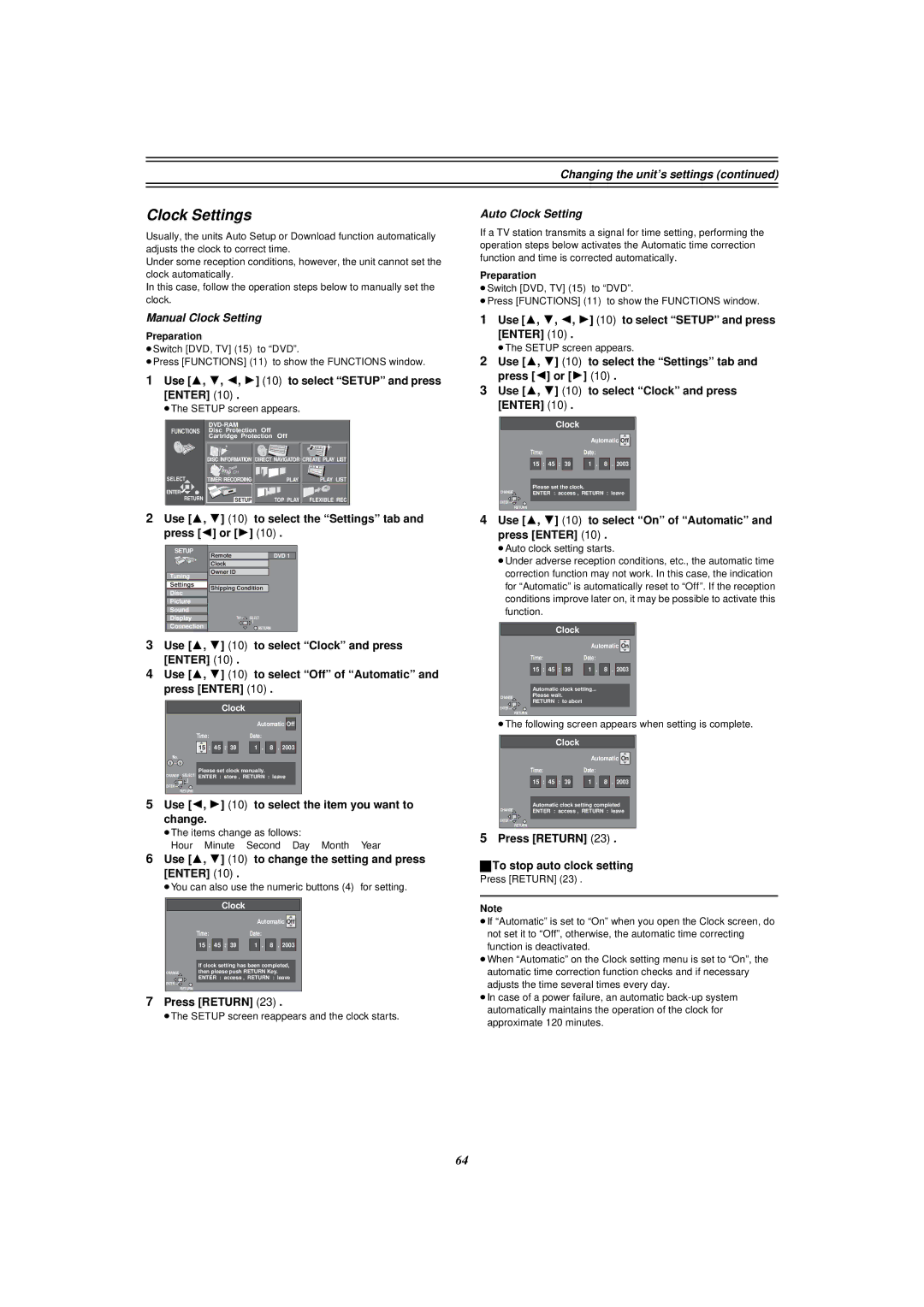Clock Settings
Usually, the units Auto Setup or Download function automatically adjusts the clock to correct time.
Under some reception conditions, however, the unit cannot set the clock automatically.
In this case, follow the operation steps below to manually set the clock.
Manual Clock Setting
Preparation
≥Switch [DVD, TV] (15) to “DVD”.
≥Press [FUNCTIONS] (11) to show the FUNCTIONS window.
1Use [3, 4, 2, 1] (10) to select “SETUP” and press [ENTER] (10).
≥The SETUP screen appears.
|
|
|
|
|
|
FUNCTIONS | Disc Protection | Off | Off |
| |
| Cartridge Protection |
| |||
N |
|
|
|
|
|
S |
|
| N |
|
|
|
| S |
|
| |
|
|
|
|
| |
| DISC INFORMATION | DIRECT NAVIGATOR CREATE PLAY LIST | |||
SELECT | TIMER RECORDING |
|
| PLAY | PLAY LIST |
ENTER |
|
|
|
|
|
RETURN | SETUP |
|
| TOP PLAY | FLEXIBLE REC |
2Use [3, 4] (10) to select the “Settings” tab and press [2] or [1] (10).
SETUP | Remote | DVD 1 | |
| |||
| Clock |
| |
Tuning | Owner ID |
| |
|
| ||
Settings | Shipping Condition | ||
Disc | |||
|
| ||
Picture |
|
| |
Sound |
|
| |
Display | Tab | SELECT | |
Connection |
| RETURN | |
3Use [3, 4] (10) to select “Clock” and press [ENTER] (10).
4Use [3, 4] (10) to select “Off” of “Automatic” and press [ENTER] (10).
Clock
Automatic Off
Time:Date:
15 | : | 45 | : | 39 |
| 1 | . | 8 | . | 2003 |
|
|
|
|
|
|
|
|
|
|
|
No.
0 9
Please set clock manually.
CHANGE SELECT ENTER : store , RETURN : leave
ENTER![]()
RETURN
5Use [2, 1] (10) to select the item you want to change.
≥The items change as follows: Hour>Minute>Second>Day>Month>Year
6Use [3, 4] (10) to change the setting and press [ENTER] (10).
≥You can also use the numeric buttons (4) for setting.
Clock
Automatic Off
Time:Date:
15 | : | 45 | : | 39 |
| 1 | . | 8 | . | 2003 |
|
|
|
|
|
|
|
|
|
|
|
If clock setting has been completed,
CHANGEthen please push RETURN Key.
ENTER : access , RETURN : leave
ENTER![]()
RETURN
7Press [RETURN] (23).
≥The SETUP screen reappears and the clock starts.
Changing the unit’s settings (continued)
Auto Clock Setting
If a TV station transmits a signal for time setting, performing the operation steps below activates the Automatic time correction function and time is corrected automatically.
Preparation
≥Switch [DVD, TV] (15) to “DVD”.
≥Press [FUNCTIONS] (11) to show the FUNCTIONS window.
1Use [3, 4, 2, 1] (10) to select “SETUP” and press [ENTER] (10).
≥The SETUP screen appears.
2Use [3, 4] (10) to select the “Settings” tab and press [2] or [1] (10).
3Use [3, 4] (10) to select “Clock” and press [ENTER] (10).
Clock
|
|
|
|
|
|
|
|
| Automatic | Off | ||||
|
|
| Time: |
| Date: |
| ||||||||
|
|
|
|
|
|
|
|
|
|
|
|
|
| |
|
|
| 15 | : | 45 | : | 39 |
| 1 | . | 8 | . | 2003 | |
CHANGE | Please set the clock. | |||||||||||||
ENTER : access , RETURN : leave | ||||||||||||||
|
|
|
|
|
|
|
|
|
|
|
|
|
|
|
ENTER
RETURN
4Use [3, 4] (10) to select “On” of “Automatic” and press [ENTER] (10).
≥Auto clock setting starts.
≥Under adverse reception conditions, etc., the automatic time correction function may not work. In this case, the indication for “Automatic” is automatically reset to “Off”. If the reception conditions improve later on, it may be possible to activate this function.
Clock
Automatic On
Time:Date:
15 | : | 45 | : | 39 |
| 1 | . | 8 | . | 2003 |
|
|
|
|
|
|
|
|
|
|
|
Automatic clock setting...
CHANGEPlease wait.
RETURN : to abort
ENTER![]()
RETURN
≥The following screen appears when setting is complete.
Clock
|
|
|
|
|
|
|
|
| Automatic | On | ||||
|
|
| Time: |
| Date: |
| ||||||||
|
|
|
|
|
|
|
|
|
|
|
|
|
| |
|
|
| 15 | : | 45 | : | 39 |
| 1 | . | 8 | . | 2003 | |
CHANGE | Automatic clock setting completed | |||||||||||||
ENTER : access , RETURN : leave | ||||||||||||||
|
|
|
|
|
|
|
|
|
|
|
|
|
|
|
ENTER
RETURN
5Press [RETURN] (23).
ªTo stop auto clock setting
Press [RETURN] (23).
Note
≥If “Automatic” is set to “On” when you open the Clock screen, do not set it to “Off”, otherwise, the automatic time correcting function is deactivated.
≥When “Automatic” on the Clock setting menu is set to “On”, the automatic time correction function checks and if necessary adjusts the time several times every day.
≥In case of a power failure, an automatic
64