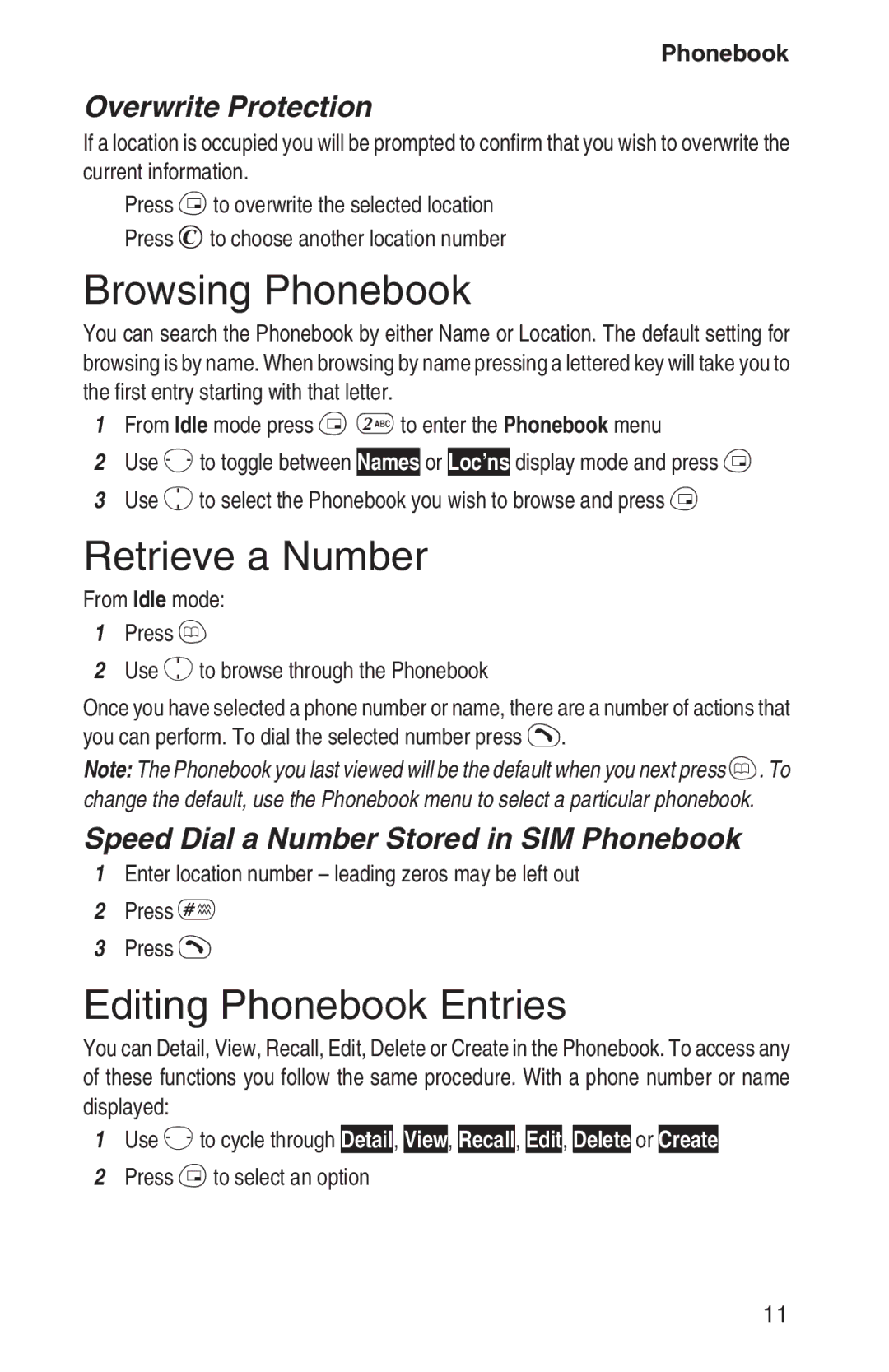Phonebook
Overwrite Protection
If a location is occupied you will be prompted to confirm that you wish to overwrite the current information.
Press B to overwrite the selected location Press C to choose another location number
Browsing Phonebook
You can search the Phonebook by either Name or Location. The default setting for browsing is by name. When browsing by name pressing a lettered key will take you to the first entry starting with that letter.
1From Idle mode press B 2 to enter the Phonebook menu
2Use f to toggle between Names or Loc’ns display mode and press B
3Use e to select the Phonebook you wish to browse and press B
Retrieve a Number
From Idle mode:
1Press A
2Use e to browse through the Phonebook
Once you have selected a phone number or name, there are a number of actions that you can perform. To dial the selected number press D.
Note: The Phonebook you last viewed will be the default when you next press A. To change the default, use the Phonebook menu to select a particular phonebook.
Speed Dial a Number Stored in SIM Phonebook
1Enter location number – leading zeros may be left out
2Press #
3Press D
Editing Phonebook Entries
You can Detail, View, Recall, Edit, Delete or Create in the Phonebook. To access any of these functions you follow the same procedure. With a phone number or name displayed:
1Use f to cycle through Detail, View, Recall, Edit, Delete or Create
2Press B to select an option
11