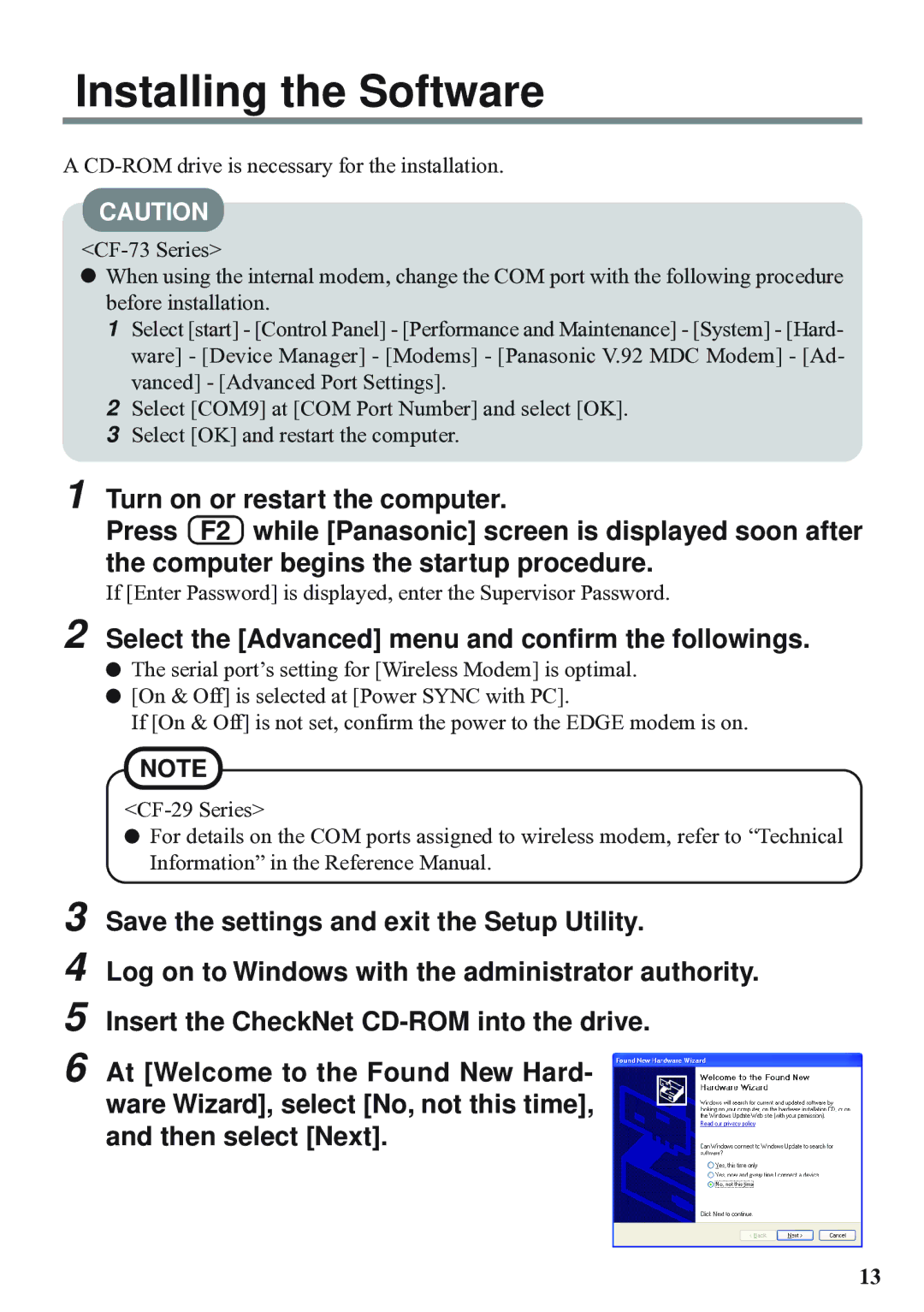Installing the Software
A
CAUTION
![]() When using the internal modem, change the COM port with the following procedure before installation.
When using the internal modem, change the COM port with the following procedure before installation.
1Select [start] - [Control Panel] - [Performance and Maintenance] - [System] - [Hard- ware] - [Device Manager] - [Modems] - [Panasonic V.92 MDC Modem] - [Ad- vanced] - [Advanced Port Settings].
2Select [COM9] at [COM Port Number] and select [OK].
3Select [OK] and restart the computer.
1Turn on or restart the computer.
Press F2 while [Panasonic] screen is displayed soon after the computer begins the startup procedure.
If [Enter Password] is displayed, enter the Supervisor Password.
2 Select the [Advanced] menu and confirm the followings.
![]() The serial port’s setting for [Wireless Modem] is optimal.
The serial port’s setting for [Wireless Modem] is optimal.
![]() [On & Off] is selected at [Power SYNC with PC].
[On & Off] is selected at [Power SYNC with PC].
If [On & Off] is not set, confirm the power to the EDGE modem is on.
NOTE
![]() For details on the COM ports assigned to wireless modem, refer to “Technical Information” in the Reference Manual.
For details on the COM ports assigned to wireless modem, refer to “Technical Information” in the Reference Manual.
3 Save the settings and exit the Setup Utility.
4 Log on to Windows with the administrator authority. 5 Insert the CheckNet
6 At [Welcome to the Found New Hard- ware Wizard], select [No, not this time], and then select [Next].
13