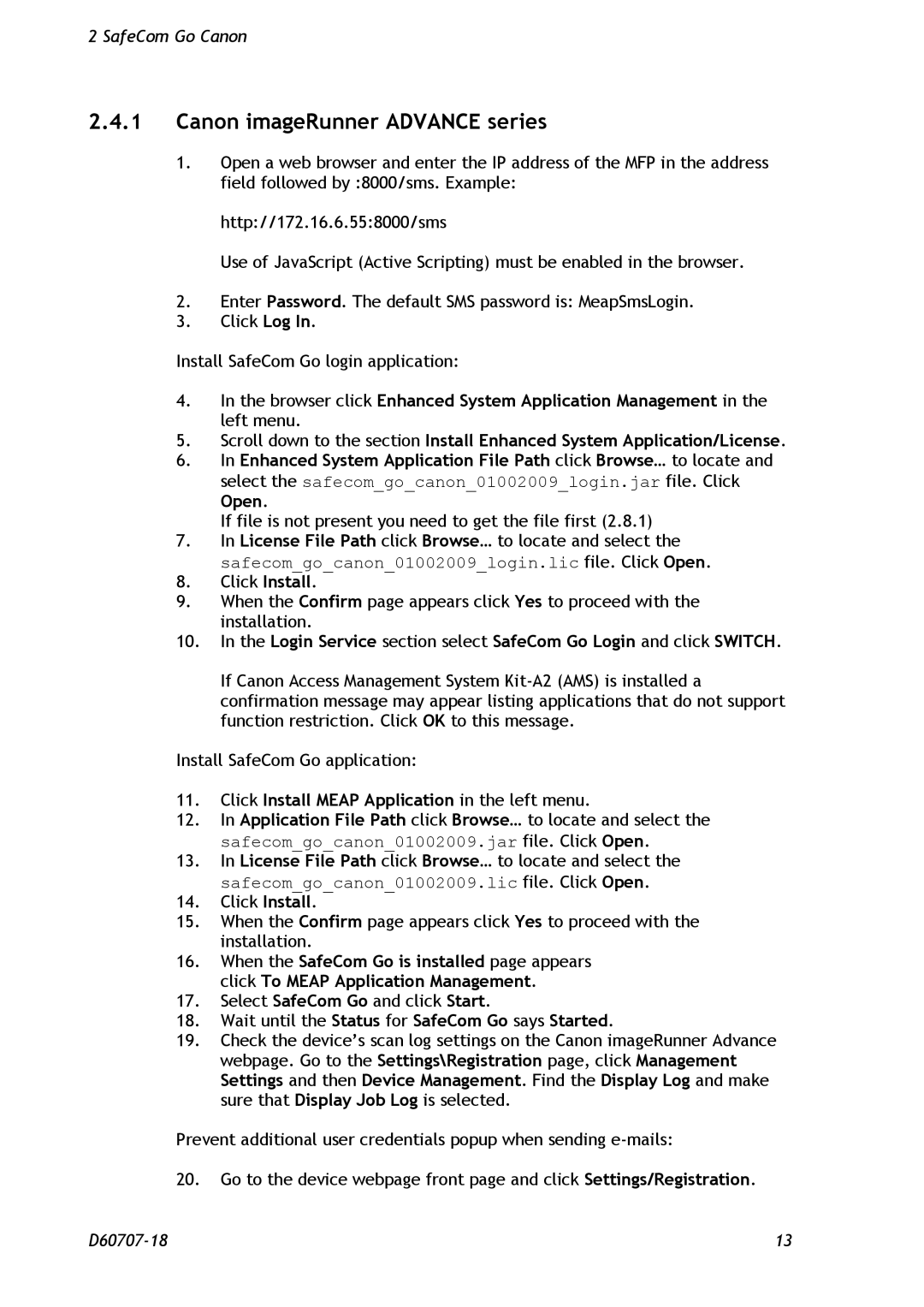2 SafeCom Go Canon
2.4.1Canon imageRunner ADVANCE series
1.Open a web browser and enter the IP address of the MFP in the address field followed by :8000/sms. Example:
http://172.16.6.55:8000/sms
Use of JavaScript (Active Scripting) must be enabled in the browser.
2.Enter Password. The default SMS password is: MeapSmsLogin.
3.Click Log In.
Install SafeCom Go login application:
4.In the browser click Enhanced System Application Management in the left menu.
5.Scroll down to the section Install Enhanced System Application/License.
6.In Enhanced System Application File Path click Browse… to locate and select the safecom_go_canon_01002009_login.jar file. Click Open.
If file is not present you need to get the file first (2.8.1)
7.In License File Path click Browse… to locate and select the safecom_go_canon_01002009_login.lic file. Click Open.
8.Click Install.
9.When the Confirm page appears click Yes to proceed with the installation.
10.In the Login Service section select SafeCom Go Login and click SWITCH.
If Canon Access Management System
Install SafeCom Go application:
11.Click Install MEAP Application in the left menu.
12.In Application File Path click Browse… to locate and select the safecom_go_canon_01002009.jar file. Click Open.
13.In License File Path click Browse… to locate and select the safecom_go_canon_01002009.lic file. Click Open.
14.Click Install.
15.When the Confirm page appears click Yes to proceed with the installation.
16.When the SafeCom Go is installed page appears click To MEAP Application Management.
17.Select SafeCom Go and click Start.
18.Wait until the Status for SafeCom Go says Started.
19.Check the device’s scan log settings on the Canon imageRunner Advance webpage. Go to the Settings\Registration page, click Management Settings and then Device Management. Find the Display Log and make sure that Display Job Log is selected.
Prevent additional user credentials popup when sending
20.Go to the device webpage front page and click Settings/Registration.
13 |