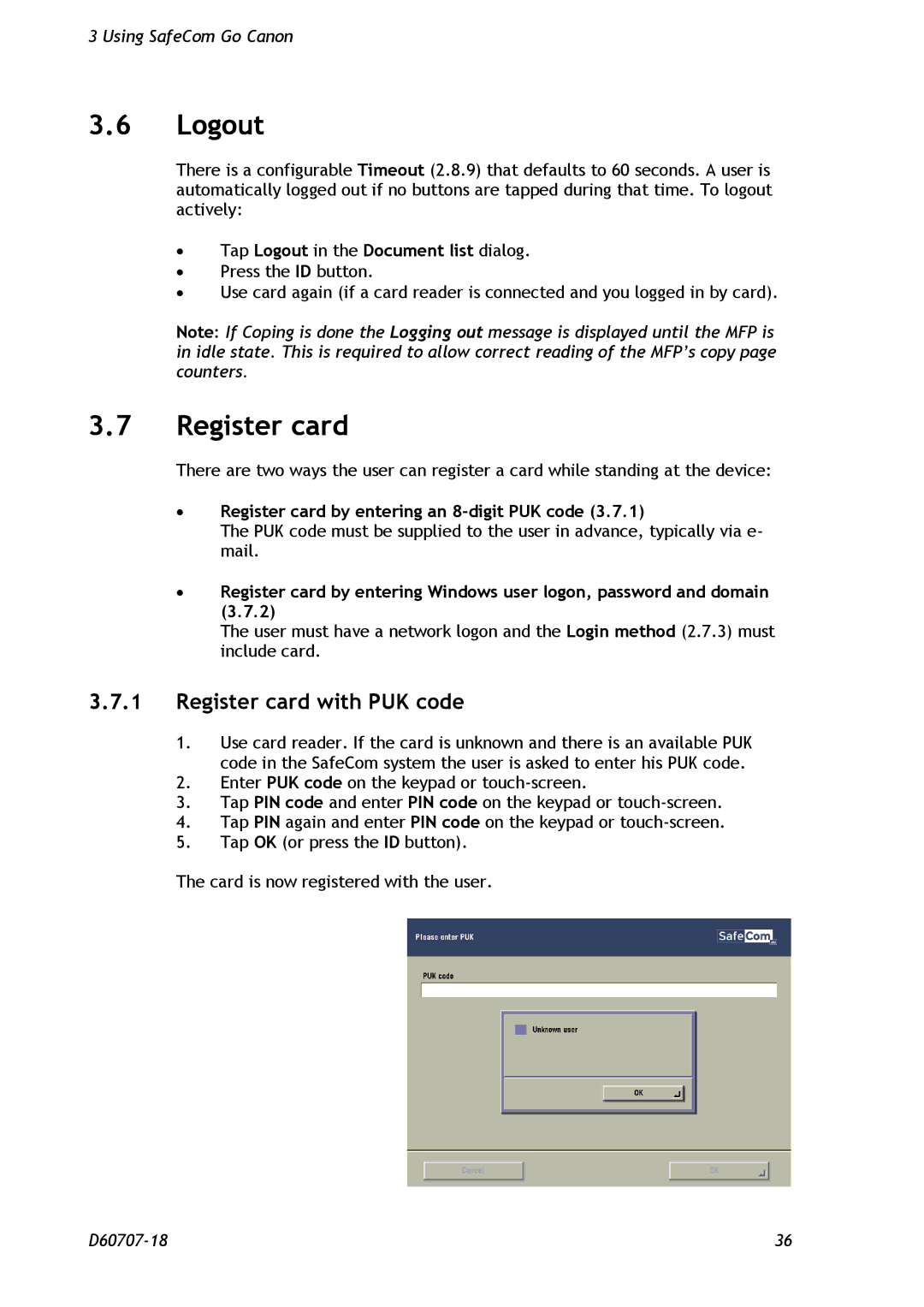3 Using SafeCom Go Canon
3.6Logout
There is a configurable Timeout (2.8.9) that defaults to 60 seconds. A user is automatically logged out if no buttons are tapped during that time. To logout actively:
∙Tap Logout in the Document list dialog.
∙Press the ID button.
∙Use card again (if a card reader is connected and you logged in by card).
Note: If Coping is done the Logging out message is displayed until the MFP is in idle state. This is required to allow correct reading of the MFP’s copy page counters.
3.7Register card
There are two ways the user can register a card while standing at the device:
∙Register card by entering an 8-digit PUK code (3.7.1)
The PUK code must be supplied to the user in advance, typically via e- mail.
∙Register card by entering Windows user logon, password and domain (3.7.2)
The user must have a network logon and the Login method (2.7.3) must include card.
3.7.1Register card with PUK code
1.Use card reader. If the card is unknown and there is an available PUK code in the SafeCom system the user is asked to enter his PUK code.
2.Enter PUK code on the keypad or
3.Tap PIN code and enter PIN code on the keypad or
4.Tap PIN again and enter PIN code on the keypad or
5.Tap OK (or press the ID button).
The card is now registered with the user.
36 |