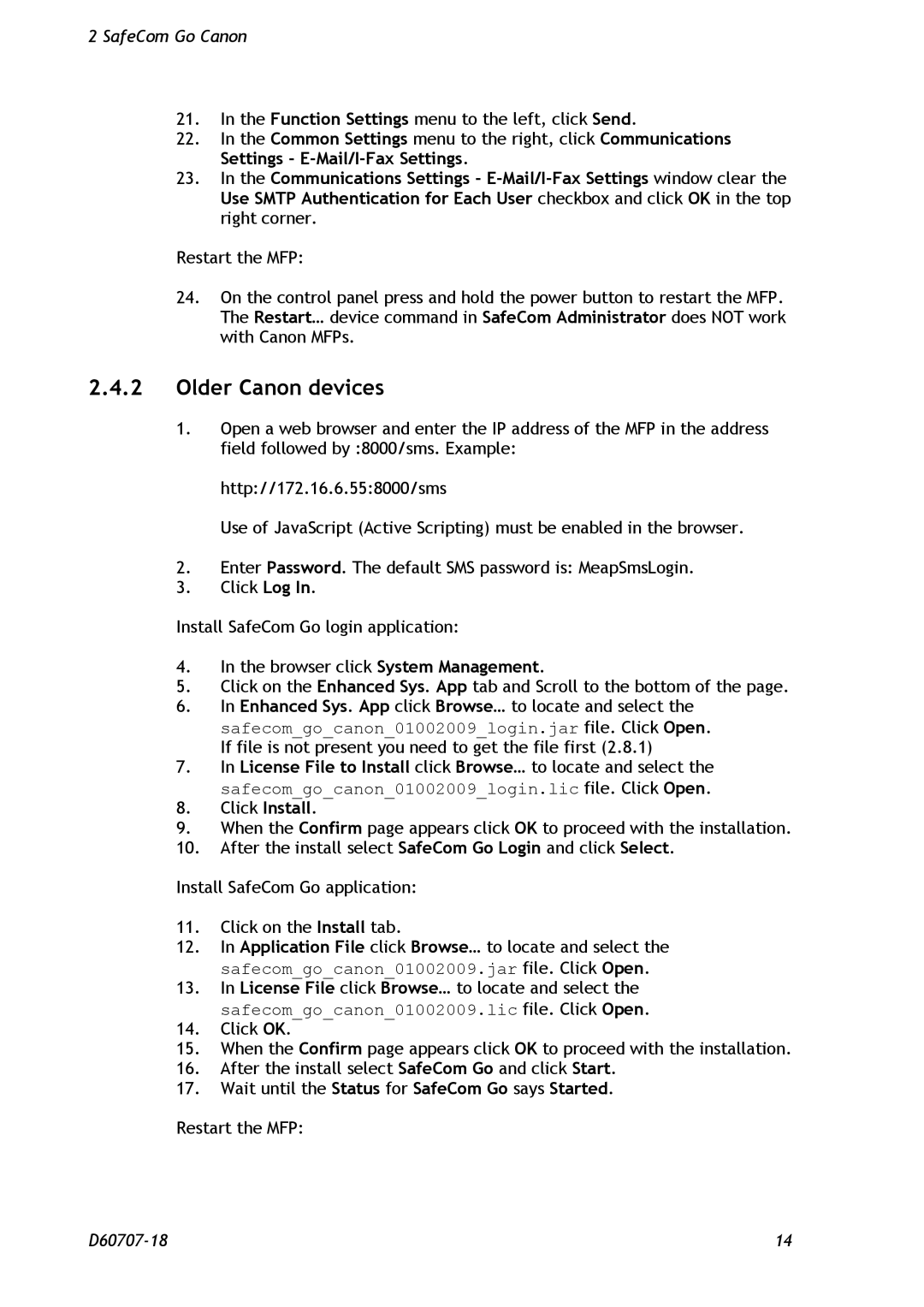2 SafeCom Go Canon
21.In the Function Settings menu to the left, click Send.
22.In the Common Settings menu to the right, click Communications Settings -
23.In the Communications Settings -
Restart the MFP:
24.On the control panel press and hold the power button to restart the MFP. The Restart… device command in SafeCom Administrator does NOT work with Canon MFPs.
2.4.2Older Canon devices
1.Open a web browser and enter the IP address of the MFP in the address field followed by :8000/sms. Example:
http://172.16.6.55:8000/sms
Use of JavaScript (Active Scripting) must be enabled in the browser.
2.Enter Password. The default SMS password is: MeapSmsLogin.
3.Click Log In.
Install SafeCom Go login application:
4.In the browser click System Management.
5.Click on the Enhanced Sys. App tab and Scroll to the bottom of the page.
6.In Enhanced Sys. App click Browse… to locate and select the safecom_go_canon_01002009_login.jar file. Click Open. If file is not present you need to get the file first (2.8.1)
7.In License File to Install click Browse… to locate and select the safecom_go_canon_01002009_login.lic file. Click Open.
8.Click Install.
9.When the Confirm page appears click OK to proceed with the installation.
10.After the install select SafeCom Go Login and click Select.
Install SafeCom Go application:
11.Click on the Install tab.
12.In Application File click Browse… to locate and select the safecom_go_canon_01002009.jar file. Click Open.
13.In License File click Browse… to locate and select the safecom_go_canon_01002009.lic file. Click Open.
14.Click OK.
15.When the Confirm page appears click OK to proceed with the installation.
16.After the install select SafeCom Go and click Start.
17.Wait until the Status for SafeCom Go says Started.
Restart the MFP:
14 |