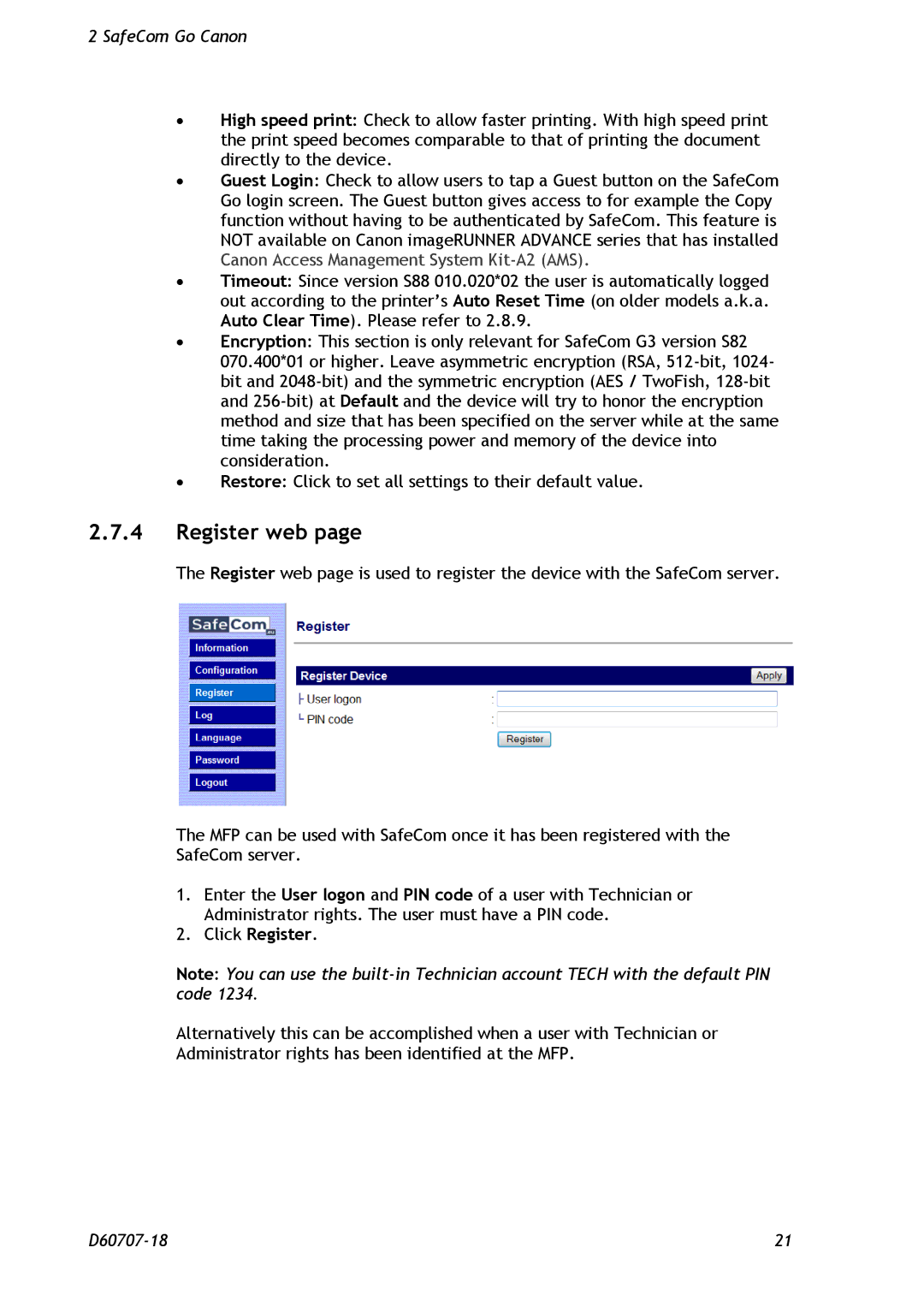2 SafeCom Go Canon
∙High speed print: Check to allow faster printing. With high speed print the print speed becomes comparable to that of printing the document directly to the device.
∙Guest Login: Check to allow users to tap a Guest button on the SafeCom Go login screen. The Guest button gives access to for example the Copy function without having to be authenticated by SafeCom. This feature is NOT available on Canon imageRUNNER ADVANCE series that has installed Canon Access Management System
∙Timeout: Since version S88 010.020*02 the user is automatically logged out according to the printer’s Auto Reset Time (on older models a.k.a. Auto Clear Time). Please refer to 2.8.9.
∙Encryption: This section is only relevant for SafeCom G3 version S82 070.400*01 or higher. Leave asymmetric encryption (RSA,
∙Restore: Click to set all settings to their default value.
2.7.4Register web page
The Register web page is used to register the device with the SafeCom server.
The MFP can be used with SafeCom once it has been registered with the SafeCom server.
1.Enter the User logon and PIN code of a user with Technician or Administrator rights. The user must have a PIN code.
2.Click Register.
Note: You can use the
Alternatively this can be accomplished when a user with Technician or Administrator rights has been identified at the MFP.
21 |