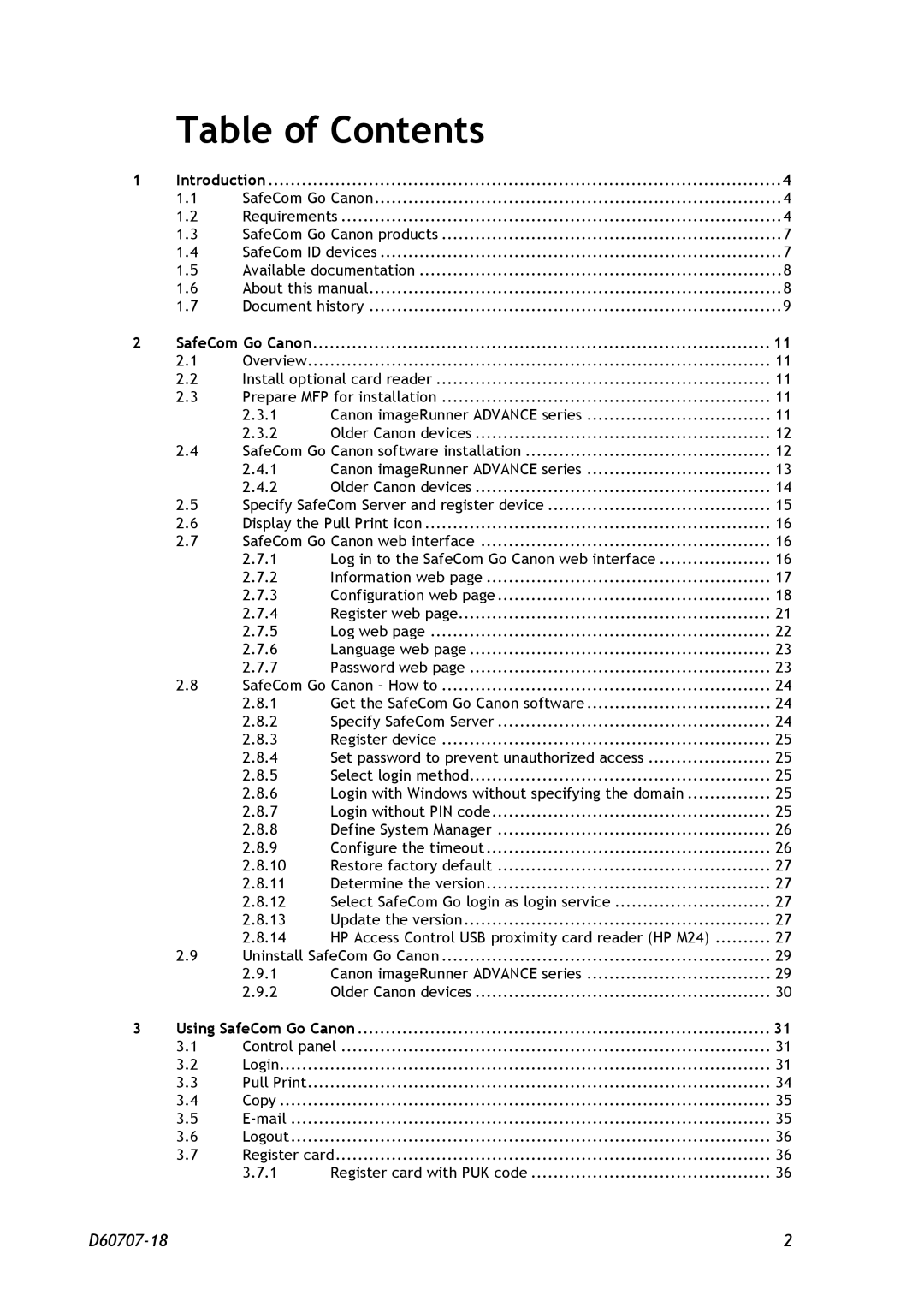Table of Contents
1 | Introduction | 4 | |
| 1.1 | SafeCom Go Canon | 4 |
| 1.2 | Requirements | 4 |
| 1.3 | SafeCom Go Canon products | 7 |
| 1.4 | SafeCom ID devices | 7 |
| 1.5 | Available documentation | 8 |
| 1.6 | About this manual | 8 |
| 1.7 | Document history | 9 |
2 | SafeCom Go Canon | .................................................................................. | 11 | |
| 2.1 | Overview | 11 | |
| 2.2 | Install optional card reader | 11 | |
| 2.3 | Prepare MFP for installation | 11 | |
|
| 2.3.1 | Canon imageRunner ADVANCE series | 11 |
|
| 2.3.2 | Older Canon devices | 12 |
| 2.4 | SafeCom Go Canon software installation | 12 | |
|
| 2.4.1 | Canon imageRunner ADVANCE series | 13 |
|
| 2.4.2 | Older Canon devices | 14 |
| 2.5 | Specify SafeCom Server and register device | 15 | |
| 2.6 | Display the Pull Print icon | 16 | |
| 2.7 | SafeCom Go Canon web interface | 16 | |
|
| 2.7.1 | Log in to the SafeCom Go Canon web interface | 16 |
|
| 2.7.2 | Information web page | 17 |
|
| 2.7.3 | Configuration web page | 18 |
|
| 2.7.4 | Register web page | 21 |
|
| 2.7.5 | Log web page | 22 |
|
| 2.7.6 | Language web page | 23 |
|
| 2.7.7 | Password web page | 23 |
| 2.8 | SafeCom Go Canon – How to | 24 | |
|
| 2.8.1 | Get the SafeCom Go Canon software | 24 |
|
| 2.8.2 | Specify SafeCom Server | 24 |
|
| 2.8.3 | Register device | 25 |
|
| 2.8.4 | Set password to prevent unauthorized access | 25 |
|
| 2.8.5 | Select login method | 25 |
|
| 2.8.6 | Login with Windows without specifying the domain | 25 |
|
| 2.8.7 | Login without PIN code | 25 |
|
| 2.8.8 | Define System Manager | 26 |
|
| 2.8.9 | Configure the timeout | 26 |
|
| 2.8.10 | Restore factory default | 27 |
|
| 2.8.11 | Determine the version | 27 |
|
| 2.8.12 | Select SafeCom Go login as login service | 27 |
|
| 2.8.13 | Update the version | 27 |
|
| 2.8.14 | HP Access Control USB proximity card reader (HP M24) | 27 |
| 2.9 | Uninstall SafeCom Go Canon | 29 | |
|
| 2.9.1 | Canon imageRunner ADVANCE series | 29 |
|
| 2.9.2 | Older Canon devices | 30 |
3 | Using SafeCom Go Canon | 31 | ||
| 3.1 | Control panel | 31 | |
| 3.2 | Login | 31 | |
| 3.3 | Pull Print | 34 | |
| 3.4 | Copy | 35 | |
| 3.5 | 35 | ||
| 3.6 | Logout | 36 | |
| 3.7 | Register card | 36 | |
|
| 3.7.1 | Register card with PUK code | 36 |
2 |