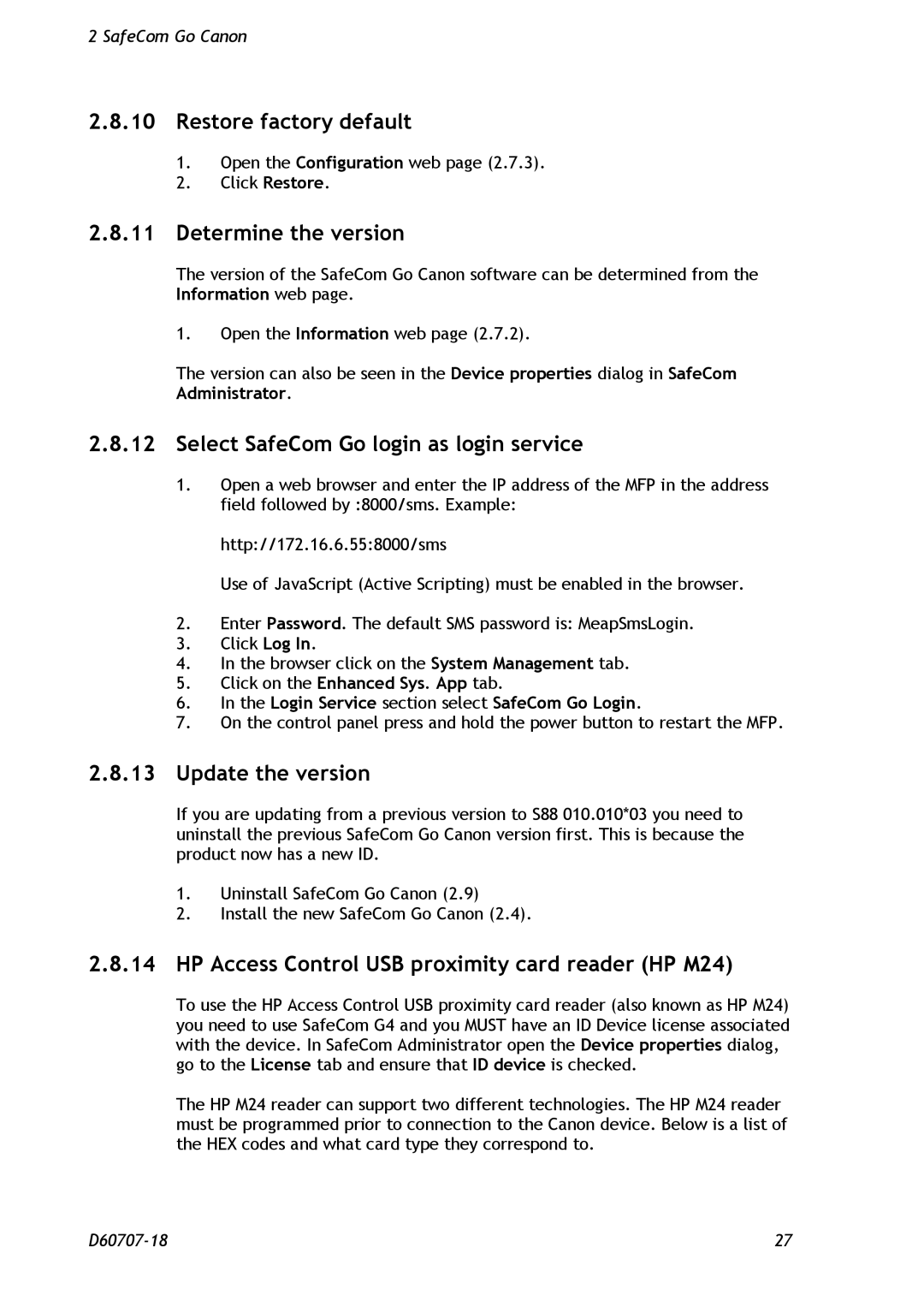2 SafeCom Go Canon
2.8.10Restore factory default
1.Open the Configuration web page (2.7.3).
2.Click Restore.
2.8.11Determine the version
The version of the SafeCom Go Canon software can be determined from the Information web page.
1.Open the Information web page (2.7.2).
The version can also be seen in the Device properties dialog in SafeCom Administrator.
2.8.12Select SafeCom Go login as login service
1.Open a web browser and enter the IP address of the MFP in the address field followed by :8000/sms. Example:
http://172.16.6.55:8000/sms
Use of JavaScript (Active Scripting) must be enabled in the browser.
2.Enter Password. The default SMS password is: MeapSmsLogin.
3.Click Log In.
4.In the browser click on the System Management tab.
5.Click on the Enhanced Sys. App tab.
6.In the Login Service section select SafeCom Go Login.
7.On the control panel press and hold the power button to restart the MFP.
2.8.13Update the version
If you are updating from a previous version to S88 010.010*03 you need to uninstall the previous SafeCom Go Canon version first. This is because the product now has a new ID.
1.Uninstall SafeCom Go Canon (2.9)
2.Install the new SafeCom Go Canon (2.4).
2.8.14HP Access Control USB proximity card reader (HP M24)
To use the HP Access Control USB proximity card reader (also known as HP M24) you need to use SafeCom G4 and you MUST have an ID Device license associated with the device. In SafeCom Administrator open the Device properties dialog, go to the License tab and ensure that ID device is checked.
The HP M24 reader can support two different technologies. The HP M24 reader must be programmed prior to connection to the Canon device. Below is a list of the HEX codes and what card type they correspond to.
27 |