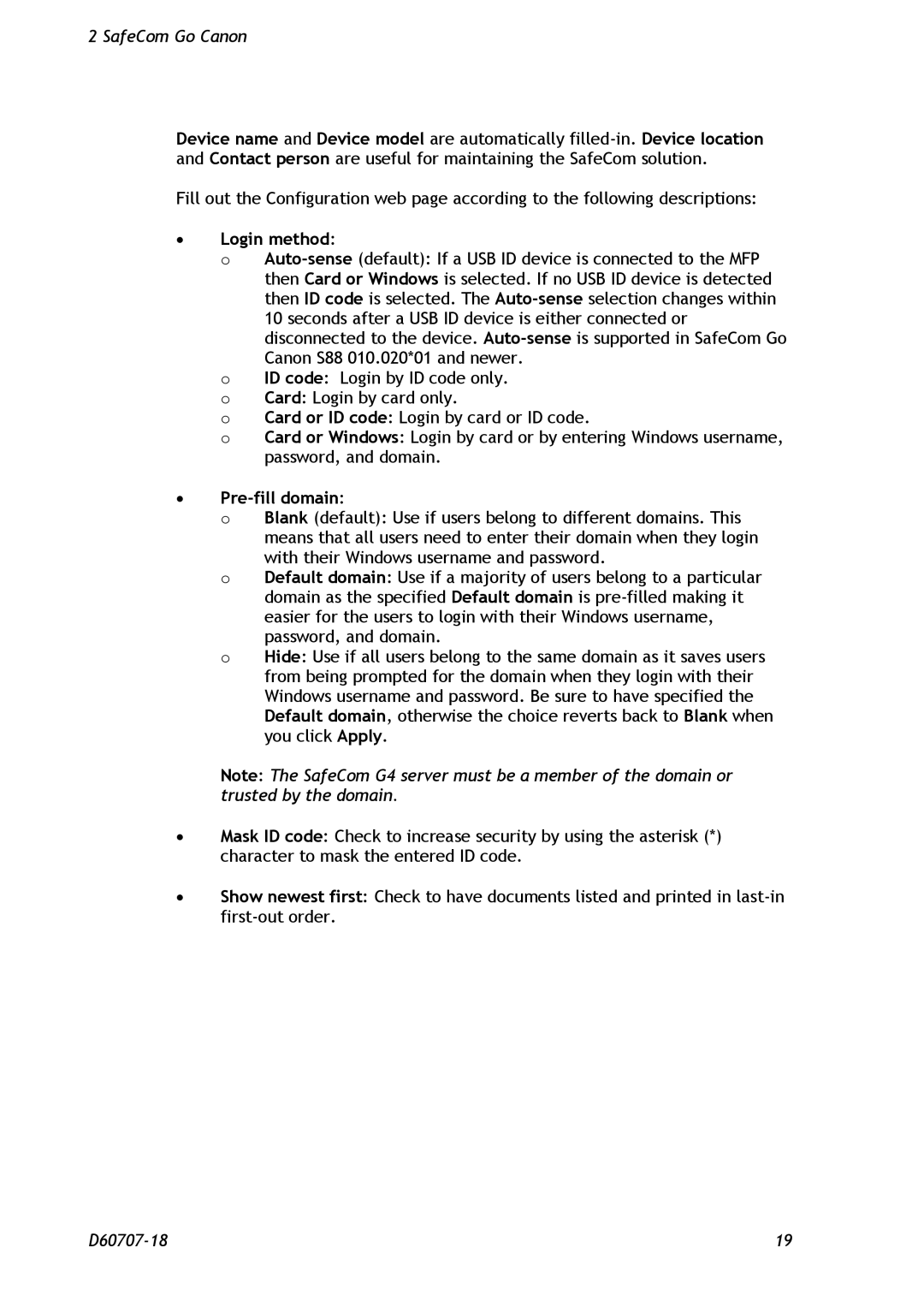2 SafeCom Go Canon
Device name and Device model are automatically
Fill out the Configuration web page according to the following descriptions:
∙Login method:
o
o ID code: Login by ID code only.
o Card: Login by card only.
o Card or ID code: Login by card or ID code.
o Card or Windows: Login by card or by entering Windows username, password, and domain.
∙Pre-fill domain:
o Blank (default): Use if users belong to different domains. This means that all users need to enter their domain when they login with their Windows username and password.
o Default domain: Use if a majority of users belong to a particular domain as the specified Default domain is
o Hide: Use if all users belong to the same domain as it saves users from being prompted for the domain when they login with their Windows username and password. Be sure to have specified the Default domain, otherwise the choice reverts back to Blank when you click Apply.
Note: The SafeCom G4 server must be a member of the domain or trusted by the domain.
∙Mask ID code: Check to increase security by using the asterisk (*) character to mask the entered ID code.
∙Show newest first: Check to have documents listed and printed in
19 |