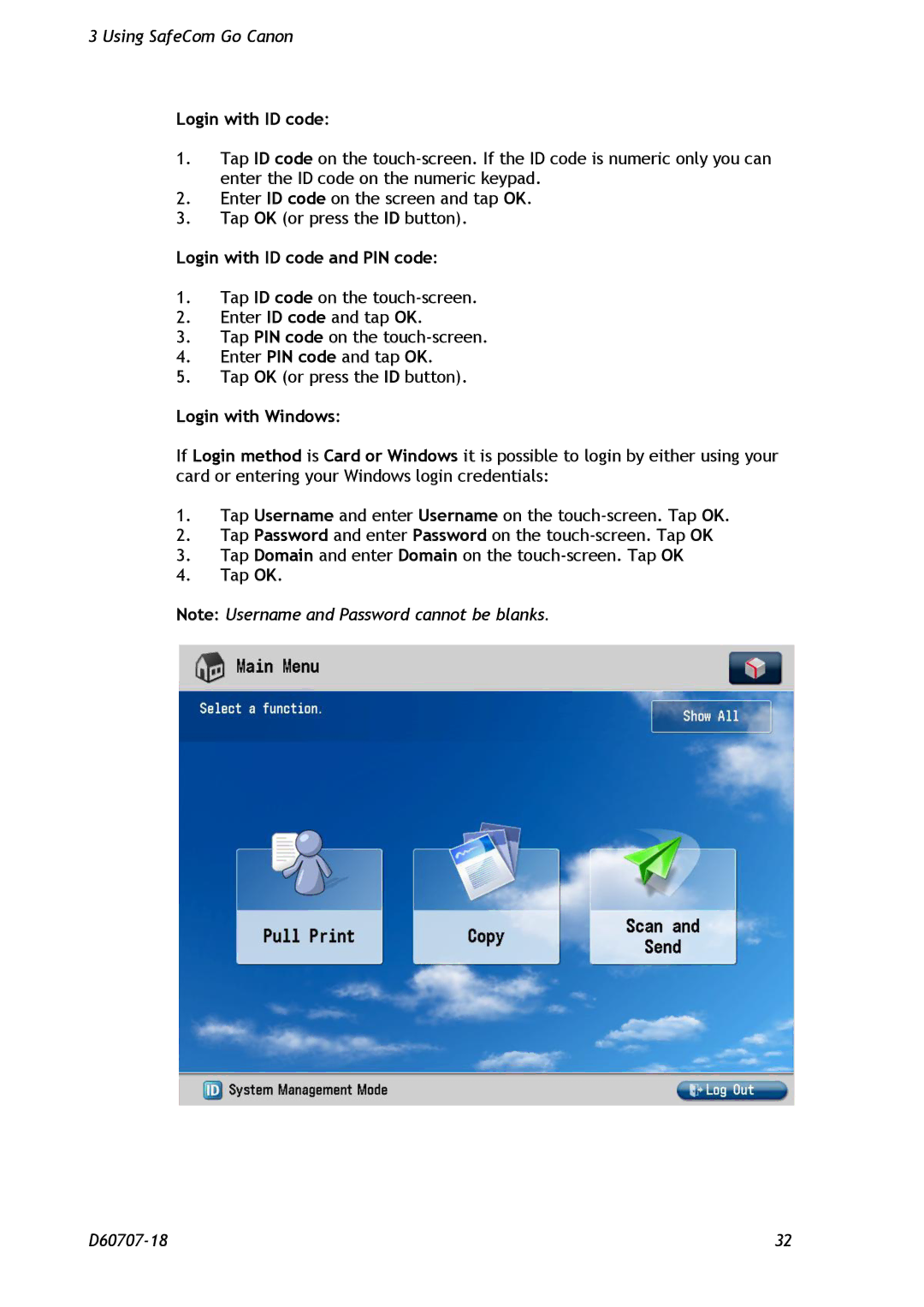3 Using SafeCom Go Canon
Login with ID code:
1.Tap ID code on the
2.Enter ID code on the screen and tap OK.
3.Tap OK (or press the ID button).
Login with ID code and PIN code:
1.Tap ID code on the
2.Enter ID code and tap OK.
3.Tap PIN code on the
4.Enter PIN code and tap OK.
5.Tap OK (or press the ID button).
Login with Windows:
If Login method is Card or Windows it is possible to login by either using your card or entering your Windows login credentials:
1.Tap Username and enter Username on the
2.Tap Password and enter Password on the
3.Tap Domain and enter Domain on the
4.Tap OK.
Note: Username and Password cannot be blanks.
32 |