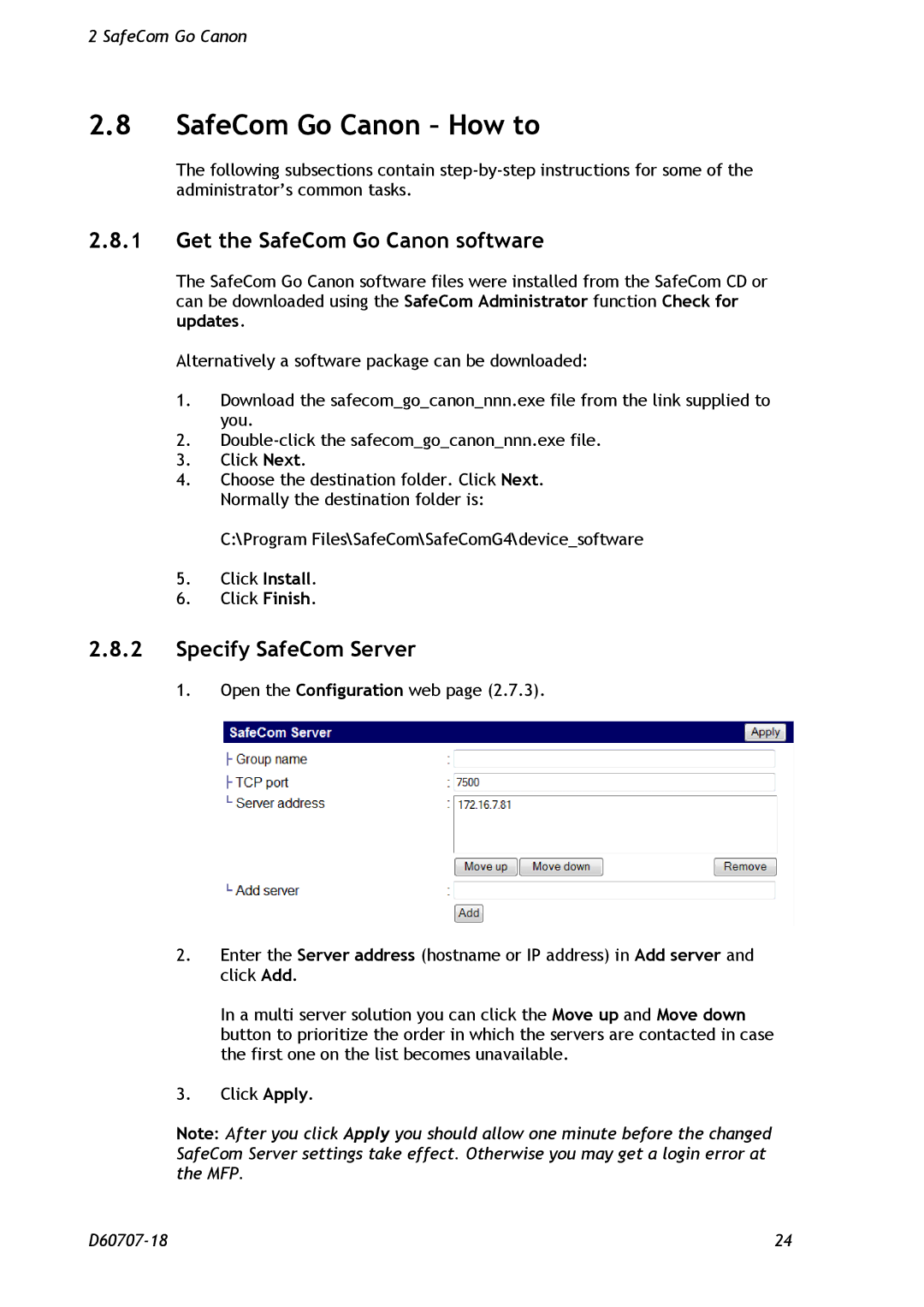2 SafeCom Go Canon
2.8SafeCom Go Canon – How to
The following subsections contain
2.8.1Get the SafeCom Go Canon software
The SafeCom Go Canon software files were installed from the SafeCom CD or can be downloaded using the SafeCom Administrator function Check for updates.
Alternatively a software package can be downloaded:
1.Download the safecom_go_canon_nnn.exe file from the link supplied to you.
2.
3.Click Next.
4.Choose the destination folder. Click Next. Normally the destination folder is:
C:\Program Files\SafeCom\SafeComG4\device_software
5.Click Install.
6.Click Finish.
2.8.2Specify SafeCom Server
1.Open the Configuration web page (2.7.3).
2.Enter the Server address (hostname or IP address) in Add server and click Add.
In a multi server solution you can click the Move up and Move down button to prioritize the order in which the servers are contacted in case the first one on the list becomes unavailable.
3.Click Apply.
Note: After you click Apply you should allow one minute before the changed SafeCom Server settings take effect. Otherwise you may get a login error at the MFP.
24 |