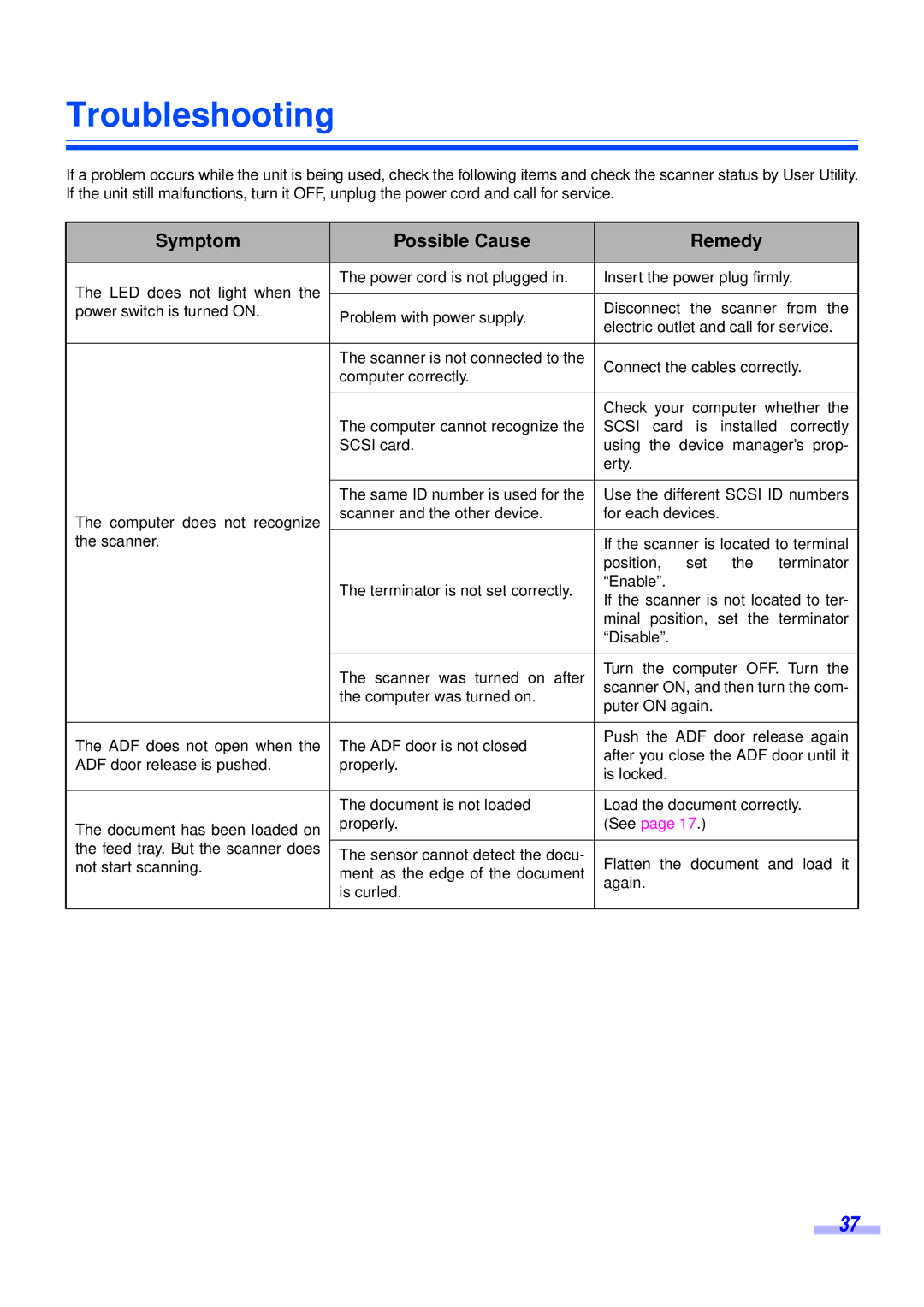Troubleshooting
If a problem occurs while the unit is being used, check the following items and check the scanner status by User Utility. If the unit still malfunctions, turn it OFF, unplug the power cord and call for service.
Symptom | Possible Cause |
| Remedy |
| ||
|
|
| ||||
The LED does not light when the | The power cord is not plugged in. | Insert the power plug firmly. | ||||
|
|
|
|
| ||
| Disconnect | the | scanner from the | |||
power switch is turned ON. | Problem with power supply. | |||||
| electric outlet and call for service. | |||||
|
| |||||
|
|
|
|
|
| |
| The scanner is not connected to the | Connect the cables correctly. | ||||
| computer correctly. | |||||
|
|
|
|
| ||
|
|
| ||||
|
| Check your computer whether the | ||||
| The computer cannot recognize the | SCSI card is installed correctly | ||||
| SCSI card. | using the device manager’s prop- | ||||
|
| erty. |
|
|
| |
|
|
| ||||
| The same ID number is used for the | Use the different SCSI ID numbers | ||||
The computer does not recognize | scanner and the other device. | for each devices. |
|
| ||
|
|
|
|
| ||
the scanner. |
| If the scanner is located to terminal | ||||
|
| position, | set | the | terminator | |
| The terminator is not set correctly. | “Enable”. |
|
|
| |
| If the scanner is not located to ter- | |||||
|
| |||||
|
| minal position, set the terminator | ||||
|
| “Disable”. |
|
|
| |
|
|
| ||||
| The scanner was turned on after | Turn the computer OFF. Turn the | ||||
| scanner ON, and then turn the com- | |||||
| the computer was turned on. | |||||
| puter ON again. |
|
| |||
|
|
|
| |||
|
|
| ||||
The ADF does not open when the | The ADF door is not closed | Push the ADF door release again | ||||
after you close the ADF door until it | ||||||
ADF door release is pushed. | properly. | |||||
is locked. |
|
|
| |||
|
|
|
|
| ||
|
|
| ||||
| The document is not loaded | Load the document correctly. | ||||
The document has been loaded on | properly. | (See page 17.) |
|
| ||
|
|
|
|
| ||
the feed tray. But the scanner does | The sensor cannot detect the docu- | Flatten the | document | and load it | ||
not start scanning. | ||||||
ment as the edge of the document | ||||||
| again. |
|
|
| ||
| is curled. |
|
|
| ||
|
|
|
|
| ||
|
|
|
|
|
| |
37