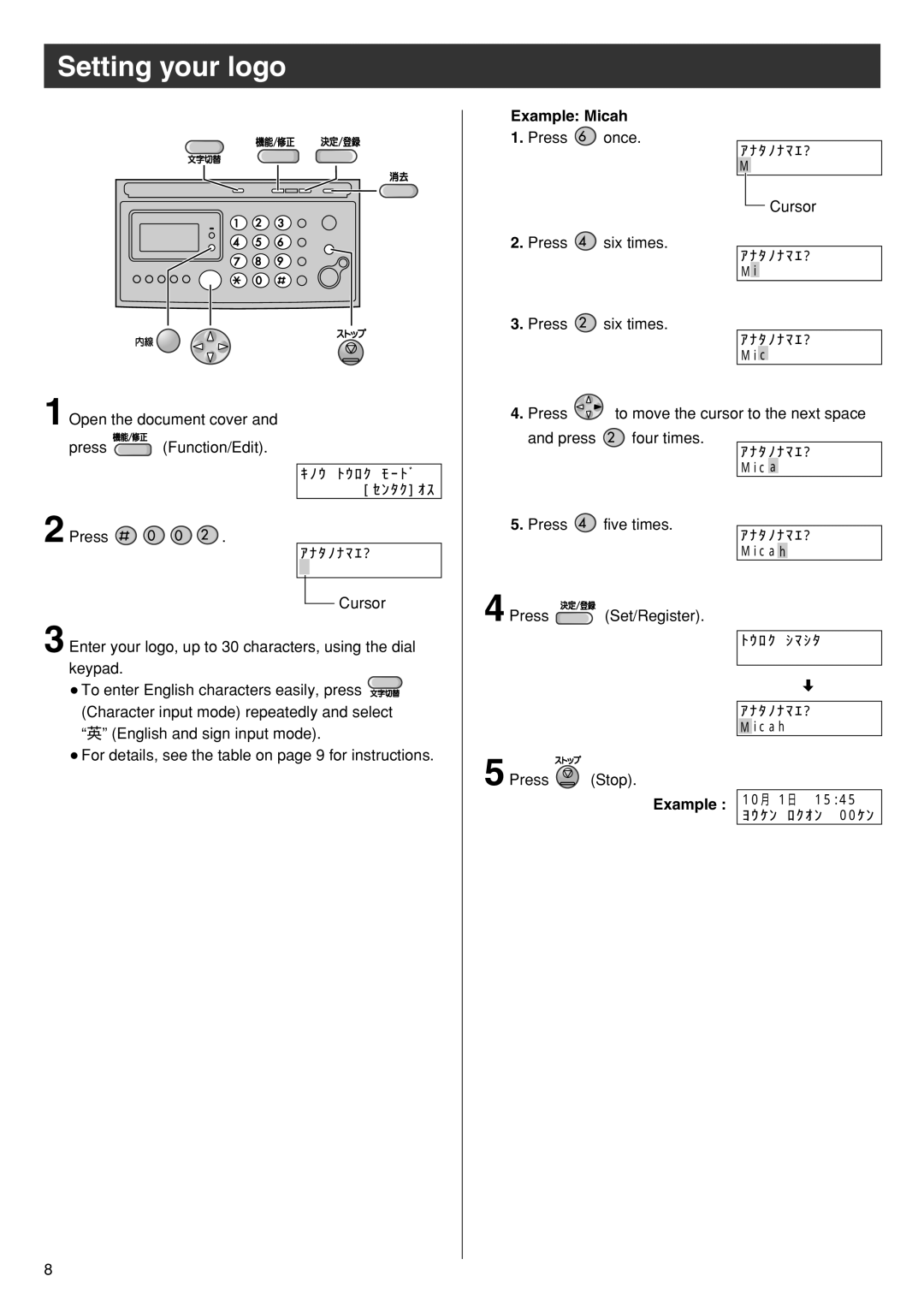Setting your logo
Example: Micah
1.Press ![]() once.
once.
2.Press ![]() six times.
six times.
3.Press ![]() six times.
six times.
ア ナ タ ノ ナ マ エ ?
M
Cursor
ア ナ タ ノ ナ マ エ ? M i
ア ナ タ ノ ナ マ エ ? M i c
1 Open the document cover and
press ![]() (Function/Edit).
(Function/Edit).
キ ノ ウ ア ト ウ ロ ク ア モ ー ト ゙
カ イ セ シ シ シ シ [ セ ン タ ク ] オ ス
2 Press ![]()
![]()
![]()
![]() .
.
ア ナ タ ノ ナ マ エ ?
![]() Cursor
Cursor
3 Enter your logo, up to 30 characters, using the dial keypad.
●To enter English characters easily, press ![]() (Character input mode) repeatedly and select “英” (English and sign input mode).
(Character input mode) repeatedly and select “英” (English and sign input mode).
●For details, see the table on page 9 for instructions.
4.Press ![]() to move the cursor to the next space
to move the cursor to the next space
and press ![]() four times.
four times.
アナ タ ノ ナ マ エ ?
M i c a
5. Press | five times. |
| ア ナ タ ノ ナ マ エ ? |
| M i c a h |
4 Press | (Set/Register). |
ト ウ ロ ク ア シ マ シ タ
|
| ア ナ タ ノ ナ マ エ ? |
|
| M i c a h |
5 Press | (Stop). | 10月01日0015 : 45 |
| Example : | |
|
| ヨ ウ ケ ン 0ロ ク オ ン0000ケ ン |
8