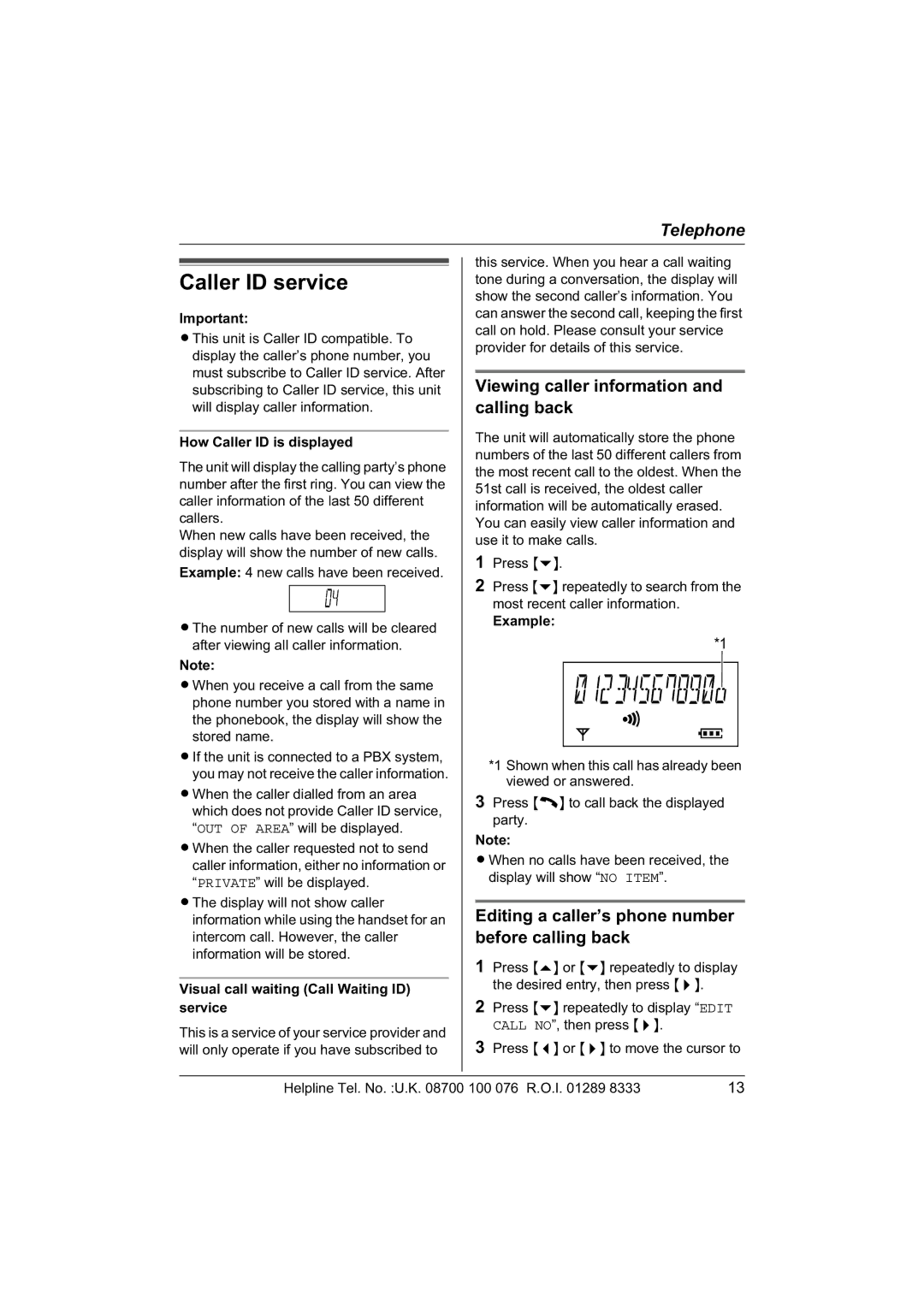Telephone
Caller ID service
Important:
LThis unit is Caller ID compatible. To display the caller’s phone number, you must subscribe to Caller ID service. After subscribing to Caller ID service, this unit will display caller information.
How Caller ID is displayed
The unit will display the calling party’s phone number after the first ring. You can view the caller information of the last 50 different callers.
When new calls have been received, the display will show the number of new calls. Example: 4 new calls have been received.
LThe number of new calls will be cleared after viewing all caller information.
Note:
LWhen you receive a call from the same phone number you stored with a name in the phonebook, the display will show the stored name.
LIf the unit is connected to a PBX system, you may not receive the caller information.
LWhen the caller dialled from an area which does not provide Caller ID service, “OUT OF AREA” will be displayed.
LWhen the caller requested not to send caller information, either no information or “PRIVATE” will be displayed.
LThe display will not show caller information while using the handset for an intercom call. However, the caller information will be stored.
Visual call waiting (Call Waiting ID) service
This is a service of your service provider and will only operate if you have subscribed to
this service. When you hear a call waiting tone during a conversation, the display will show the second caller’s information. You can answer the second call, keeping the first call on hold. Please consult your service provider for details of this service.
Viewing caller information and calling back
The unit will automatically store the phone numbers of the last 50 different callers from the most recent call to the oldest. When the 51st call is received, the oldest caller information will be automatically erased. You can easily view caller information and use it to make calls.
1Press {v}.
2Press {v} repeatedly to search from the most recent caller information.
Example:
*1 |
*1 Shown when this call has already been viewed or answered.
3Press {C} to call back the displayed party.
Note:
LWhen no calls have been received, the display will show “NO ITEM”.
Editing a caller’s phone number before calling back
1Press {e} or {v} repeatedly to display the desired entry, then press {>}.
2Press {v} repeatedly to display “EDIT CALL NO”, then press {>}.
3Press {<} or {>} to move the cursor to
Helpline Tel. No. :U.K. 08700 100 076 R.O.I. 01289 8333 | 13 |