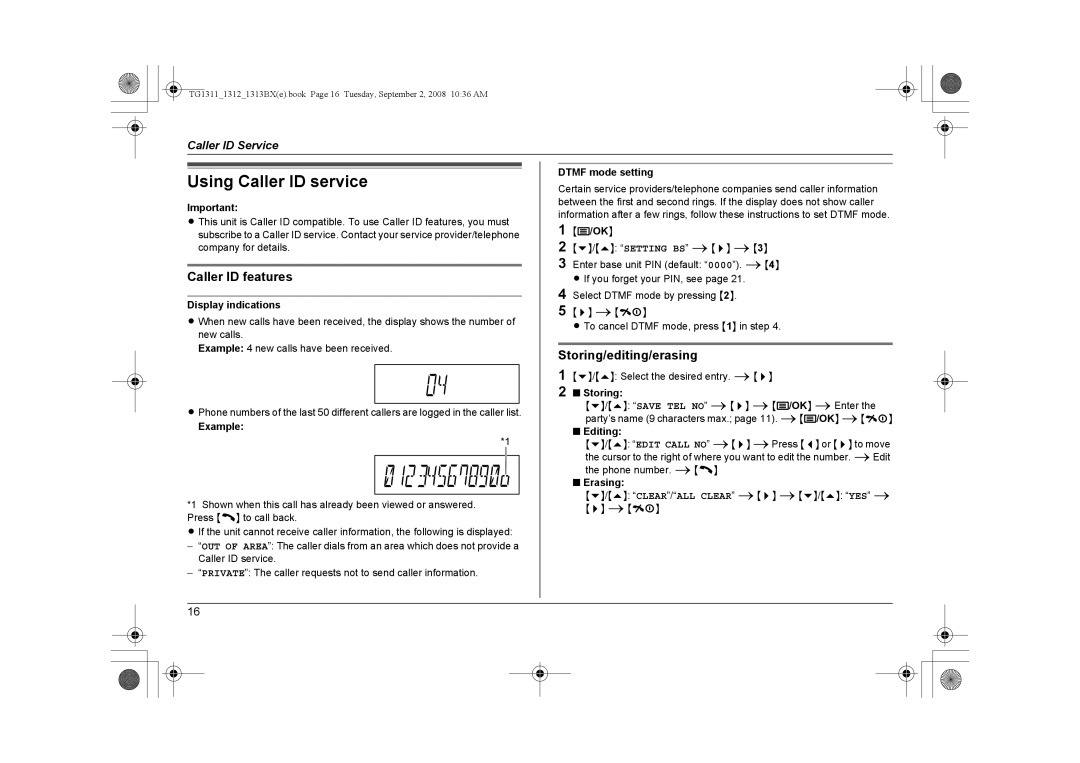TG1311_1312_1313BX(e).book Page 16 Tuesday, September 2, 2008 10:36 AM
Caller ID Service
Using Caller ID service
Important:
L This unit is Caller ID compatible. To use Caller ID features, you must subscribe to a Caller ID service. Contact your service provider/telephone company for details.
Caller ID features
Display indications
L When new calls have been received, the display shows the number of new calls.
Example: 4 new calls have been received.
LPhone numbers of the last 50 different callers are logged in the caller list.
Example:
*1
*1 Shown when this call has already been viewed or answered. Press {C} to call back.
L If the unit cannot receive caller information, the following is displayed:
−“OUT OF AREA”: The caller dials from an area which does not provide a Caller ID service.
−“PRIVATE”: The caller requests not to send caller information.
DTMF mode setting
Certain service providers/telephone companies send caller information between the first and second rings. If the display does not show caller information after a few rings, follow these instructions to set DTMF mode.
1{j/OK}
2{v}/{e}: “SETTING BS” i{>} i{3}
3Enter base unit PIN (default: “0000”). i{4} L If you forget your PIN, see page 21.
4Select DTMF mode by pressing {2}.
5{>} i{ih}
L To cancel DTMF mode, press {1} in step 4.
Storing/editing/erasing
1{v}/{e}: Select the desired entry. i{>}
2■ Storing:
{v}/{e}: “SAVE TEL NO” i{>} i{j/OK} iEnter the party’s name (9 characters max.; page 11). i{j/OK} i{ih}
■Editing:
{v}/{e}: “EDIT CALL NO” i{>} iPress {<} or {>} to move the cursor to the right of where you want to edit the number. iEdit the phone number. i{C}
■Erasing:
{v}/{e}: “CLEAR”/“ALL CLEAR” i{>} i{v}/{e}: “YES” i
{>} i{ih}
16