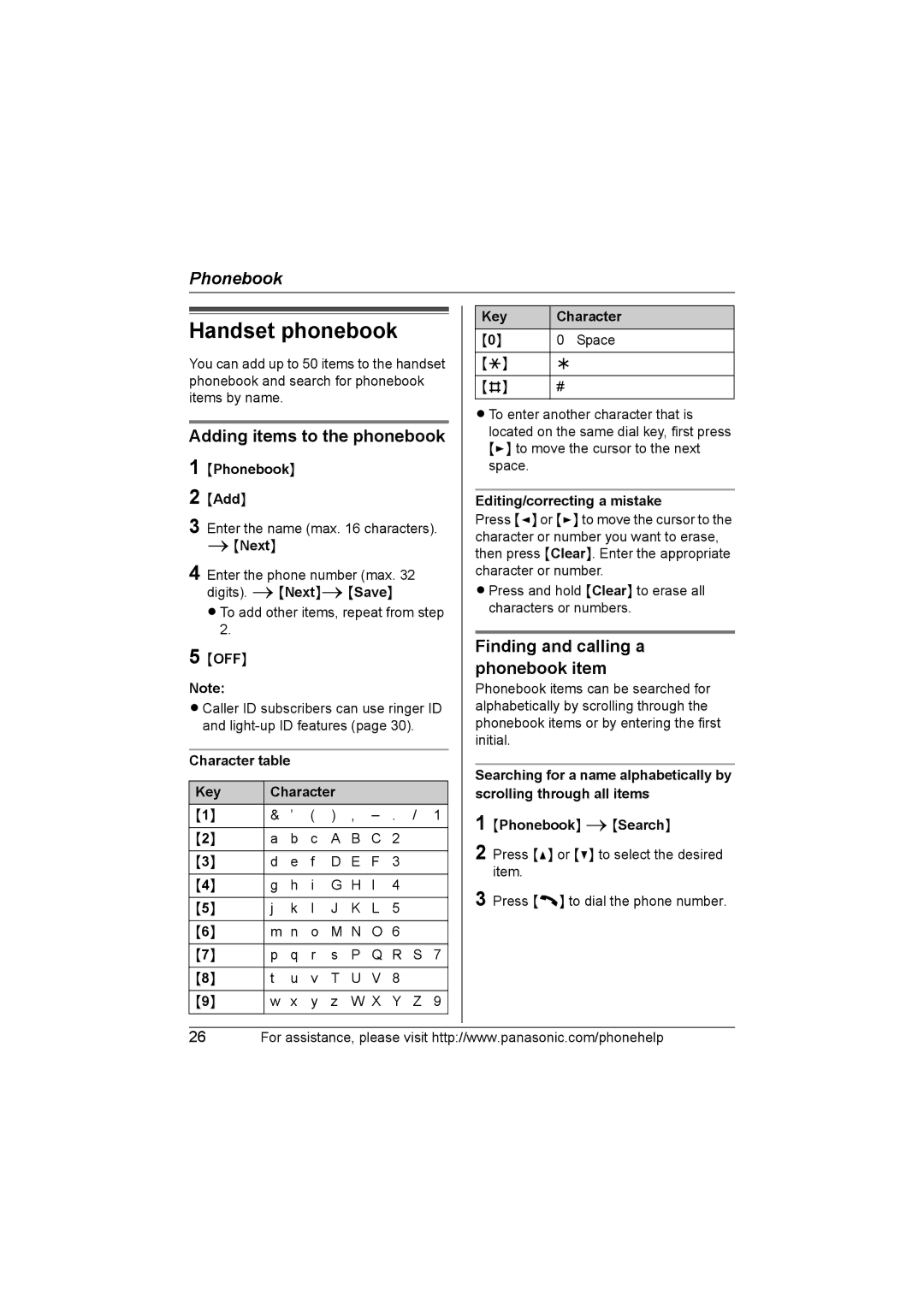Phonebook
Handset phonebook
You can add up to 50 items to the handset phonebook and search for phonebook items by name.
Adding items to the phonebook
1
2
3 Enter the name (max. 16 characters).
i{Next}
4 Enter the phone number (max. 32 digits). i{Next}i{Save}
LTo add other items, repeat from step 2.
5 {OFF}
Note:
LCaller ID subscribers can use ringer ID and
Character table
Key | Character |
|
|
| |||
{1} | & | ’ | ( | ) | , | – | . / 1 |
|
|
|
|
|
|
|
|
{2} | a | b | c | A | B | C | 2 |
|
|
|
|
|
|
|
|
{3} | d | e | f | D | E | F | 3 |
|
|
|
|
|
|
|
|
{4} | g | h | i | G | H | I | 4 |
|
|
|
|
|
|
|
|
{5} | j | k | l | J | K | L | 5 |
|
|
|
|
|
|
|
|
{6} | m | n | o | M | N | O | 6 |
|
|
|
|
|
|
|
|
{7} | p | q | r | s | P | Q | R S 7 |
|
|
|
|
|
|
|
|
{8} | t | u | v | T | U | V | 8 |
|
|
|
|
|
|
| |
{9} | w | x | y | z | W X | Y Z 9 | |
|
|
|
|
|
|
|
|
Key | Character | |
{0} | 0 | Space |
|
|
|
{*} | ; |
|
|
|
|
{#} | # |
|
|
|
|
LTo enter another character that is located on the same dial key, first press {>} to move the cursor to the next space.
Editing/correcting a mistake
Press {<} or {>} to move the cursor to the character or number you want to erase, then press {Clear}. Enter the appropriate character or number.
LPress and hold {Clear} to erase all characters or numbers.
Finding and calling a phonebook item
Phonebook items can be searched for alphabetically by scrolling through the phonebook items or by entering the first initial.
Searching for a name alphabetically by scrolling through all items
1 {Phonebook} i{Search}
2 Press {^} or {V} to select the desired item.
3 Press {C} to dial the phone number.
26For assistance, please visit http://www.panasonic.com/phonehelp