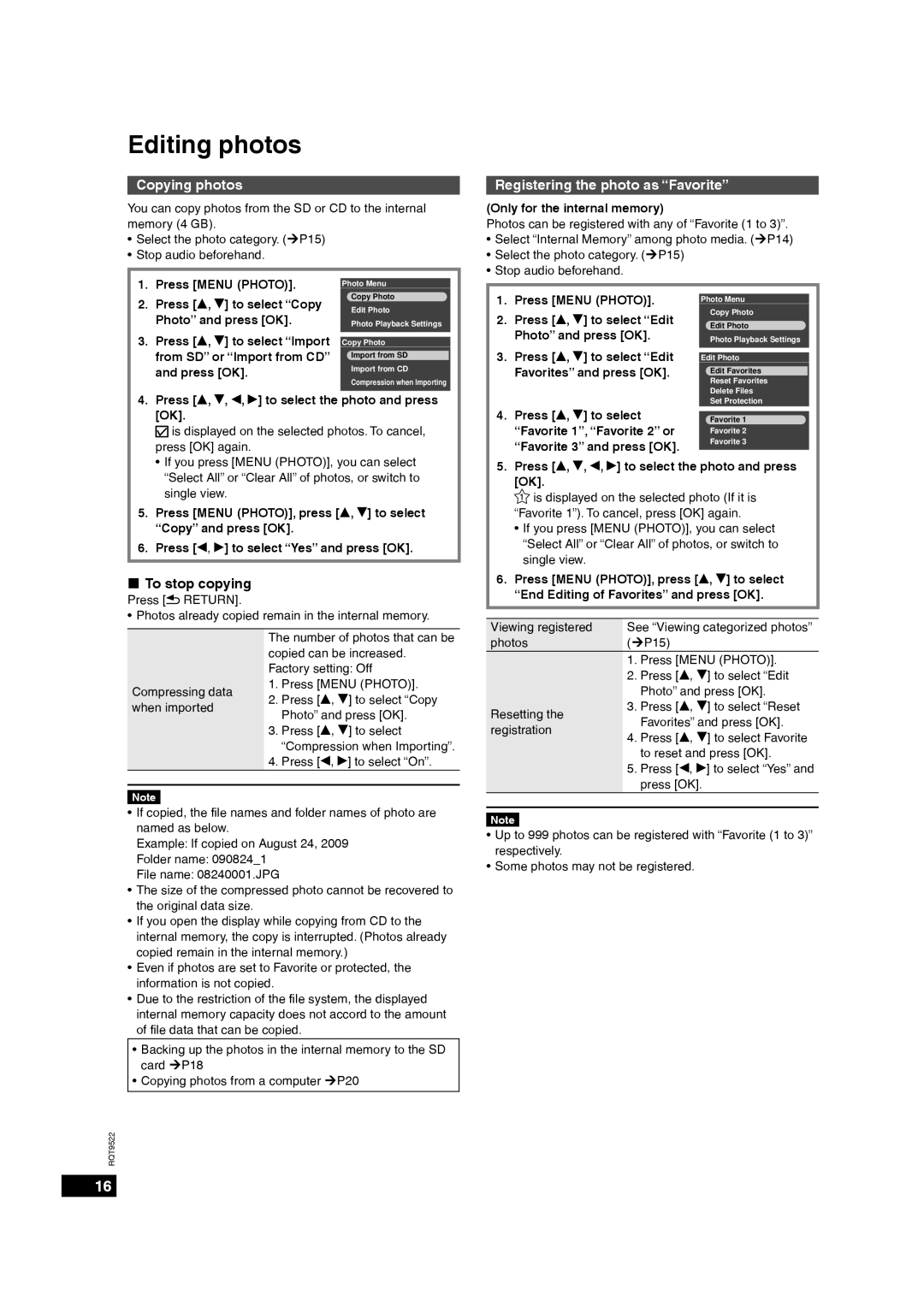MW-10 specifications
The Panasonic MW-10 is a versatile and compact microwave oven that combines efficiency with advanced technology, making it a valuable addition to any modern kitchen. With its sleek design and user-friendly features, the MW-10 caters to the needs of busy households, providing fast and convenient cooking options.One of the standout features of the Panasonic MW-10 is its Inverter Technology. This innovative technology ensures consistent and even cooking by providing a steady stream of microwave energy. Unlike traditional microwaves that rely on a cycling method of power, which can lead to uneven heating, the MW-10 maintains a constant power level, allowing foods to cook uniformly and retain their natural texture and flavor.
The MW-10 offers a generous capacity, making it suitable for both single servings and larger meals. With a spacious interior, users can easily heat, defrost, or cook larger dishes, ensuring that family meals are effortless and efficient. Additionally, the microwave features multiple cooking presets, allowing users to quickly select the desired cooking mode for various types of food. This user-oriented design simplifies the cooking process, catering to those with busy lifestyles.
Another significant characteristic of the MW-10 is its ease of use. The intuitive control panel features a clear LCD display and simple navigation buttons, making it accessible for users of all ages. The one-touch sensor cook feature automatically adjusts cooking time and power levels based on the selected food type, making it easy to achieve perfect results every time.
Safety is also a priority with the Panasonic MW-10. It includes a child lock feature, ensuring that little hands cannot accidentally operate the microwave. The durable design and materials used provide additional peace of mind, making it a reliable choice for families.
In summary, the Panasonic MW-10 microwave oven is a remarkable appliance that combines cutting-edge technology with user-friendly features. Its Inverter Technology ensures even and consistent heating, while the ample capacity and straightforward controls make it a convenient choice for any kitchen. Whether you’re reheating leftovers, cooking a meal from scratch, or defrosting ingredients, the MW-10 stands out as a dependable and efficient solution.