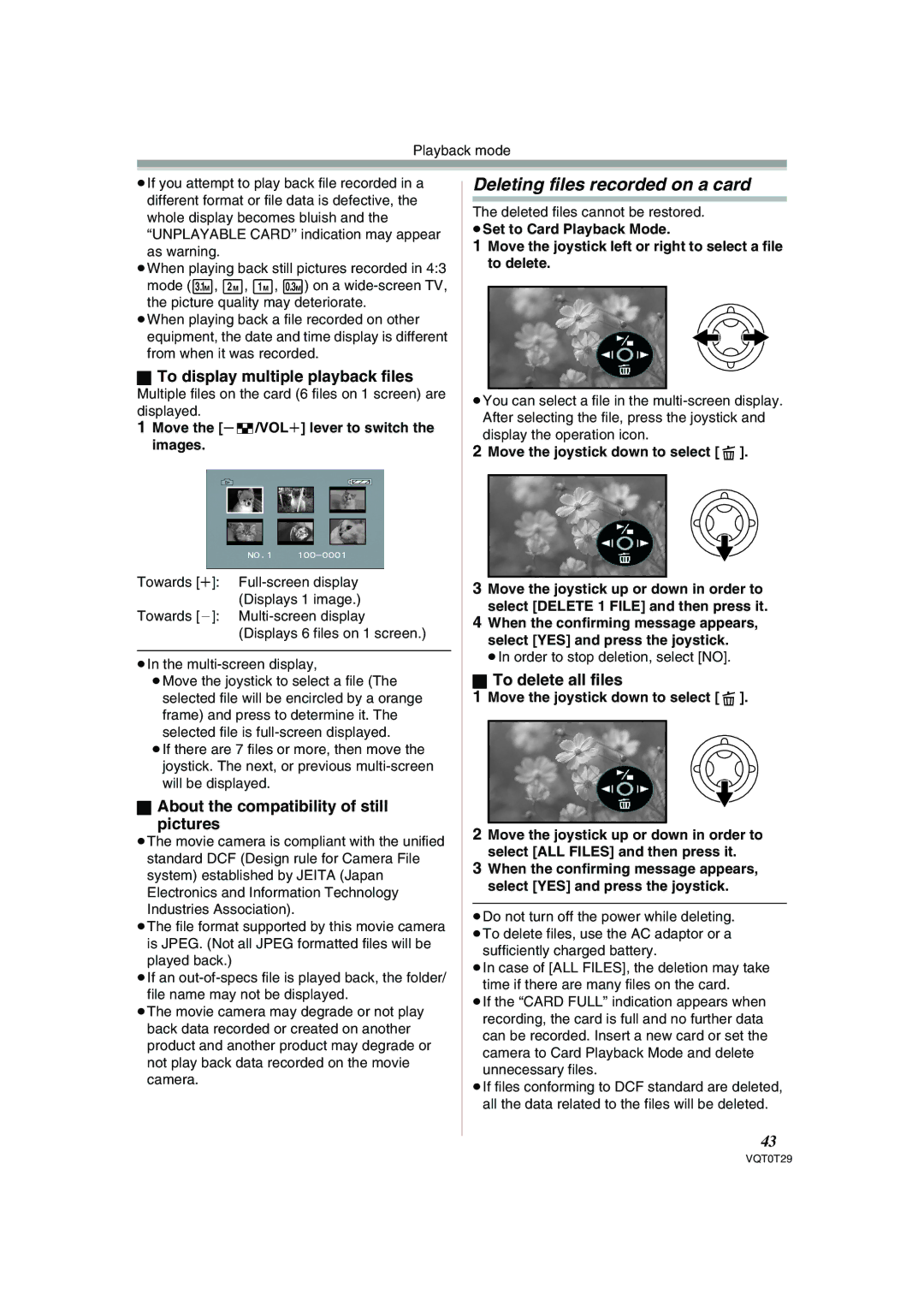Playback mode
≥If you attempt to play back file recorded in a different format or file data is defective, the whole display becomes bluish and the
“UNPLAYABLE CARD’’ indication may appear as warning.
≥When playing back still pictures recorded in 4:3 mode ( 3.1M , 2M , 1M , 0.3M ) on a
≥When playing back a file recorded on other equipment, the date and time display is different from when it was recorded.
ªTo display multiple playback files
Multiple files on the card (6 files on 1 screen) are displayed.
1 Move the [s /VOLr] lever to switch the images.
/VOLr] lever to switch the images.
Towards [r]:
Towards [`]:
≥In the
≥Move the joystick to select a file (The selected file will be encircled by a orange frame) and press to determine it. The selected file is
≥If there are 7 files or more, then move the joystick. The next, or previous
ªAbout the compatibility of still pictures
≥The movie camera is compliant with the unified standard DCF (Design rule for Camera File system) established by JEITA (Japan Electronics and Information Technology Industries Association).
≥The file format supported by this movie camera is JPEG. (Not all JPEG formatted files will be played back.)
≥If an
≥The movie camera may degrade or not play back data recorded or created on another product and another product may degrade or not play back data recorded on the movie camera.
Deleting files recorded on a card
The deleted files cannot be restored.
≥Set to Card Playback Mode.
1Move the joystick left or right to select a file to delete.
≥You can select a file in the
2Move the joystick down to select [  ].
].
3Move the joystick up or down in order to select [DELETE 1 FILE] and then press it.
4When the confirming message appears, select [YES] and press the joystick.
≥In order to stop deletion, select [NO].
ªTo delete all files
1Move the joystick down to select [ ![]() ].
].
2Move the joystick up or down in order to select [ALL FILES] and then press it.
3When the confirming message appears, select [YES] and press the joystick.
≥Do not turn off the power while deleting. ≥To delete files, use the AC adaptor or a
sufficiently charged battery.
≥In case of [ALL FILES], the deletion may take time if there are many files on the card.
≥If the “CARD FULL” indication appears when recording, the card is full and no further data can be recorded. Insert a new card or set the camera to Card Playback Mode and delete unnecessary files.
≥If files conforming to DCF standard are deleted, all the data related to the files will be deleted.
43