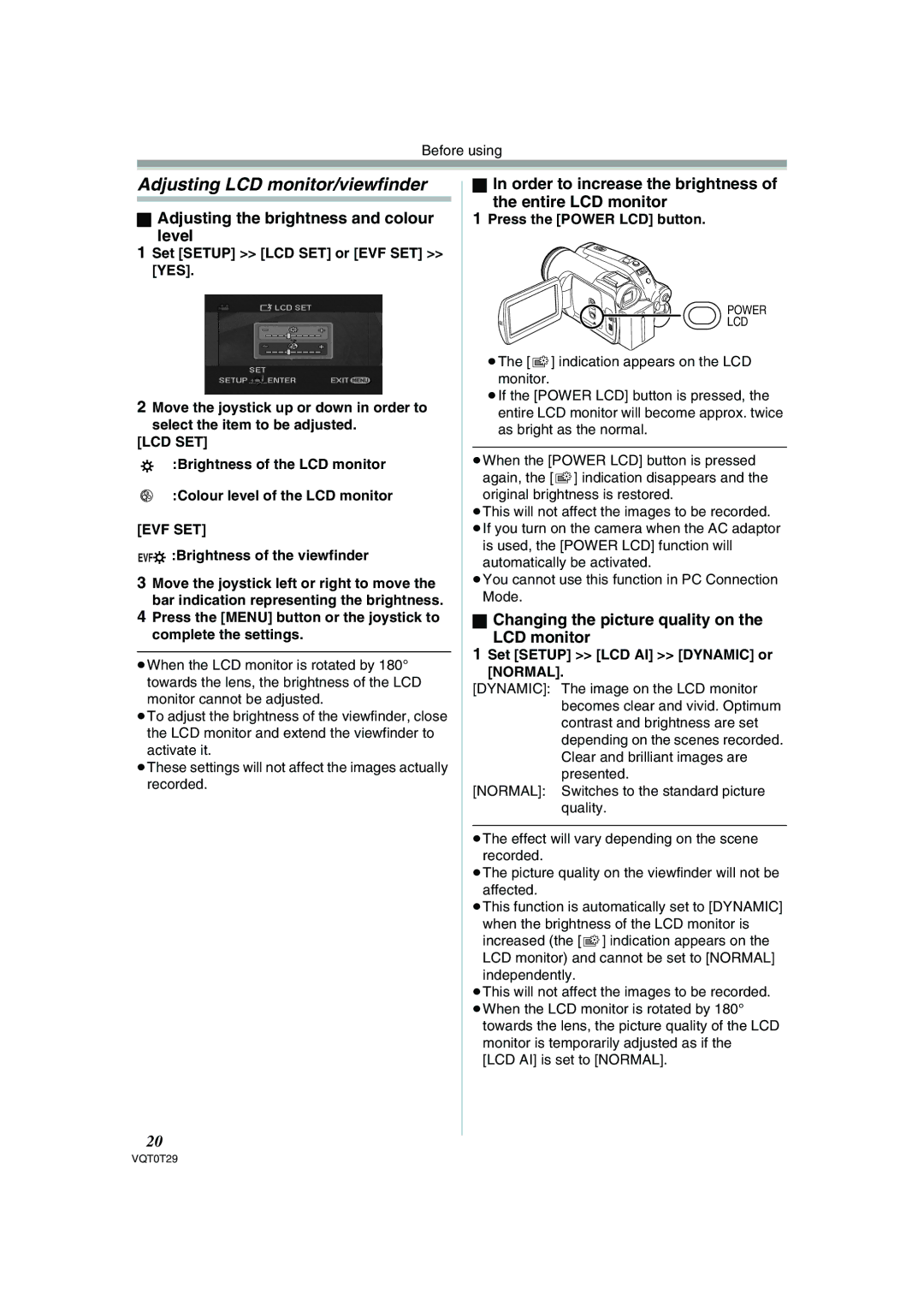Before using
Adjusting LCD monitor/viewfinder
ªAdjusting the brightness and colour
level
1Set [SETUP] >> [LCD SET] or [EVF SET] >> [YES].
2Move the joystick up or down in order to
select the item to be adjusted. [LCD SET]
:Brightness of the LCD monitor
:Colour level of the LCD monitor
[EVF SET]
EVF :Brightness of the viewfinder
3Move the joystick left or right to move the bar indication representing the brightness.
4Press the [MENU] button or the joystick to complete the settings.
≥When the LCD monitor is rotated by 180° towards the lens, the brightness of the LCD monitor cannot be adjusted.
≥To adjust the brightness of the viewfinder, close the LCD monitor and extend the viewfinder to activate it.
≥These settings will not affect the images actually recorded.
ªIn order to increase the brightness of
the entire LCD monitor
1Press the [POWER LCD] button.
POWER
LCD
≥The [ ![]() ] indication appears on the LCD monitor.
] indication appears on the LCD monitor.
≥If the [POWER LCD] button is pressed, the entire LCD monitor will become approx. twice as bright as the normal.
≥When the [POWER LCD] button is pressed again, the [ ![]() ] indication disappears and the original brightness is restored.
] indication disappears and the original brightness is restored.
≥This will not affect the images to be recorded.
≥If you turn on the camera when the AC adaptor is used, the [POWER LCD] function will automatically be activated.
≥You cannot use this function in PC Connection Mode.
ªChanging the picture quality on the
LCD monitor
1Set [SETUP] >> [LCD AI] >> [DYNAMIC] or
[NORMAL].
[DYNAMIC]: The image on the LCD monitor becomes clear and vivid. Optimum contrast and brightness are set depending on the scenes recorded. Clear and brilliant images are presented.
[NORMAL]: Switches to the standard picture quality.
≥The effect will vary depending on the scene recorded.
≥The picture quality on the viewfinder will not be affected.
≥This function is automatically set to [DYNAMIC] when the brightness of the LCD monitor is increased (the [ ![]() ] indication appears on the LCD monitor) and cannot be set to [NORMAL] independently.
] indication appears on the LCD monitor) and cannot be set to [NORMAL] independently.
≥This will not affect the images to be recorded. ≥When the LCD monitor is rotated by 180°
towards the lens, the picture quality of the LCD monitor is temporarily adjusted as if the [LCD AI] is set to [NORMAL].
20