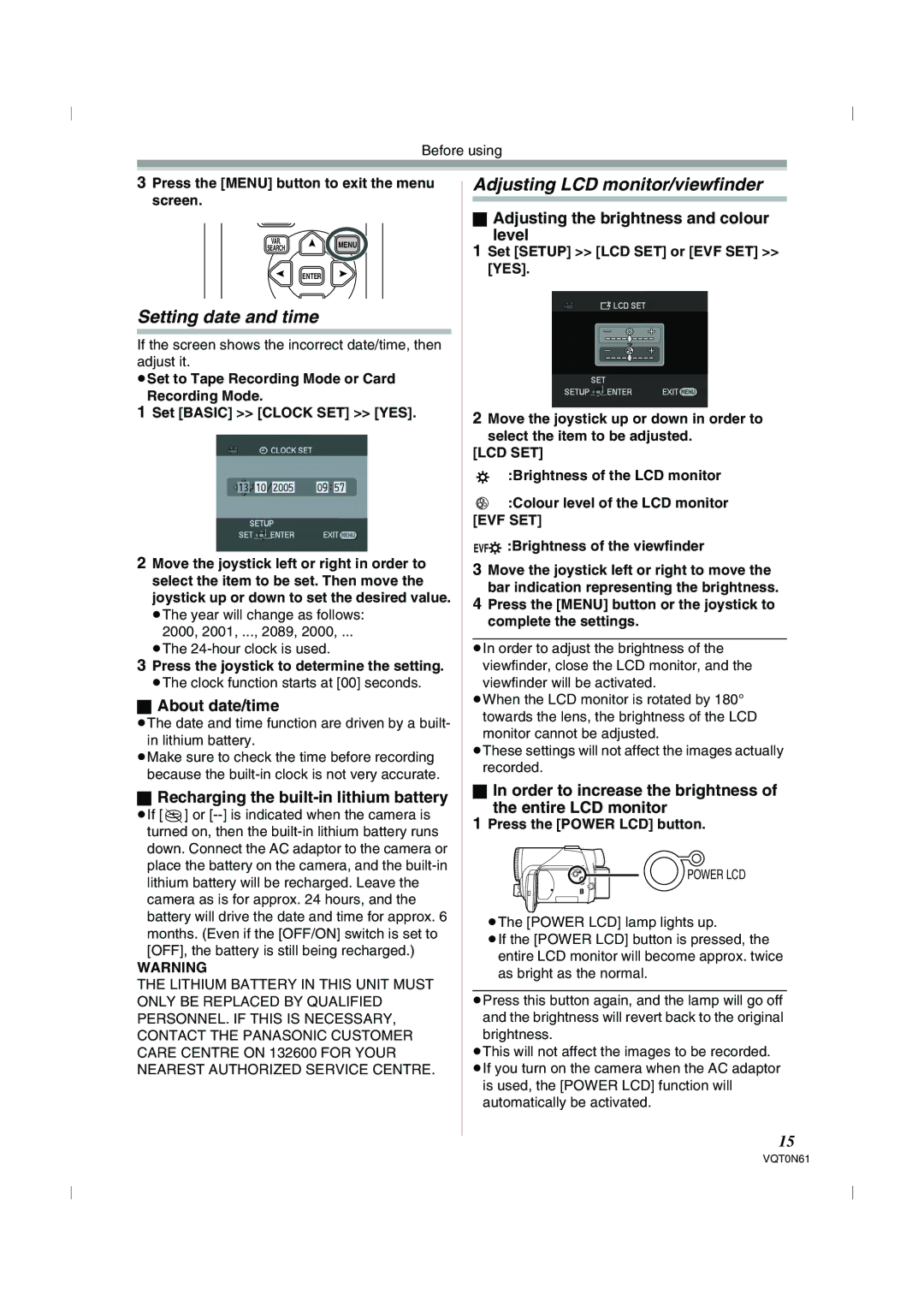Before using
3Press the [MENU] button to exit the menu screen.
VAR.
SEARCHMENU
ENTER
Setting date and time
If the screen shows the incorrect date/time, then adjust it.
≥Set to Tape Recording Mode or Card
Recording Mode.
1Set [BASIC] >> [CLOCK SET] >> [YES].
2Move the joystick left or right in order to select the item to be set. Then move the joystick up or down to set the desired value.
≥The year will change as follows: 2000, 2001, ..., 2089, 2000, ...
≥The
3Press the joystick to determine the setting.
≥The clock function starts at [00] seconds.
ªAbout date/time
≥The date and time function are driven by a built- in lithium battery.
≥Make sure to check the time before recording because the
ªRecharging the built-in lithium battery
≥If [0] or
WARNING
THE LITHIUM BATTERY IN THIS UNIT MUST ONLY BE REPLACED BY QUALIFIED PERSONNEL. IF THIS IS NECESSARY, CONTACT THE PANASONIC CUSTOMER CARE CENTRE ON 132600 FOR YOUR NEAREST AUTHORIZED SERVICE CENTRE.
Adjusting LCD monitor/viewfinder
ªAdjusting the brightness and colour
level
1Set [SETUP] >> [LCD SET] or [EVF SET] >> [YES].
2Move the joystick up or down in order to select the item to be adjusted.
[LCD SET]
:Brightness of the LCD monitor
![]() :Colour level of the LCD monitor [EVF SET]
:Colour level of the LCD monitor [EVF SET]
EVF :Brightness of the viewfinder
3Move the joystick left or right to move the bar indication representing the brightness.
4Press the [MENU] button or the joystick to complete the settings.
≥In order to adjust the brightness of the viewfinder, close the LCD monitor, and the
viewfinder will be activated.
≥When the LCD monitor is rotated by 180° towards the lens, the brightness of the LCD monitor cannot be adjusted.
≥These settings will not affect the images actually recorded.
ªIn order to increase the brightness of
the entire LCD monitor
1Press the [POWER LCD] button.
POWER LCD
≥The [POWER LCD] lamp lights up.
≥If the [POWER LCD] button is pressed, the entire LCD monitor will become approx. twice as bright as the normal.
≥Press this button again, and the lamp will go off and the brightness will revert back to the original brightness.
≥This will not affect the images to be recorded.
≥If you turn on the camera when the AC adaptor is used, the [POWER LCD] function will automatically be activated.
15
VQT0N61