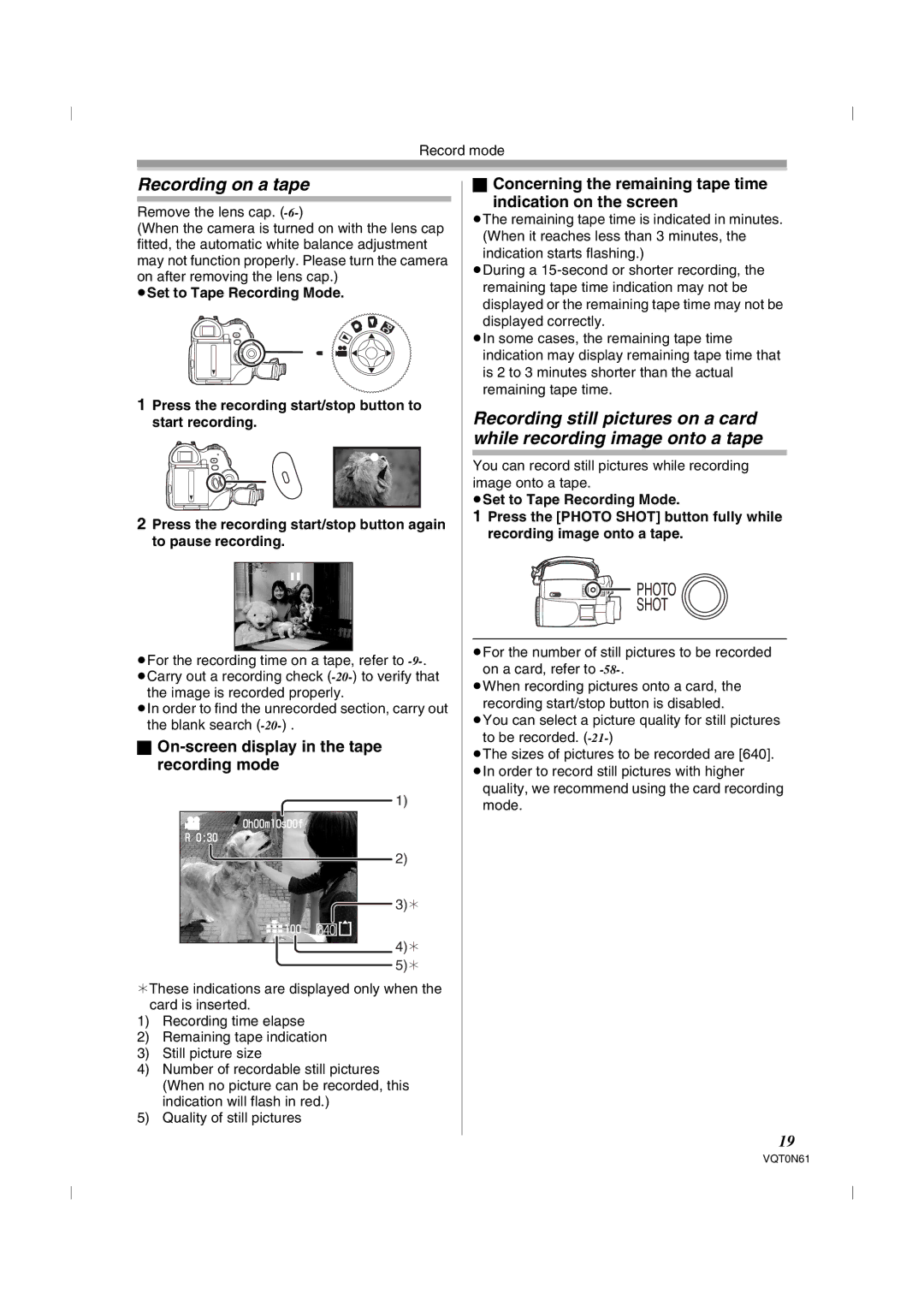Record mode
Recording on a tape
Remove the lens cap.
(When the camera is turned on with the lens cap fitted, the automatic white balance adjustment may not function properly. Please turn the camera on after removing the lens cap.)
≥Set to Tape Recording Mode.
1Press the recording start/stop button to start recording.
2Press the recording start/stop button again to pause recording.
;
≥For the recording time on a tape, refer to
the image is recorded properly.
≥In order to find the unrecorded section, carry out the blank search
ªOn-screen display in the tape recording mode
1)
0h00m10s00f
R 0:30
2)
![]() 3)¢
3)¢
![]()
![]()
![]() 100
100
4)¢
5)¢
¢These indications are displayed only when the card is inserted.
1)Recording time elapse
2)Remaining tape indication
3)Still picture size
4)Number of recordable still pictures (When no picture can be recorded, this indication will flash in red.)
5)Quality of still pictures
ªConcerning the remaining tape time
indication on the screen
≥The remaining tape time is indicated in minutes. (When it reaches less than 3 minutes, the indication starts flashing.)
≥During a
≥In some cases, the remaining tape time indication may display remaining tape time that is 2 to 3 minutes shorter than the actual remaining tape time.
Recording still pictures on a card while recording image onto a tape
You can record still pictures while recording image onto a tape.
≥Set to Tape Recording Mode.
1Press the [PHOTO SHOT] button fully while recording image onto a tape.
 PHOTO
PHOTO
SHOT
≥For the number of still pictures to be recorded on a card, refer to
≥When recording pictures onto a card, the recording start/stop button is disabled.
≥You can select a picture quality for still pictures to be recorded.
≥The sizes of pictures to be recorded are [640].
≥In order to record still pictures with higher quality, we recommend using the card recording mode.
19
VQT0N61