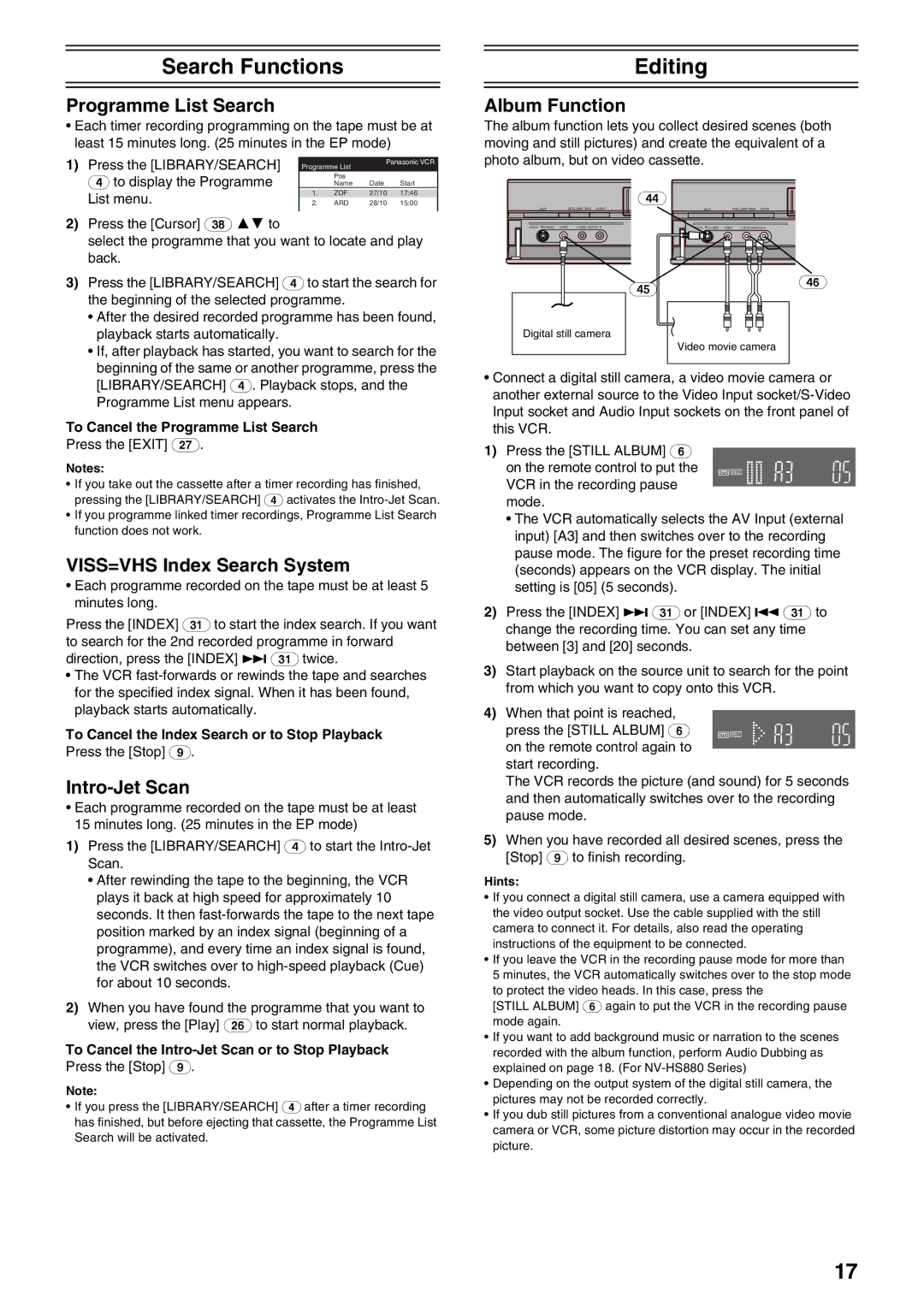Search Functions
Programme List Search
•Each timer recording programming on the tape must be at least 15 minutes long. (25 minutes in the EP mode)
1) Press the [LIBRARY/SEARCH] |
| Programme List | Panasonic VCR | ||
|
| ||||
(4) to display the Programme |
|
| Pos |
|
|
| Name | Date | Start | ||
List menu. | 1. | ZDF | 27/10 | 17:46 | |
2. | ARD | 28/10 | 15:00 | ||
|
|
|
|
|
|
2)Press the [Cursor] (38) 34 to
select the programme that you want to locate and play back.
3)Press the [LIBRARY/SEARCH] (4) to start the search for the beginning of the selected programme.
•After the desired recorded programme has been found, playback starts automatically.
•If, after playback has started, you want to search for the beginning of the same or another programme, press the [LIBRARY/SEARCH] (4). Playback stops, and the Programme List menu appears.
To Cancel the Programme List Search
Press the [EXIT] (27).
Notes:
•If you take out the cassette after a timer recording has finished, pressing the [LIBRARY/SEARCH] (4) activates the
•If you programme linked timer recordings, Programme List Search function does not work.
VISS=VHS Index Search System
•Each programme recorded on the tape must be at least 5 minutes long.
Press the [INDEX] (31) to start the index search. If you want to search for the 2nd recorded programme in forward direction, press the [INDEX] L(31) twice.
•The VCR
To Cancel the Index Search or to Stop Playback
Press the [Stop] (9).
Intro-Jet Scan
•Each programme recorded on the tape must be at least 15 minutes long. (25 minutes in the EP mode)
1)Press the [LIBRARY/SEARCH] (4) to start the
•After rewinding the tape to the beginning, the VCR plays it back at high speed for approximately 10 seconds. It then
2)When you have found the programme that you want to view, press the [Play] (26) to start normal playback.
To Cancel the Intro-Jet Scan or to Stop Playback
Press the [Stop] (9).
Note:
•If you press the [LIBRARY/SEARCH] (4) after a timer recording has finished, but before ejecting that cassette, the Programme List Search will be activated.
Editing
Album Function
The album function lets you collect desired scenes (both moving and still pictures) and create the equivalent of a photo album, but on video cassette.
|
|
|
|
| (44) |
|
|
|
|
|
|
| INTELLIGENT TIMER | 3D DNR |
|
|
| INTELLIGENT TIMER | 3D DNR |
AV3 IN | VIDEO | L MONO AUDIO R | AV3 IN | VIDEO | L MONO AUDIO R | ||||
(45) | (46) |
|
Digital still camera
Video movie camera
•Connect a digital still camera, a video movie camera or another external source to the Video Input
1)Press the [STILL ALBUM] (6)
on the remote control to put the |
|
|
|
| |||
|
| REC | |
VCR in the recording pause |
| ||
mode. |
| ||
•The VCR automatically selects the AV Input (external input) [A3] and then switches over to the recording pause mode. The figure for the preset recording time (seconds) appears on the VCR display. The initial setting is [05] (5 seconds).
2)Press the [INDEX] L(31) or [INDEX] K(31) to change the recording time. You can set any time between [3] and [20] seconds.
3)Start playback on the source unit to search for the point from which you want to copy onto this VCR.
4)When that point is reached,
press the [STILL ALBUM] (6) |
|
|
|
| |||
|
| REC | |
on the remote control again to |
| ||
start recording.
The VCR records the picture (and sound) for 5 seconds and then automatically switches over to the recording pause mode.
5)When you have recorded all desired scenes, press the [Stop] (9) to finish recording.
Hints:
•If you connect a digital still camera, use a camera equipped with the video output socket. Use the cable supplied with the still camera to connect it. For details, also read the operating instructions of the equipment to be connected.
•If you leave the VCR in the recording pause mode for more than
5 minutes, the VCR automatically switches over to the stop mode to protect the video heads. In this case, press the
[STILL ALBUM] (6) again to put the VCR in the recording pause mode again.
•If you want to add background music or narration to the scenes recorded with the album function, perform Audio Dubbing as explained on page 18. (For
•Depending on the output system of the digital still camera, the pictures may not be recorded correctly.
•If you dub still pictures from a conventional analogue video movie camera or VCR, some picture distortion may occur in the recorded picture.
17