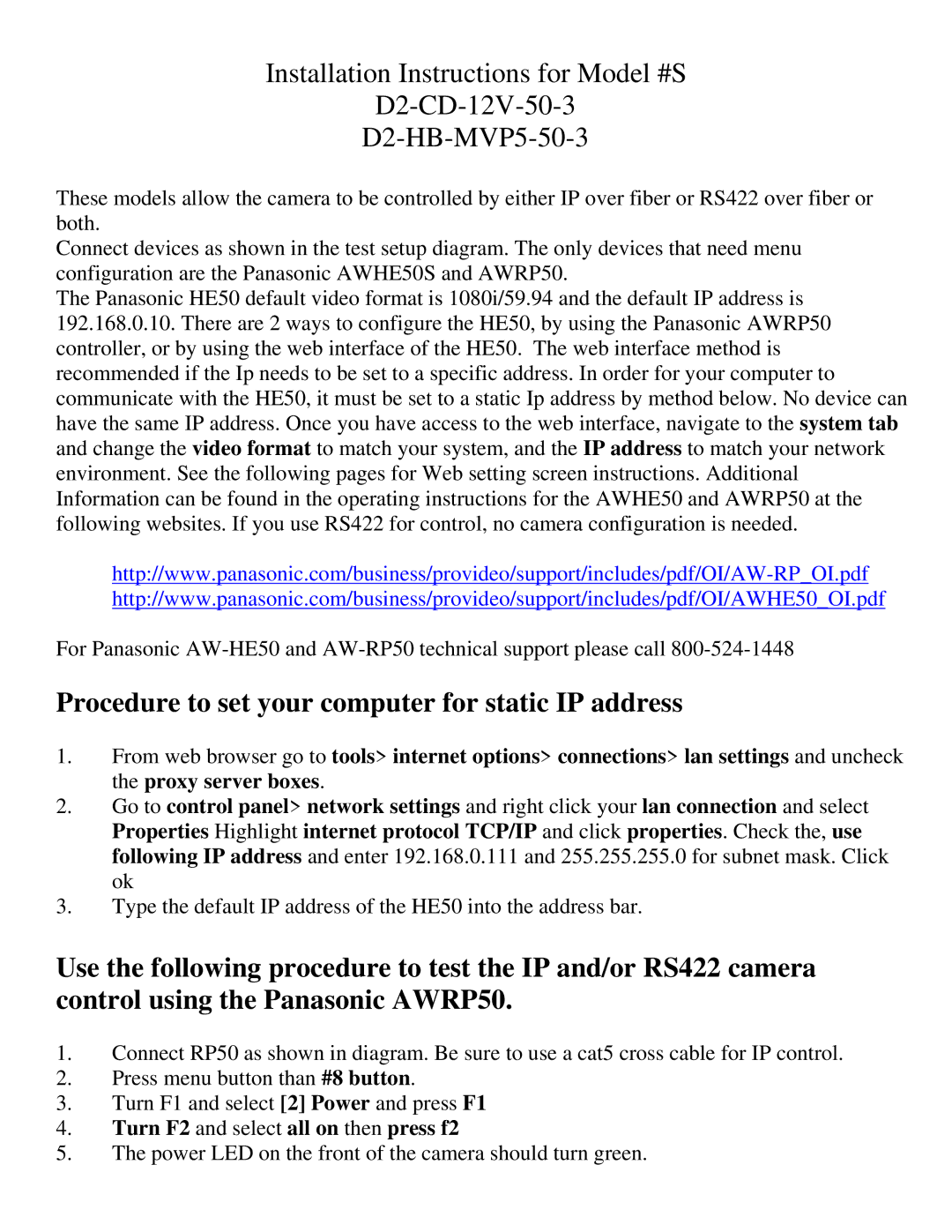panasonic specifications
Panasonic, a global leader in electronics and technology, has a rich history dating back to its founding in 1918 by Kōnosuke Matsushita. The company has consistently evolved to meet the demands of a rapidly changing market, becoming a major player in numerous sectors, from consumer electronics to automotive systems and industrial solutions. One of the distinguishing characteristics of Panasonic is its commitment to innovation and sustainability.At the core of Panasonic's product offerings are its consumer electronics, which include a range of televisions, audio systems, and home appliances. Panasonic TVs are renowned for their advanced display technologies like OLED, providing stunning picture quality with deep blacks and vibrant colors. Their Smart TVs come equipped with intuitive interfaces and support for popular streaming services, enhancing entertainment experiences at home.
In addition to consumer electronics, Panasonic has made significant strides in battery technology, particularly with lithium-ion batteries used in electric vehicles and portable devices. Panasonic is a partner with Tesla in their Gigafactory, producing high-capacity batteries that are integral to the electric vehicle revolution. This collaboration underscores Panasonic's focus on energy efficiency and a sustainable future.
Panasonic also excels in the home appliance sector, offering products that blend cutting-edge technology with user-friendly features. Their refrigerators, washing machines, and microwaves are designed with energy efficiency in mind, in compliance with stringent global standards. Features like inverter technology in refrigerators ensure optimal cooling while using minimal energy.
In the realm of industrial solutions, Panasonic provides automation systems, sensors, and communication devices, catering to various industries, including manufacturing, automotive, and logistics. The company’s focus on IoT (Internet of Things) technologies has positioned it well in the Smart Factory landscape, where interconnected devices create efficiencies and enhance productivity.
Moreover, Panasonic is deeply committed to environmental sustainability, employing innovative practices in manufacturing and product development to reduce waste and energy consumption. Their Eco Solutions division focuses on creating energy-saving and renewable energy technologies, aligning with global efforts to combat climate change.
Through its diverse range of products and emphasis on technological advancements, Panasonic continues to shape the future of electronics and sustainable living, proving itself as a trusted brand in an increasingly competitive landscape.