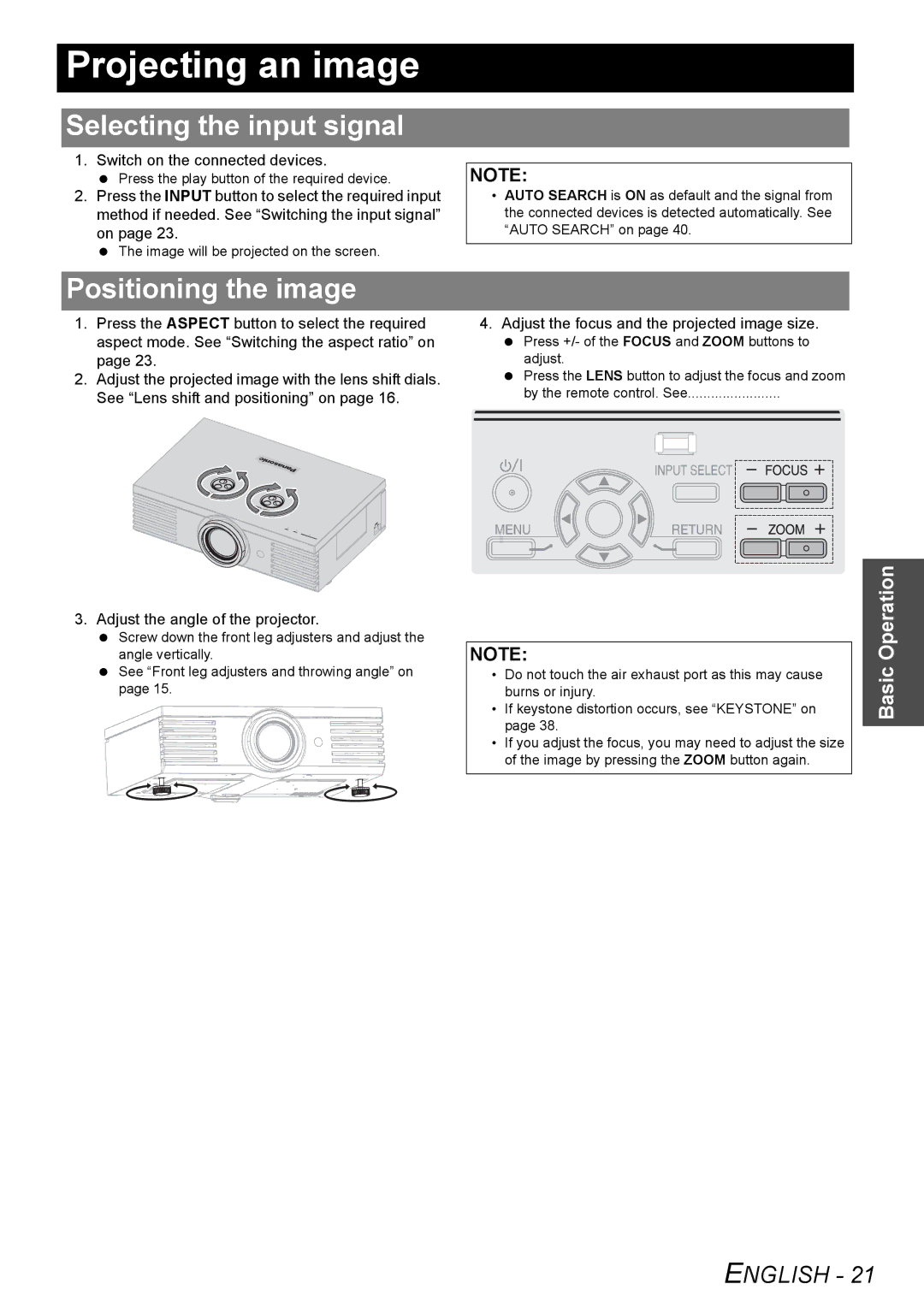Projecting an image
Selecting the input signal
1. Switch on the connected devices.
Press the play button of the required device.
2.Press the INPUT button to select the required input method if needed. See “Switching the input signal” on page 23.
The image will be projected on the screen.
Positioning the image
1.Press the ASPECT button to select the required aspect mode. See “Switching the aspect ratio” on page 23.
2.Adjust the projected image with the lens shift dials. See “Lens shift and positioning” on page 16.
3. Adjust the angle of the projector.
Screw down the front leg adjusters and adjust the angle vertically.
See “Front leg adjusters and throwing angle” on page 15.
NOTE:
•AUTO SEARCH is ON as default and the signal from the connected devices is detected automatically. See “AUTO SEARCH” on page 40.
4.Adjust the focus and the projected image size.
Press +/- of the FOCUS and ZOOM buttons to adjust.
Press the LENS button to adjust the focus and zoom by the remote control. See........................
NOTE:
•Do not touch the air exhaust port as this may cause burns or injury.
•If keystone distortion occurs, see “KEYSTONE” on page 38.
•If you adjust the focus, you may need to adjust the size of the image by pressing the ZOOM button again.
Basic Operation