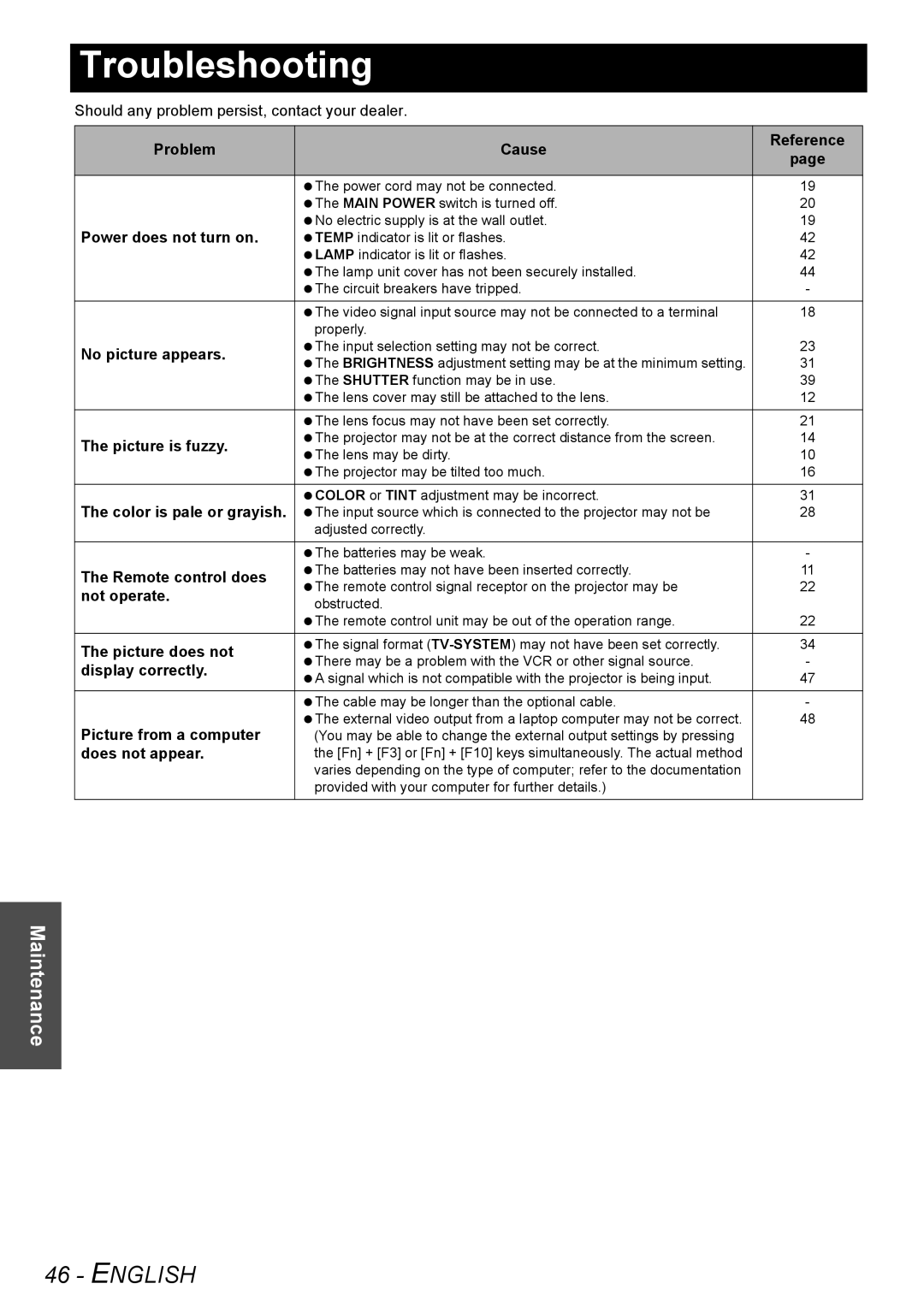Troubleshooting
Should any problem persist, contact your dealer.
Problem | Cause | Reference | |
page | |||
|
| ||
|
|
| |
| The power cord may not be connected. | 19 | |
| The MAIN POWER switch is turned off. | 20 | |
Power does not turn on. | No electric supply is at the wall outlet. | 19 | |
TEMP indicator is lit or flashes. | 42 | ||
| LAMP indicator is lit or flashes. | 42 | |
| The lamp unit cover has not been securely installed. | 44 | |
| The circuit breakers have tripped. | - | |
|
|
| |
| The video signal input source may not be connected to a terminal | 18 | |
| properly. |
| |
No picture appears. | The input selection setting may not be correct. | 23 | |
The BRIGHTNESS adjustment setting may be at the minimum setting. | 31 | ||
| |||
| The SHUTTER function may be in use. | 39 | |
| The lens cover may still be attached to the lens. | 12 | |
| The lens focus may not have been set correctly. | 21 | |
The picture is fuzzy. | The projector may not be at the correct distance from the screen. | 14 | |
The lens may be dirty. | 10 | ||
| |||
| The projector may be tilted too much. | 16 | |
|
|
| |
The color is pale or grayish. | COLOR or TINT adjustment may be incorrect. | 31 | |
The input source which is connected to the projector may not be | 28 | ||
| adjusted correctly. |
| |
| The batteries may be weak. | - | |
The Remote control does | The batteries may not have been inserted correctly. | 11 | |
The remote control signal receptor on the projector may be | 22 | ||
not operate. | |||
obstructed. |
| ||
|
| ||
| The remote control unit may be out of the operation range. | 22 | |
|
|
| |
The picture does not | The signal format | 34 | |
There may be a problem with the VCR or other signal source. | - | ||
display correctly. | |||
A signal which is not compatible with the projector is being input. | 47 | ||
| |||
|
|
| |
| The cable may be longer than the optional cable. | - | |
Picture from a computer | The external video output from a laptop computer may not be correct. | 48 | |
(You may be able to change the external output settings by pressing |
| ||
does not appear. | the [Fn] + [F3] or [Fn] + [F10] keys simultaneously. The actual method |
| |
| varies depending on the type of computer; refer to the documentation |
| |
| provided with your computer for further details.) |
| |
|
|
|
Maintenance