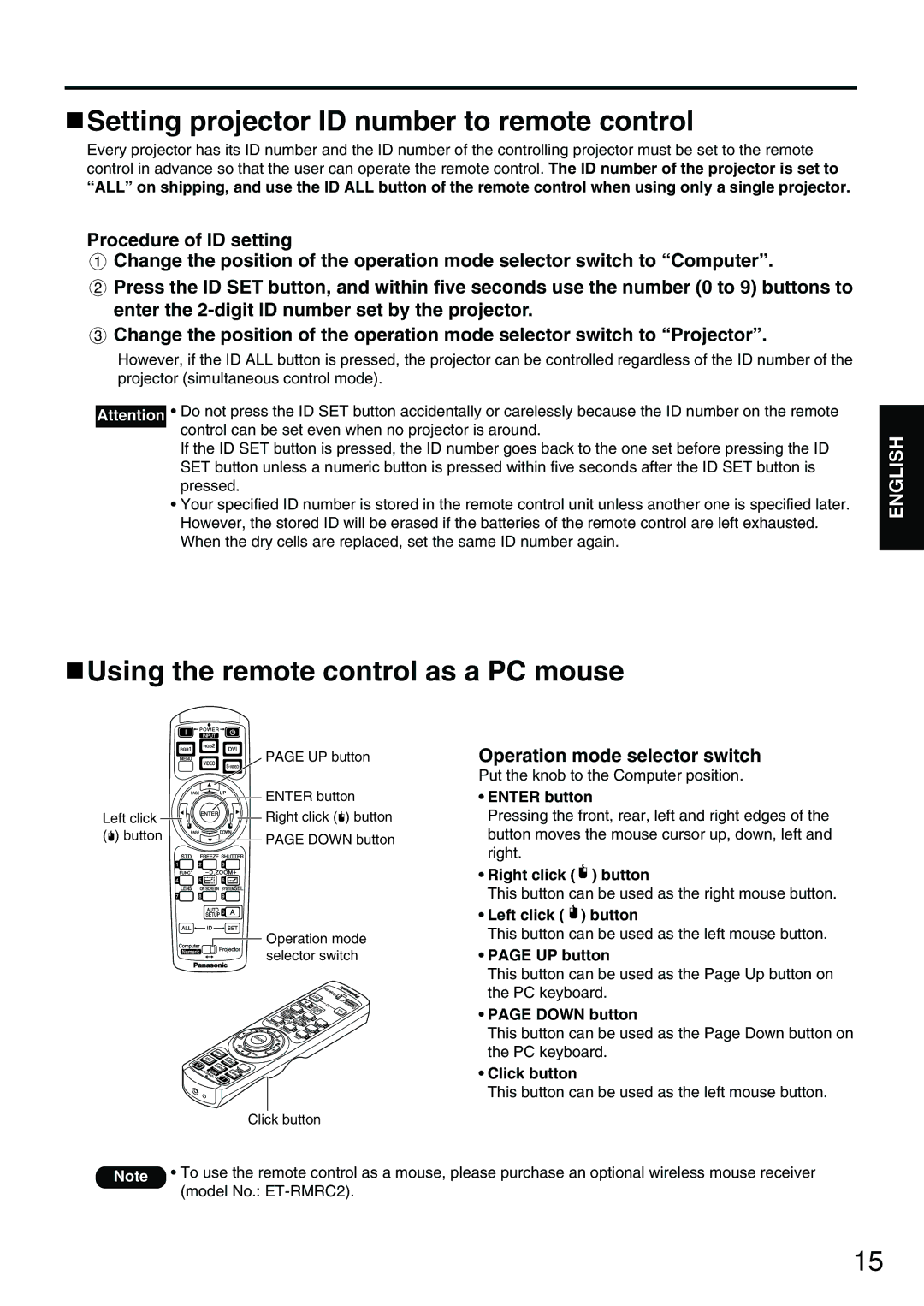PT-D3500E specifications
The Panasonic PT-D3500E is a high-performance portable projector designed primarily for professional and business environments. Offering outstanding image quality, versatility, and usability, it is well-suited for a variety of applications, including conferences, classrooms, and large-scale events.One of the standout features of the PT-D3500E is its impressive brightness, delivering up to 3,500 lumens. This ensures vibrant and vivid image reproduction, even in well-lit environments. Featuring a compact and lightweight design, the projector is easy to transport, making it a convenient choice for on-the-go presentations.
The PT-D3500E utilizes a 3LCD optical system, which guarantees excellent color accuracy and uniform brightness across the projected image. This technology works by projecting red, green, and blue light simultaneously, resulting in stunningly realistic images that capture audience attention.
Additionally, the PT-D3500E incorporates a high-resolution WUXGA (1920 x 1200) resolution, providing sharp details and clarity for both text and visuals. This level of detail is crucial for presentations where fine details can make a significant impact, ensuring that every slide is eye-catching and professional.
The projector is designed with advanced connectivity options, including HDMI, VGA, and component inputs, which allow for seamless integration with various devices. This versatility ensures compatibility with laptops, tablets, and other multimedia sources, enabling users to showcase content effortlessly.
In terms of operation, the PT-D3500E features a user-friendly interface and remote control for easy navigation and settings adjustment. The model includes a range of flexible lens options, allowing users to adapt the projector to different room sizes and layouts effectively. With a long lamp life of up to 4,000 hours in eco mode, users can rely on this projector for extended use without frequent maintenance.
The PT-D3500E also emphasizes environmental sustainability, incorporating features that reduce energy consumption and comply with international eco-friendly standards. Its robust construction ensures durability, making it a reliable choice for demanding professional use.
In conclusion, the Panasonic PT-D3500E represents a versatile, high-quality projection solution ideal for professionals seeking bright, detailed images and ease of use. With its advanced features, connectivity options, and robust design, it stands out as a top choice for various presentation needs.