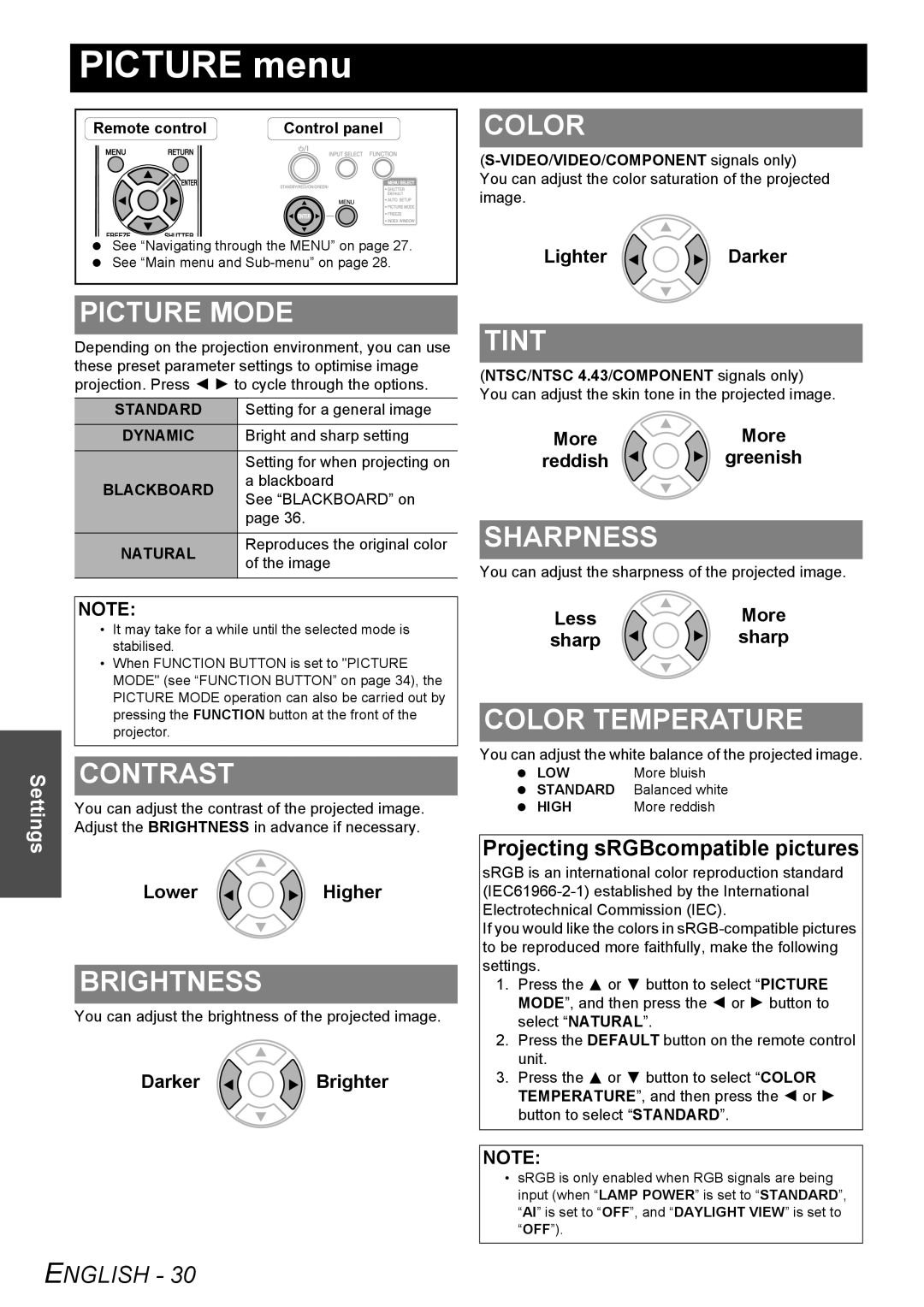PICTURE menu
Remote control | Control panel |
See “Navigating through the MENU” on page 27. See “Main menu and
PICTURE MODE
Depending on the projection environment, you can use these preset parameter settings to optimise image projection. Press I H to cycle through the options.
STANDARD | Setting for a general image | |
DYNAMIC | Bright and sharp setting | |
| Setting for when projecting on | |
BLACKBOARD | a blackboard | |
See “BLACKBOARD” on | ||
| ||
| page 36. | |
NATURAL | Reproduces the original color | |
of the image | ||
| ||
|
|
COLOR
LighterDarker
TINT
(NTSC/NTSC 4.43/COMPONENT signals only) You can adjust the skin tone in the projected image.
More  More
More
reddish ![]()
![]() greenish
greenish
SHARPNESS
You can adjust the sharpness of the projected image.
Settings
NOTE:
•It may take for a while until the selected mode is stabilised.
•When FUNCTION BUTTON is set to "PICTURE MODE" (see “FUNCTION BUTTON” on page 34), the PICTURE MODE operation can also be carried out by pressing the FUNCTION button at the front of the projector.
CONTRAST
You can adjust the contrast of the projected image. Adjust the BRIGHTNESS in advance if necessary.
LowerHigher
BRIGHTNESS
You can adjust the brightness of the projected image.
DarkerBrighter
| Less | More |
sharp | sharp |
COLOR TEMPERATURE
You can adjust the white balance of the projected image.
LOW | More bluish |
STANDARD | Balanced white |
HIGH | More reddish |
Projecting sRGBcompatible pictures
sRGB is an international color reproduction standard
If you would like the colors in
1.Press the F or G button to select “PICTURE MODE”, and then press the I or H button to select “NATURAL”.
2.Press the DEFAULT button on the remote control unit.
3.Press the F or G button to select “COLOR TEMPERATURE”, and then press the I or H button to select “STANDARD”.
NOTE:
•sRGB is only enabled when RGB signals are being input (when “LAMP POWER” is set to “STANDARD”, “AI” is set to “OFF”, and “DAYLIGHT VIEW” is set to “OFF”).
ENGLISH - 30