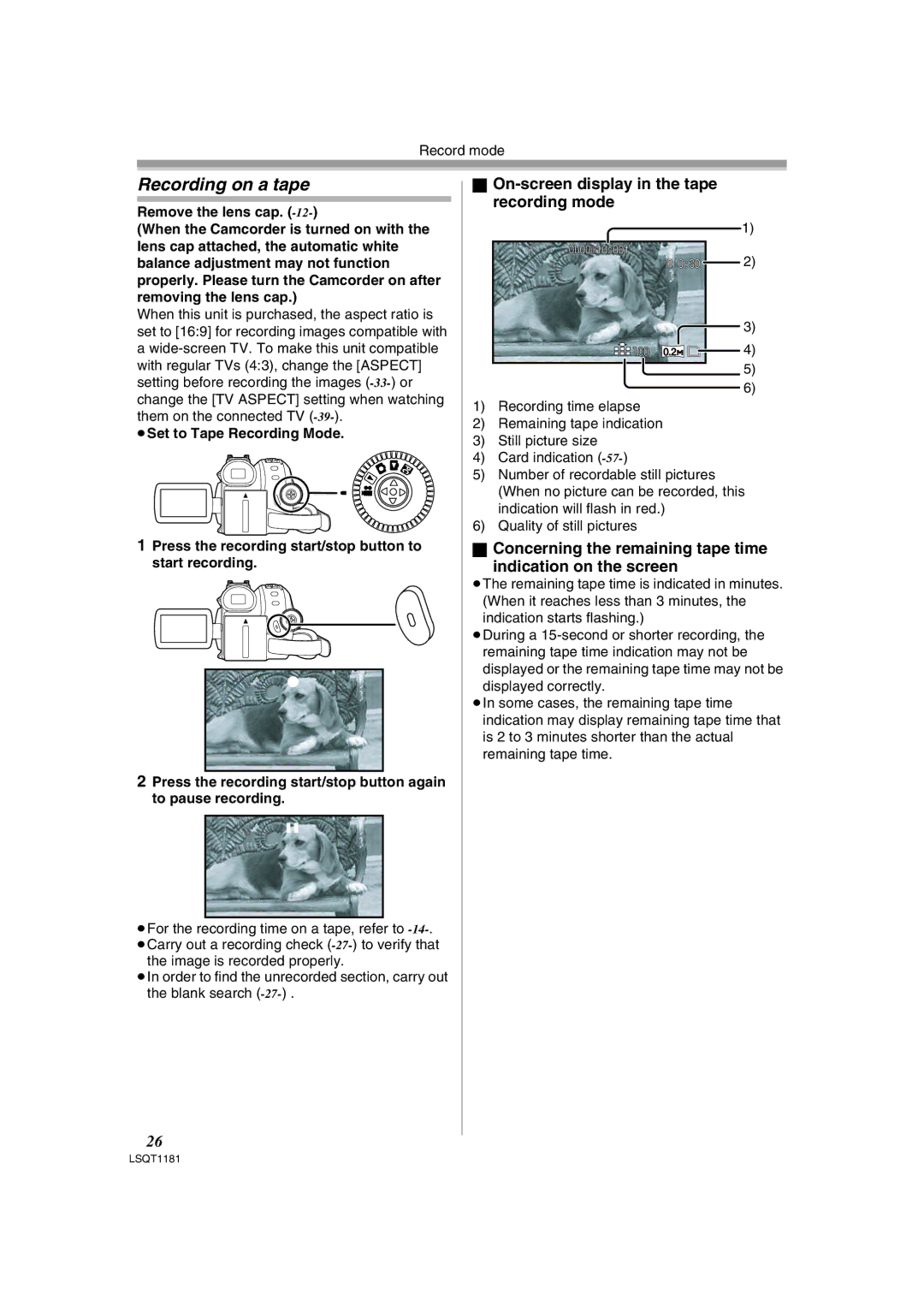Record mode
Recording on a tape
Remove the lens cap.
(When the Camcorder is turned on with the lens cap attached, the automatic white balance adjustment may not function properly. Please turn the Camcorder on after removing the lens cap.)
When this unit is purchased, the aspect ratio is set to [16:9] for recording images compatible with
a
≥Set to Tape Recording Mode.
1Press the recording start/stop button to start recording.
2Press the recording start/stop button again to pause recording.
;
≥For the recording time on a tape, refer to
the image is recorded properly.
≥In order to find the unrecorded section, carry out the blank search
ªOn-screen display in the tape recording mode
1)
0h00m10s00f
R 0:30 |
| 2) |
|
3)¢
![]()
![]()
![]() 100 0.2
100 0.2![]()
![]() 4)¢
4)¢
5)¢
6)¢
1)Recording time elapse
2)Remaining tape indication
3)Still picture size
4)Card indication
5)Number of recordable still pictures (When no picture can be recorded, this indication will flash in red.)
6)Quality of still pictures
ªConcerning the remaining tape time
indication on the screen
≥The remaining tape time is indicated in minutes. (When it reaches less than 3 minutes, the indication starts flashing.)
≥During a
≥In some cases, the remaining tape time indication may display remaining tape time that is 2 to 3 minutes shorter than the actual remaining tape time.
26