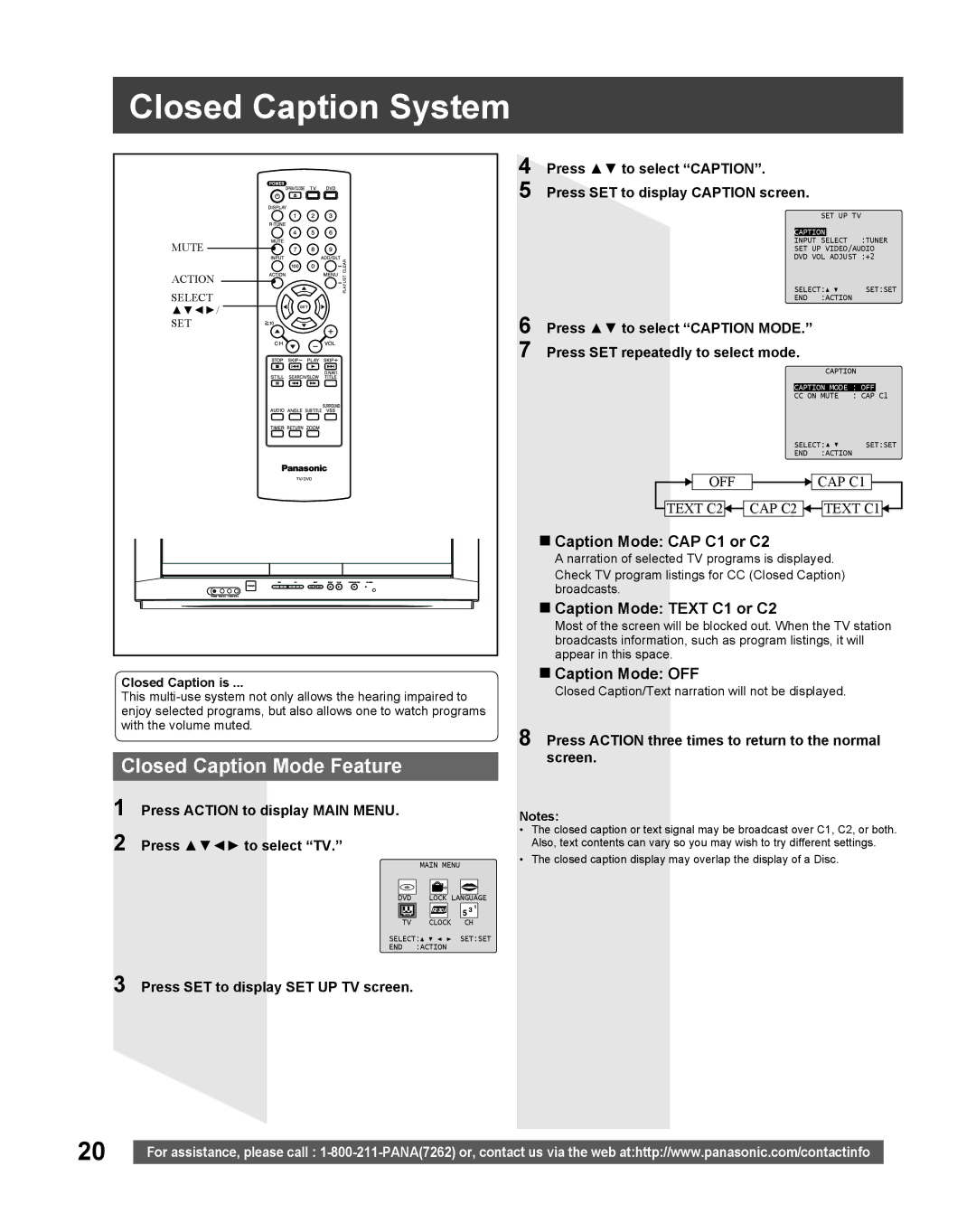Closed Caption System |
|
|
|
|
| 4 Press ▲▼ to select “CAPTION”. |
|
| |
| 5 Press SET to display CAPTION screen. |
|
| |
|
|
| SET UP TV | |
|
| CAPTION |
| |
MUTE |
| INPUT SELECT | :TUNER | |
| SET UP VIDEO/AUDIO | |||
|
| DVD VOL ADJUST :+2 | ||
ACTION |
| SELECT: | SET:SET | |
SELECT |
| |||
| END | :ACTION |
| |
▲▼◄►/ | 6 Press ▲▼ to select “CAPTION MODE.” |
|
| |
SET |
|
| ||
|
|
| ||
| 7 Press SET repeatedly to select mode. |
|
| |
|
|
| CAPTION | |
|
| CAPTION MODE : OFF | ||
|
| CC ON MUTE | : CAP C1 | |
|
| SELECT: | SET:SET | |
|
| END | :ACTION |
|
| OFF |
| CAP C1 | |
| TEXT C2 | CAP C2 | TEXT C1 | |
| Caption Mode: CAP C1 or C2 |
|
| |
| A narration of selected TV programs is displayed. |
| ||
| Check TV program listings for CC (Closed Caption) |
| ||
| broadcasts. |
|
|
|
| Caption Mode: TEXT C1 or C2 |
|
| |
| Most of the screen will be blocked out. When the TV station | |||
| broadcasts information, such as program listings, it will | |||
| appear in this space. |
|
|
|
Closed Caption is ...
This
Closed Caption Mode Feature
1 Press ACTION to display MAIN MENU.
2 Press ▲▼◄► to select “TV.”
| MAIN MENU |
|
DVD | LOCK LANGUAGE | |
TV | CLOCK | CH |
SELECT:![]()
![]()
![]()
![]() SET:SET
SET:SET
END :ACTION
3 Press SET to display SET UP TV screen.
Caption Mode: OFF
Closed Caption/Text narration will not be displayed.
8 Press ACTION three times to return to the normal screen.
Notes:
•The closed caption or text signal may be broadcast over C1, C2, or both. Also, text contents can vary so you may wish to try different settings.
•The closed caption display may overlap the display of a Disc.
20 |
|
For assistance, please call : |