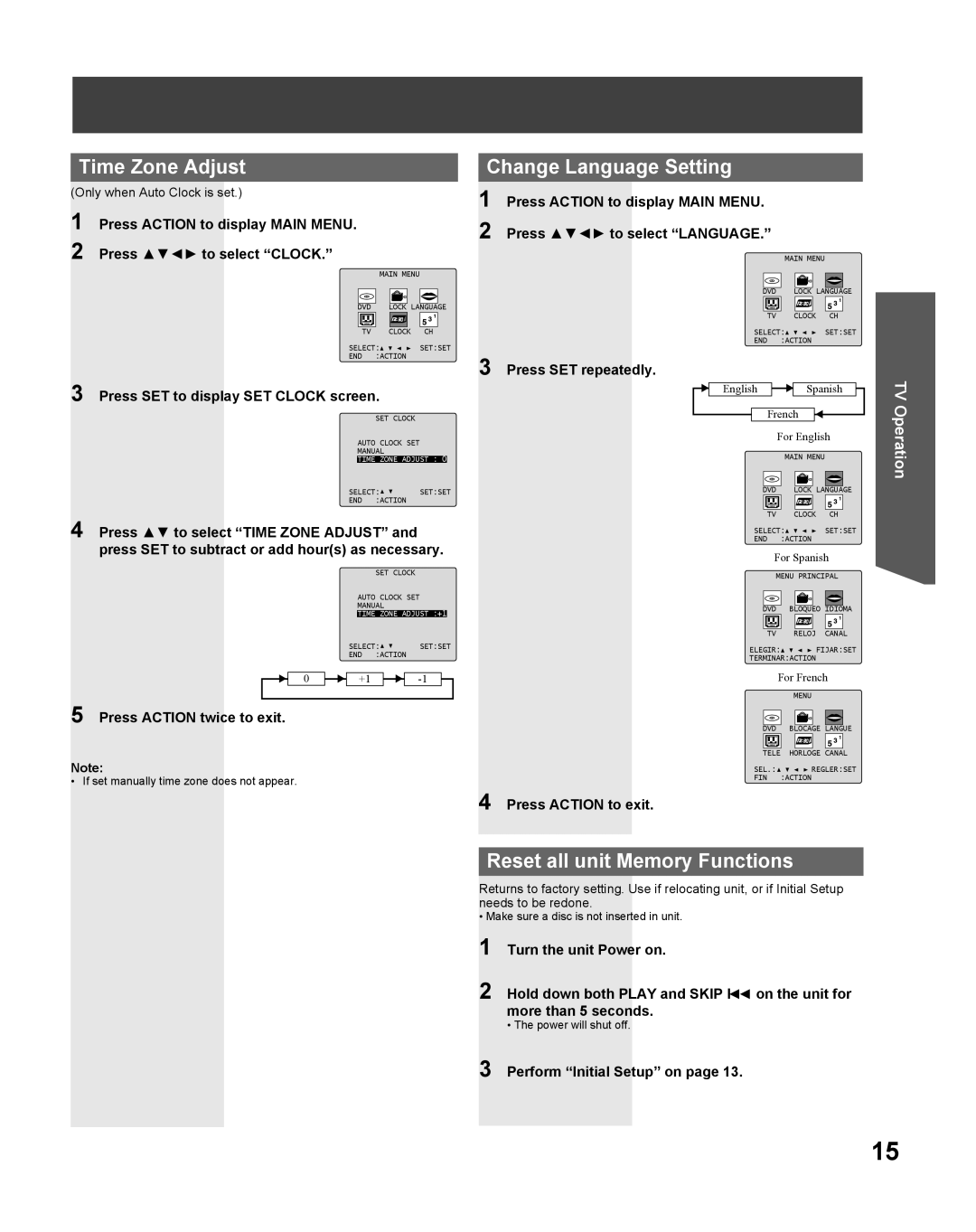Time Zone Adjust
(Only when Auto Clock is set.)
1 Press ACTION to display MAIN MENU.
2 Press ▲▼◄► to select “CLOCK.”
| MAIN MENU |
|
DVD | LOCK LANGUAGE | |
TV | CLOCK | CH |
SELECT:![]()
![]()
![]()
![]() SET:SET
SET:SET
END :ACTION
3 Press SET to display SET CLOCK screen.
SET CLOCK
AUTO CLOCK SET
MANUAL
TIME ZONE ADJUST : 0
SELECT:![]()
![]() SET:SET
SET:SET
END :ACTION
4 Press ▲▼ to select “TIME ZONE ADJUST” and press SET to subtract or add hour(s) as necessary.
SET CLOCK
AUTO CLOCK SET
MANUAL
TIME ZONE ADJUST :+1
SELECT:![]()
![]() SET:SET
SET:SET
END :ACTION
0 | +1 |
5 Press ACTION twice to exit.
Note:
• If set manually time zone does not appear.
Change Language Setting
1 Press ACTION to display MAIN MENU.
2 Press ▲▼◄► to select “LANGUAGE.”
|
|
| MAIN MENU |
|
| DVD |
| LOCK LANGUAGE | |
| TV |
| CLOCK | CH |
| SELECT: |
| SET:SET | |
| END | :ACTION |
| |
3 | Press SET repeatedly. |
|
|
|
| English |
| Spanish | |
| French |
| ||
|
| For English | ||
|
|
| MAIN MENU |
|
| DVD |
| LOCK LANGUAGE | |
| TV |
| CLOCK | CH |
| SELECT: |
| SET:SET | |
| END | :ACTION |
| |
| For Spanish | |||
|
| MENU PRINCIPAL | ||
| DVD |
| BLOQUEO IDIOMA | |
| TV |
| RELOJ | CANAL |
| ELEGIR: | FIJAR:SET | ||
| TERMINAR:ACTION |
| ||
|
| For French | ||
|
|
| MENU |
|
| DVD |
| BLOCAGE LANGUE | |
| TELE | HORLOGE CANAL | ||
SEL.:![]()
![]()
![]()
![]() REGLER:SET
REGLER:SET
FIN :ACTION
4 Press ACTION to exit.
Reset all unit Memory Functions
Returns to factory setting. Use if relocating unit, or if Initial Setup needs to be redone.
• Make sure a disc is not inserted in unit.
1 Turn the unit Power on.
2 Hold down both PLAY and SKIP Ι◄◄ on the unit for more than 5 seconds.
• The power will shut off.
3 Perform “Initial Setup” on page 13.
TV Operation
15