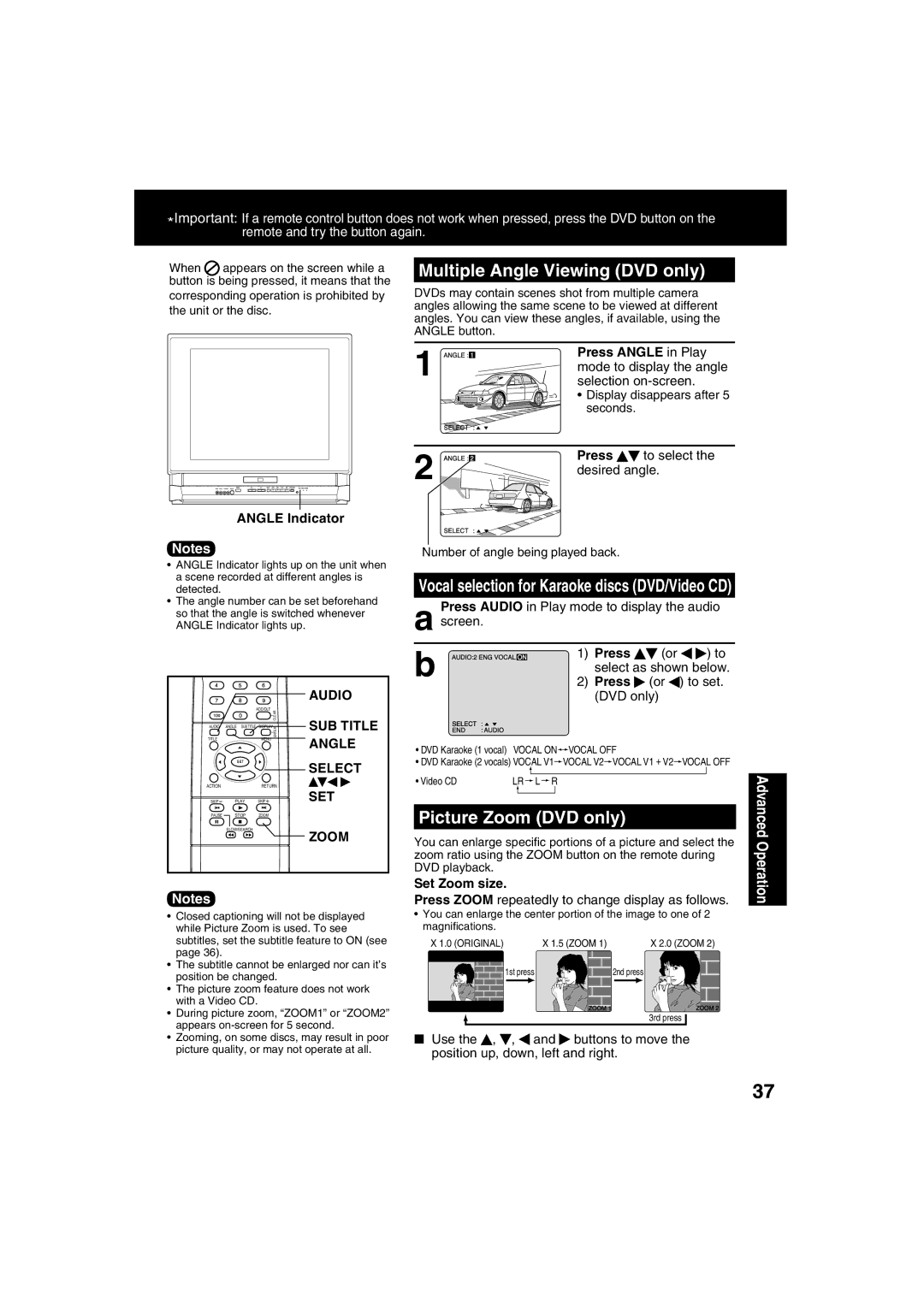Model No. PV-20DF63/PV-27DF63
Initial Setup DVD Operation TV Operation Advanced Operation
Important Safeguards and Precautions
Region Management Information
Example
Features for a Quality Picture
Before Using
To order accessories, call toll free
Loading the Batteries
Table of Contents
Specifications
Information Unit, Disc
Discs that can be played
Definition of Terms
Initial Setup
Disc Handling
Disc tray
Location of Controls
Remote Control Buttons
Number Keys
Rear View of the unit
Front View of the unit and Indicators
Model PV-27DF63 unit shown
Connections
Initial Setup Ready to Play
Manual Clock Set
Reset all unit Memory Functions
DST Daylight Saving Time
Spring First Sunday in April
Reset Language, Channels, Clock
Press Action twice to start the clock and exit this mode
Time Zone Adjust
Initial
Add or Delete a Channel
Digital connection Analog connection
Audio Connections
Speakers example
For your reference
Check List
Basic DVD Operation
Operation using unit buttons
Press OPEN/CLOSE
Resume function
Auto-Power Off function
Rapid Tune
Using the 100 key
Audio Mute
Phones
MTS Broadcast/TV Stereo System
TV Operation Audio Mode for TV Viewing
Receivable Broadcast Types
Example
Closed Caption Mode Selections
Closed Caption Mode Feature
Caption Mode Text C1 or C2
Caption Mode OFF
Press SET repeatedly
Caption On Mute Feature
ON-TIMER with Alarm
TV Timer Features
Sleep Timer
To cancel
TV Status & Clock Display
On-Screen Display OSD
Blue Screen Display
Channel Display
Press a Number key 1~9 to select the FM preset number
FM Radio Setup
FM Radio
Hold down CH or for a few seconds, then
TV Operation Audio Mode for FM Radio
FM Antenna Setup
Using FM Radio
For cable TV users INT For antenna users EXT
Set to FM/TV, DVD
Universal Remote Control Setup
Set to DSS Cable
DSS Brand Code Numbers
Remote Warning Feature Weak Signal Display Feature
Special Features
Selecting Input Mode
Auto Operation Functions
DVD only
DVD Volume Adjust
Surround Sound System
Surround
Chip Control Feature is
Chip Control Feature
Enter Code Setup Blocking
Enter Secret Code
Enter Code
US Movies Ratings
Blocking
US TV Programs Ratings
Press Action three times to exit this mode
Select US TV
Press to select
Deactivate V-Chip Control
Blocking Message
Video Menu
Video/Audio Menu
Audio Menu
Audio Menu
Video Adjustment Audio Adjustment
Video/Audio Adjustment
Video Adjustment
Audio Adjustment
Subtitle Language DVD only
Disc Operation
Subtitle language Audio soundtrack language
Picture Zoom DVD only
Multiple Angle Viewing DVD only
SUB Title
Angle
DVD menu DVD only
Title menu DVD only
SET Play Stop
Program Repeat Play Video CD/CD
Program Play Video CD/CD
You can program specific tracks and order of play
Do steps 1 through 6 on this
Tracks are played in a random order
Random Play Video CD/CD
Press SET to begin
Clear Select SET Action Stop
Clear
Detailed Descriptions of Each On-Screen Display
Video CD/CD
Repeat Play
Program play
Normal play
Press OPEN/CLOSE,
Play Mode selection
OPEN/CLOSE to close
Explanation of Icons
Jpeg Playback
MP3/WMA Playback
Press
Jpeg Playback Screen
Jpeg Playback Slide-show
Jpeg Playback Zoom
Jpeg Playback Rotation
Example
When DVD Lock is activated
Perform DVD Lock setting in TV mode
When blocked programs
DVD Lock Ratings DVD only
Disc Languages DVD only
Settings for DVD Operation
Dolby Digital selections
Lpcm DVD selections
Dts selections
DRC Dynamic Range Compression selections
Pan & Scan Factory preset
Selecting TV Mode
Press * to select Still Mode
Letterbox
Code Language
Language Code List
Before Requesting Service
DVD/Video CD Correction
Setting Please Check DISC,
Please SET Clock Before Timer
For Stains or
Scratches on
Realizando Configuración Inicial
Conectando
Conexión para Ant./Cable
Ajustar de nuevo el reloj
Ajuste Manual del Reloj
Presione Action en el control
Cambio del idioma de subtítulos DVD solamente
Operaciones básicas del DVD
Presione Play para Iniciar la
DVD/Video CD
Utilización de un menú de títulos DVD solamente
Utilización de un menu de DVD DVD solamente
Seleccione el tamaño de la imagen
Reproducción programada Reproducción arbitraria Vídeo CD/CD
Fijaciones iniciales
Visualizaciones en pantalla
Selección de Idiomas DEL Disco DVD solamente
Selección de Detener Rastreo
Selección de 4 3 Preferencia
Funcionamiento de la ejecución de MP3/WMA/JPEG
Presione OPEN/CLOSE y a continuacion
Limited Warranty Coverage
Limited Warranty
Parts Labor Service Contact Number
Carry-In, Mail-in or In-Home Service
Limited Warranty Limits And Exclusions
Customer Services Directory
Index
Optical digital audio output Connector
Angle button Angle Indicator
Clear button
Disc Audio attribute 1 type, sampling
Page
Page
Panasonic Consumer Electronics Company

![]() appears on the screen while a button is being pressed, it means that the corresponding operation is prohibited by the unit or the disc.
appears on the screen while a button is being pressed, it means that the corresponding operation is prohibited by the unit or the disc.![]()
![]()
![]() VOCAL OFF
VOCAL OFF![]() VOCAL V2
VOCAL V2![]() VOCAL V1 + V2
VOCAL V1 + V2![]() VOCAL OFF
VOCAL OFF![]() ,
, ![]() ,
, ![]() and
and ![]() buttons to move the position up, down, left and right.
buttons to move the position up, down, left and right.