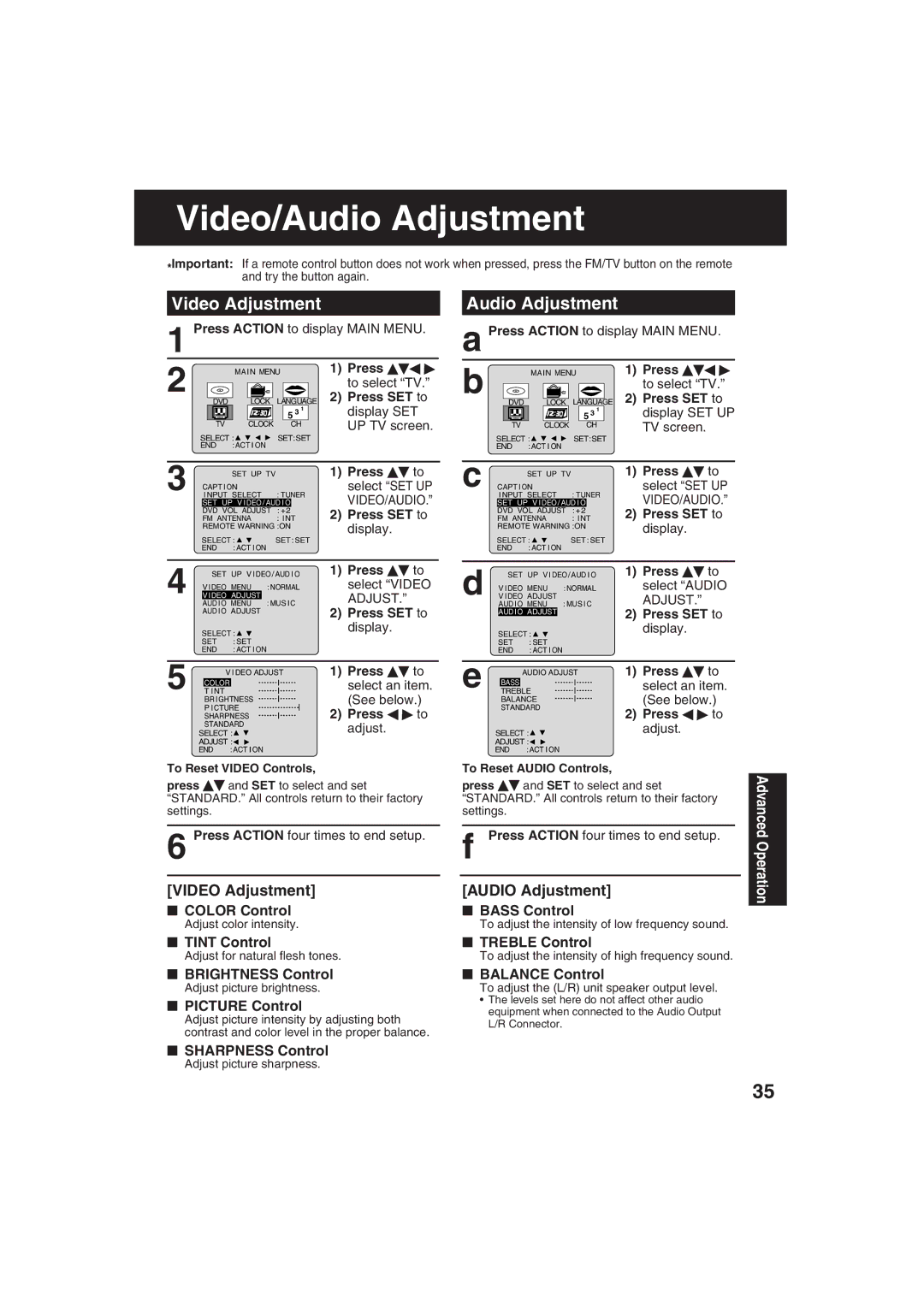Video/Audio Adjustment
*Important: If a remote control button does not work when pressed, press the FM/TV button on the remote and try the button again.
Video Adjustment |
| Audio Adjustment |
1 Press ACTION to display MAIN MENU. | a Press ACTION to display MAIN MENU. | |
2 | M AIN MENU | 1) | Press | b |
| M AIN MENU | 1) | Press | ||
|
|
| to select “TV.” |
|
|
|
| to select “TV.” | ||
DVD | LOCK | LANGUAGE | 2) | Press SET to |
| DVD | LOCK | LANGUAGE | 2) | Press SET to |
|
| 5 3 1 |
| display SET |
|
|
| 5 3 1 |
| display SET UP |
TV | CLOCK | CH |
| UP TV screen. |
| TV | CLOCK | CH |
| TV screen. |
SELECT : | SET:SET | SELECT : | SET:SET |
END : ACT I ON |
| END : ACT I ON |
|
3 |
|
|
|
| SET UP TV | 1) | Press | to | |||||
|
| I NPUT SELECT | : TUNER |
| select “SET UP | ||||||||
|
| CAPT I ON |
|
|
|
|
|
|
| ||||
|
|
|
|
| VIDEO/AUDIO.” | ||||||||
|
| SET UP V I DEO / AUD I O |
| ||||||||||
|
| DVD VOL ADJUST : +2 |
| 2) | Press SET to | ||||||||
|
| FM ANTENNA | : I NT | ||||||||||
|
| REMOTE WARNING :ON |
| display. |
| ||||||||
| SELECT : | SET : SET |
|
| |||||||||
|
|
|
| ||||||||||
| END |
| : ACT I ON |
|
|
|
|
|
|
| |||
|
|
|
|
|
|
|
|
|
|
|
| ||
4 |
|
| SET UP V I DEO / AUD I O | 1) | Press | to | |||||||
| V I DEO MENU | : NORMAL |
| select “VIDEO | |||||||||
| V I DEO ADJUST |
| : MUS I C |
| ADJUST.” |
| |||||||
|
| AUD I O MENU |
| 2) |
| ||||||||
|
| AUD I O ADJUST |
|
|
|
| Press SET to | ||||||
| SELECT : |
|
|
|
|
| display. |
| |||||
| SET |
| : SET |
|
|
|
|
|
|
| |||
| END |
| : ACT I ON |
|
|
|
|
|
|
| |||
|
|
|
|
|
|
|
|
| |||||
|
| 5 |
| V I DEO ADJUST | 1) | Press | to | ||||||
| COLOR |
|
|
|
|
|
| select an item. | |||||
|
|
|
|
| |||||||||
T I NT |
|
|
|
|
| ||||||||
|
|
|
|
| (See below.) | ||||||||
|
|
| BR I GHTNESS |
|
|
|
|
| |||||
|
|
|
|
|
|
| |||||||
|
|
| P I CTURE |
|
|
|
| 2) | Press | to | |||
|
|
|
|
|
| ||||||||
|
|
| SHARPNESS |
|
|
|
| ||||||
|
|
| STANDARD |
|
|
|
|
| adjust. |
| |||
| SELECT : |
|
|
|
|
|
| ||||||
| ADJUST : |
|
|
|
|
|
|
| |||||
| END | :ACT I ON |
|
|
|
|
|
|
| ||||
To Reset VIDEO Controls,
press ![]() and SET to select and set “STANDARD.” All controls return to their factory settings.
and SET to select and set “STANDARD.” All controls return to their factory settings.
|
|
|
| SET UP TV | 1) | Press | to | ||||
c CAPT I ON |
|
|
|
| select “SET UP | ||||||
|
| I NPUT SELECT | : TUNER |
| VIDEO/AUDIO.” | ||||||
|
| SET UP V I DEO / AUD I O |
|
| |||||||
|
| DVD VOL ADJUST : +2 |
| 2) | Press SET to | ||||||
|
| FM ANTENNA | : I NT | ||||||||
|
| REMOTE WARNING :ON |
| display. |
| ||||||
|
|
|
|
|
|
|
|
|
|
| |
| SELECT : | SET : SET |
|
|
| ||||||
| END | : ACT I ON |
|
|
|
|
|
| |||
|
|
|
|
|
|
|
| ||||
d |
|
| SET UP V I DEO / AUD I O | 1) | Press | to | |||||
| V I DEO MENU | : NORMAL |
| select “AUDIO | |||||||
| V I DEO ADJUST |
|
|
|
| ADJUST.” |
| ||||
|
| AUD I O MENU | : MUS I C |
|
| ||||||
|
| AUD I O ADJUST |
|
|
|
| 2) | Press SET to | |||
|
|
|
|
|
|
|
|
| |||
|
| SELECT : |
|
|
|
| display. |
| |||
|
|
|
|
|
|
|
| ||||
|
| SET | : SET |
|
|
|
|
|
| ||
|
| END | : ACT I ON |
|
|
|
|
|
| ||
|
|
|
|
|
|
|
|
| |||
e |
|
|
| AUDIO ADJUST | 1) | Press | to | ||||
|
| BASS |
|
|
|
|
|
| select an item. | ||
|
|
|
|
|
| ||||||
|
| TREBLE |
|
|
|
| |||||
|
|
|
| (See below.) | |||||||
|
|
| BALANCE |
|
|
|
| ||||
|
|
|
|
| |||||||
|
|
| STANDARD |
|
|
| 2) | Press | to | ||
|
|
|
|
|
|
|
|
| |||
| SELECT : |
|
|
|
| adjust. |
| ||||
| ADJUST : |
|
|
|
|
|
| ||||
| END | :ACT I ON |
|
|
|
|
|
| |||
To Reset AUDIO Controls,
press ![]() and SET to select and set “STANDARD.” All controls return to their factory settings.
and SET to select and set “STANDARD.” All controls return to their factory settings.
Advanced
6 Press ACTION four times to end setup.
[VIDEO Adjustment]
■COLOR Control
Adjust color intensity.
■TINT Control
Adjust for natural flesh tones.
■BRIGHTNESS Control
Adjust picture brightness.
■PICTURE Control
Adjust picture intensity by adjusting both contrast and color level in the proper balance.
■SHARPNESS Control
Adjust picture sharpness.
f Press ACTION four times to end setup.
[AUDIO Adjustment]
■BASS Control
To adjust the intensity of low frequency sound.
■TREBLE Control
To adjust the intensity of high frequency sound.
■BALANCE Control
To adjust the (L/R) unit speaker output level.
•The levels set here do not affect other audio equipment when connected to the Audio Output L/R Connector.
Operation
35